Word merge support with Microsoft Silverlight plug-in
Valid from Pega Version 7.1.3
PRPC features that integrate with the Word merge capability are now cross-browser. ActiveX controls (which are only compatible with IE) have been replaced with Microsoft Silverlight. This plug-in must be downloaded separately from Microsoft, as it is not shipped with PRPC.
Some common PRPC features affected by this change include the Application Document Wizard, App Profile, Specifications Landing Page, Specification form, and Case Type Landing Page.
Prior to using these features, Users of PRPC 7.1.3 need to set up their client system(s) as follows:
1. Install Silverlight plug-in
Follow the PRPC prompt to install Silverlight when you attempt to use the Word merge feature:
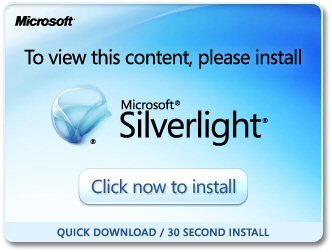
Or download package directly: www.microsoft.com/silverlight/
2. Install PRPC prerequisites
Microsoft Internet Explorer (IE) browsers automatically detect the need for PRPC prerequisites and will prompt for install:
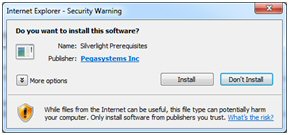
Non-IE browsers will load a pop-up window when the user attempts to use the Word merge feature. Use the link to manually download PRPC prerequisites:
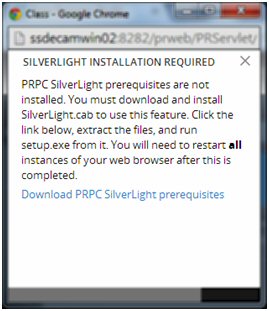
Extract the .zip file, execute setup.exe and follow the install wizard:
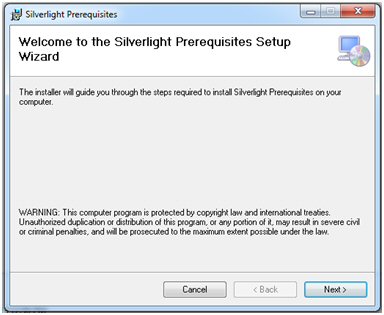
Administrators setting up multiple clients at once may refer to the pzSLpreReqs.cab available in the PRPC 7.1.3 resource kit.
3. Restart browser
Log out of PRPC, close all open sessions and restart your browser.
The PRPC feature integrated with Word merge is now ready for use; Silverlight prompts are no longer displayed.
4. Troubleshooting
Silverlight installation requires access to your file system and a registry setting update to “trust” the associated Verisign certificate. Contact your administrator if you encounter any security or permission errors during this process.
See the PRPC Developer Help for more information on browser setup requirements.
Data Management
Valid from Pega Version 7.1.3
Improvements to data handling were made for the Data Pages, autopopulate properties, and reference properties. Lightweight lists were optimized.
- Property references are now maintained on the Work Page.
- PageList properties can reference a Data Page.
- Auto-populate properties can be used in a seciton to show results from a Data Page.
- Data Pages can run in “Page” mode as well as “List” mode
- The "Rules Not Using Lightweight List" report was enhanced.
- A PageList property that references a Data Page may be used to populate a grid.
- Related autopopulated properties can now be referenced.
Integration
Valid from Pega Version 7.1.3
Usability enhancements have been made to the integration wizards. The REST end-point integration has been improved, and XML parsing functionality has been enhanced.
- PRPC services can return Report or Listview data as XML.
- Work items may now be processed when accessing from a link in system-created emails.
- An SMTP outage will not cause an application to stop working.
- File listener will now read files using a leading asterisk (*).
- XML Parse rule will handle schema validation.
- PegaImageViewer will now work with Version 7.1.
- Security measures are enhanced for SOAP connections to web services.
- After generating rules using REST wizard, the Undo Generation button will delete all the generated rules.
- Email wizard has been improved.
Automate business process tracking by importing Excel files
Valid from Pega Version 8.5
To track business processes status and data, you can now import Excel files when you create a case or data object in App Studio. This functionality provides the following enhancements:
- You can now upload a CSV file when you create a case or data object in App Studio. By importing a CSV file, you can use the data in your spreadsheet to define your data model.
- You can generate a data import template that you can use to import a file in its original format during production.
- You can upload .xlsx files to avoid resaving your Excel file as a CSV file.
For more information, see Creating a data model from a spreadsheet.
Data APIs support data exploration in React UI tables
Valid from Pega Version 8.5
Data APIs have been enhanced to support filtering, sorting, paging, and aggregation in React UI tables. You can use that functionality to access your data quickly and intuitively. For example, by using paging, you can query a data page to retrieve the second page of an employee contact list and specify the number of results that are displayed on the page.
For more information, see Data API performance and limitations.
Support for application-specific REST API calls
Valid from Pega Version 8.5
You can now call an authenticated REST API in the context of any application that is listed on an operator record by using the application alias URL. With the application alias URL, you can also develop REST services without changing the access group in the service package. REST services run in the context of the access group that points to the provided application, instead of the access group that is specified in the service package.
For more information, see Invoking a REST service rule.
Failed Robotic Assignments work queue type changed to Standard
Valid from Pega Version 8.5
The default Failed Robotic Assignments work queue type is now Standard. In previous releases, the default type was Robotic. For usage information, see Configuring a work queue for robotic automation.
Upgrade impact
After upgrading to Pega Platform 8.5 and later, you cannot save case types in which you configure the Queue for robot smart shape to route new assignments to the Failed Robotic Assignments work queue. Existing assignments that you routed to the Failed Robotic Assignments work queue are not affected.
How do I update my application to be compatible with this change?
As a best practice, do not use the Failed Robotic Assignments work queue in your custom implementations. Instead, configure the Queue for robot smart shape to route new assignments to a Robotic work queue. When possible, update existing case types to use the robotic work queues that you created in your application.
Savable data pages support loading pages individually from a page list
Valid from Pega Version 8.5
You can now load individual pages in a page list from single object data pages to your case and data types. This functionality allows you to save autopopulated properties with the Load each page individually option using a flow action, save data page smart shape, or the activity method.
For more information, see Saving data in a data page as part of a flow.

