Tracked changes persist between client sessions
Valid from Pega Version 7.1.7
The Microsoft Word native change tracking feature persists between client sessions for specifications. Enable this feature to facilitate collaborative reviews of your specifications with project stakeholders.
Inserting your specification updates as tracked changes allows you to:
- Provide visible markup to the next reviewer.
- Correlate edits to a specific user and time.
- Generate documents that include markup and comments.
Local settings, such as the colors you specify for markup, do not persist between clients.
For instructions on how to prevent markup and comments from appearing in generated documents, see Advanced options for editing specifications.
Add multiple attachments at once
Valid from Pega Version 7.1.7
You can now add more than one attachment to a requirement or specification at a time, without closing the Add/Edit Attachment modal dialog box. Use the traditional browse method to upload an attachment or drag and drop a local file, based on your needs. View and access your attachments from the Application Profile landing page, Requirement form, or Specification form.
Plan projects using release data
Valid from Pega Version 7.1.7
Requirements and specifications can now be mapped to a target release and iteration within a specific release. Populating these fields allows you to set and publish a release schedule through worksheets generated by the Sizing wizard. Access these fields from the Application Profile landing page or by opening any requirement or specification.
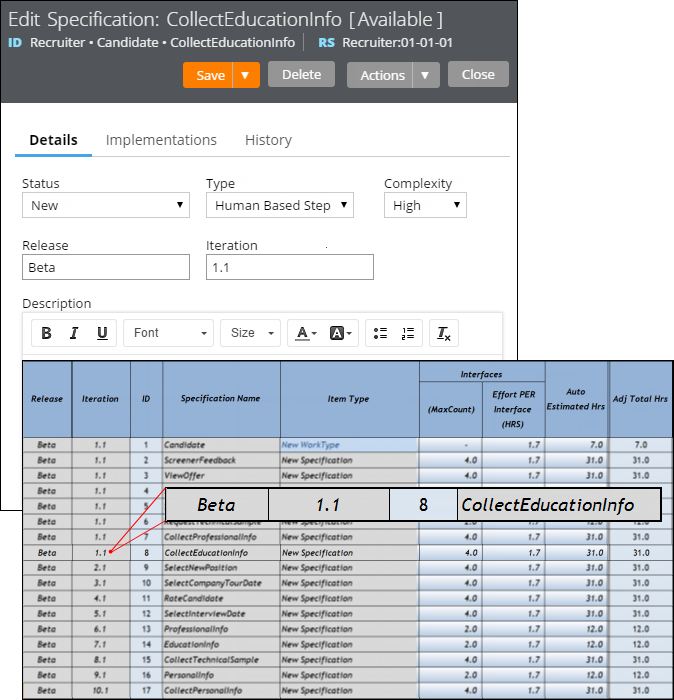
The Release and Iteration fields as they appear in a specification and a corresponding worksheet
The Sizing wizard incorporates values from the Release and Iteration fields for specifications only.
Specification type extended for decisioning users
Valid from Pega Version 7.1.7
Specifications now support a Decision Strategy Manager (DSM) type. This allows you to map your specifications to a decisioning component, such as a strategy or model. After you select an appropriate subtype and provide relevant metadata, you can run the Sizing wizard to incorporate these details into project sizing worksheets.

DSM specification details as they appear in the Specification form and Sizing wizard output
You must have access to Decision Management rulesets to create DSM specifications. For more information on specification types, refer to the Details tab of the Specification form. To view all specifications in your application, filtered by type, refer to the Application Profile landing page.
Add collections as linked implementations
Valid from Pega Version 7.1.7
You can now identify a collection or individual steps within a collection as an implementation of a specification. Linking specifications to rules allows you to more accurately convey your application design to project stakeholders. Use the Specifications tab on the Collection form to create these links.
To see all implementations for a given specification, refer to the Application Profile landing page or the Implementations tab of the Specification form.
Add project branding to generated documents
Valid from Pega Version 7.1.7
The standard Word Template for specification descriptions is now extensible. Using a customized template allows you to brand your generated documents with project-specific elements.
Specialize the Rule-Application-UseCase.pySpecificationDescription rule to:
- Include relevant images such as company logos.
- Define static text.
- Insert dynamic elements by merging clipboard values into field codes.
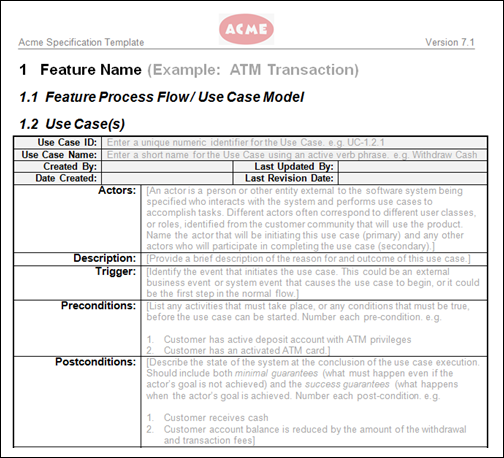
Generated document with custom company logo
Refer to Advanced options for editing specifications for instructions on how to override this template.
Offline mobile apps require Dynamic Container to use frameless Single Document mode
Valid from Pega Version 7.1.7
You can add a Dynamic Container (DC) directly into a Dynamic Layout cell. When creating a custom mobile app with offline capability, you must use the frameless Single Document mode of DC.
Note that mobile offline capability does not support using a framed Single Document mode.
More efficient load management strategies for large data pages
Valid from Pega Version 7.2.2
The processing of large data pages on the Pega 7 Platform server during the packaging of offline apps is now faster and much more memory-efficient, especially in environments with many concurrent users. Server communication with the data source is now also optimized by reducing the number of data transfers to only what is needed. In addition, all types of refresh strategies are supported for large data pages.
For more information, see Tutorial: How to use large data pages to store large reference data in offline mobile apps.
New Mobile Apps form for defining and building mobile apps
Valid from Pega Version 7.2.2
You now create and build mobile apps from the Mobile Apps form instead of from the Mobile tab of the Application rule form. The new console is a control center for mobile apps where you can gather applications, services, components, and settings in one place to fully customize your apps in the Pega 7 Platform. You can create and build one instance of a custom mobile app and define multiple native mobile apps that can use the Pega Mobile SDK. To push notifications to an Android or to an iOS device, you must define an SDK mobile app in the Pega 7 Platform with a certificate set that has push notifications enabled.
For more information, see Configuring a custom mobile app and Configuring push notifications for an SDK app.
Caching of common rules in offline mobile apps
Valid from Pega Version 7.2.2
To help start offline-enabled mobile apps more quickly from the time when the server was started, you can now cache common Pega 7 Platform rules, including node scope data pages. Optionally, you can also either cache all node scope data pages, with the exception of the selected ones, or cache only the node scope data pages that are explicitly specified. You set up the offline caching options for your custom mobile app in the Advanced tab of the Access Group rule form.
For more information, see the Offline Configuration section in Access Group form - Completing the Advanced tab.

