Word merge support with Microsoft Silverlight plug-in
Valid from Pega Version 7.1.3
PRPC features that integrate with the Word merge capability are now cross-browser. ActiveX controls (which are only compatible with IE) have been replaced with Microsoft Silverlight. This plug-in must be downloaded separately from Microsoft, as it is not shipped with PRPC.
Some common PRPC features affected by this change include the Application Document Wizard, App Profile, Specifications Landing Page, Specification form, and Case Type Landing Page.
Prior to using these features, Users of PRPC 7.1.3 need to set up their client system(s) as follows:
1. Install Silverlight plug-in
Follow the PRPC prompt to install Silverlight when you attempt to use the Word merge feature:
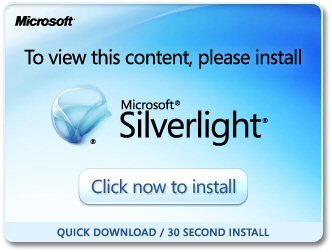
Or download package directly: www.microsoft.com/silverlight/
2. Install PRPC prerequisites
Microsoft Internet Explorer (IE) browsers automatically detect the need for PRPC prerequisites and will prompt for install:
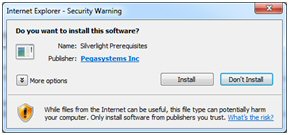
Non-IE browsers will load a pop-up window when the user attempts to use the Word merge feature. Use the link to manually download PRPC prerequisites:
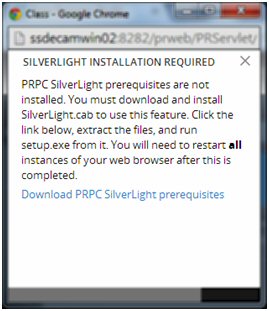
Extract the .zip file, execute setup.exe and follow the install wizard:
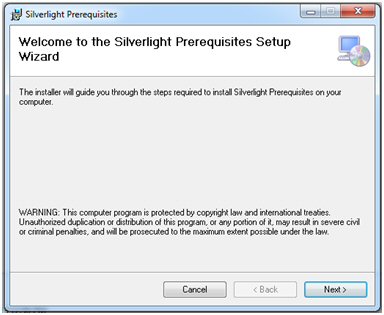
Administrators setting up multiple clients at once may refer to the pzSLpreReqs.cab available in the PRPC 7.1.3 resource kit.
3. Restart browser
Log out of PRPC, close all open sessions and restart your browser.
The PRPC feature integrated with Word merge is now ready for use; Silverlight prompts are no longer displayed.
4. Troubleshooting
Silverlight installation requires access to your file system and a registry setting update to “trust” the associated Verisign certificate. Contact your administrator if you encounter any security or permission errors during this process.
See the PRPC Developer Help for more information on browser setup requirements.
Organization Setup superseded by New Application Wizard
Valid from Pega Version 7.1.3
The Organization Setup Wizard has been retired in PRPC 7.1.3. This feature was previously launched from the Designer Studio > Org & Security > Organization > Organization Setup menu. Users are encouraged to run the New Application Wizard (also known as Application Express) instead:
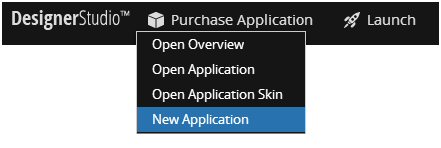
This tool quickly generates an application along with all of the artifacts previously offered by the Organization Setup Wizard. This includes, but is not limited to, the class hierarchy, application rule, organization/division/unit rules, and all relevant data instances.
See the following PDN article for more details on the New Application Wizard:
Create new applications quickly and easily with Application Express
Enabling security policies now requires current password
Valid from Pega Version 7.1.3
As part of Pega’s initiative to protect against malicious attacks, the change password dialog has been enhanced. When Security Policies have been enabled for your system, new users or those with expired passwords will now be prompted for both their existing password as well as their desired new password.
For more details, review the Designer Studio > System > Settings > Security Policies landing page.
Split schema upgrade instructions missing properties
Valid from Pega Version 7.1.3
If you upgraded from 5.x, 6.x, or 7.x using the instructions in previous versions of the upgrade guide, you may have neglected to set the properties below in your migrateSystem.properties file when you migrated your upgraded schema to the source system:
pega.rules.objects.generate=true
pega.rules.objects.apply=true
If these properties were not set during an upgrade that splits the schema, your environment does not have the indexes, triggers, and primary keys on the rules tables.
To check for this issue, see if the pr4_base and pr4_rule rules tables in your existing rules schema are missing primary keys. If they are, use the SQL scripts in the ResourceKit\MigrationRecoveryScripts directory of the release to cleanup duplicate rules that were created due to this issue. Follow the steps below to run the scripts.
To run the scripts on Microsoft SQL, Oracle, or PostgreSLQ
- Take down any app servers using the affected schema.
- Backup your database.
- Replace all instances of @RULES_SCHEMA in <database>_cleanDups.sql with the name of the schema that contains the pr4_base table.
- Run the <database>_cleanDups.sql script on the database with vendor tools (sqlPlus, SQL Server Management Studio, etc).
- Replace all instances of @RULES_SCHEMA in <database>_fix_vw_table.sql with the name of the schema that contains the pr4_base table.
- Run the <database>_fix_vw_table.sql script on the database with vendor tools (sqlPlus, SQL Server Management Studio, etc).
- Generate and apply the ddl using the command line generateDDL command. Check the installation guide for your database or the upgrade guide for details about how to use the generateDDL command line script.
- Rebuild the indexes for the tables in your rules schema using vendor tools. This is necessary so that your system runs at an optimum speed.
- Optionally upgrade to the latest release, at this point your database is ready to be upgraded or used depending on your needs.
To run the scripts on DB2 for LUW or z/OS
- Take down any app servers using the affected schema.
- Backup your database.
- Run the <database>_cleanDups.sql script on the database with vendor tools (UDB CLP, Data Studio, etc) to create the CLEANSE_RULES_DUPS stored procedure.
- Run the query Call CLEANSE_RULES_DUPS(‘<rulesSchema>’); where <rulesSchema> is the name of schema that contains the pr4_base table.
- After the previous step is complete drop the CLEANSE_RULES_DUPS procedure.
- Replace all instances of @RULES_SCHEMA in <database>_fix_vw_table.sql with the name of the schema that contains the pr4_base table.
- Run the <database>_fix_vw_table.sql script on the database with vendor tools (UDB CLP, Data Studio, etc).
- Generate and apply the ddl using the command line generateDDL command. Check the installation guide for your database or the upgrade guide for details about how to use the generateDDL command line script.
- Rebuild the indexes for the tables in your rules schema using vendor tools. This is necessary so that your system runs at an optimum speed.
- Optionally upgrade to the latest release. At this point your database is ready to be upgraded or used depending on your needs.
Updated Word merge support with Microsoft Silverlight plug-in
Valid from Pega Version 7.1.3
Starting in this release, Pega 7 features that integrate with the Word merge capability are now cross-browser. ActiveX controls (which are only compatible with Internet Explorer) have been replaced with Microsoft Silverlight. This plug-in must be downloaded separately from Microsoft because it is not shipped with Pega 7.
Common features that are affected by this change include the Specification form and Case Type landing page.
Prior to using these features, see the release note Word merge support with Microsoft Silverlight plug-in for more information about setting up their client systems.
Internal rules in search results and explorers
Valid from Pega Version 7.4
Using old: is no longer supported in search. You can include internal rules in search results and make them available in the Application and Records explorers. Include internal rules in search results either by adding the PegaDevelopmentruleset to your application or by clicking the Enable diagnostic features option in your operator preferences.
Ability to include all properties in search results
Valid from Pega Version 7.4
You can now include all properties in a class in search results so that they can be used in report filtering. When the Enable search results for all properties option is selected on the Custom Search Properties rule form, all top level and embedded page scalar properties for the class are indexed and returned in search results, and all embedded page list, page group, value list, and value group properties for the class are indexed but not returned in search results. Selecting this option might affect performance.
In addition, by default, properties defined in the Data-Tag-RelevantRecord instance for a class are indexed and returned in search results and do not need to be explicitly configured.
You must reindex search after selecting or clearing Enable search results for all properties and after changing the properties that are defined in the Data-Tag-RelevantRecord instance.
For more information, see Specifying custom search properties.
SAML single sign-on is easier to configure
Valid from Pega Version 7.4
Implementing SAML single sign-on (SSO) login authentication in your application is now less complex. You can now configure most requirements that used custom activities or Java code in previous releases from the Authentication services form.
For more information, see Creating an authentication service.
Support for controlling binary file upload in Pega Mobile Client
Valid from Pega Version 7.4
The Client Store API of Pega® Mobile Client has been modified so that you can suspend and resume the process of uploading binary files to the server. You can also check the state of the file uploading process. As a result, custom mobile app users can process their work items without having to wait for the synchronization process to finish.
For more information, see Pega Mobile Client API methods for controlling binary data upload and Client Store API.
Support for large binary data item storage in Pega Mobile Client and offline case attachments in Pega Platform
Valid from Pega Version 7.4
Pega® Mobile Client can now store and synchronize large binary data items and their corresponding actions from the action queue on Android and iOS devices. As a result, custom mobile app users can view, attach, and delete data files, whether the device is online or offline. For this function to work, you must enable offline case attachment support, which allows your custom mobile apps to synchronize case attachments between the Pega Platform and the mobile device.
For more information, see Enabling offline case attachments support and Client Store API.

