New default system setting for SQL queries
Valid from Pega Version 7.1.8
A prconfig system setting, reporting/useLayerCakeSchemaChanges, is now enabled by default to improve the performance of SQL queries. Additionally, this setting can also be configured to disable an optimized query as a prconfig setting.
Previously, this setting was set to false by default. Starting in this release, to set this from true to false, you must explicitly add an entry in the prconfig.xml file.
For more information, see Startup check removes custom DB triggers.
Startup check removes custom DB triggers
Valid from Pega Version 7.1.8
The process for performing updates to the pr_sys_updatescache and pr4_rule_vw tables has been restructured to increase system processing efficiency. In previous releases, database (DB) triggers were used to perform updates to these tables. These updates are now performed directly within the Pega 7 engine and the DB triggers have been eliminated.
Accordingly, Pega 7 now checks at startup for any user-created triggers that are added after installation. If any triggers of this type are found, they are automatically removed.
For related information, see Custom DB triggers are dropped during upgrade.
Call functions by using the library qualified syntax
Valid from Pega Version 7.1.8
When calling a function, in addition to the existing fully qualified and unqualified function calls, you can now use the library qualified syntax:
@LibraryName.FunctionName(arg1, arg2... argn)
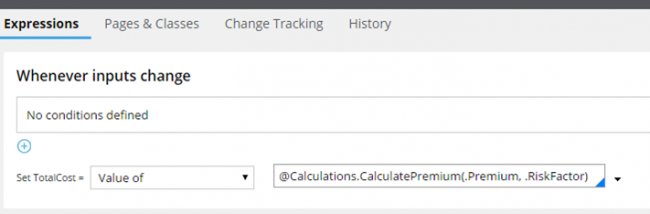
An example of using the library qualified syntax to call a function
Using library qualified notation helps prevent accidental library conflicts (such as when two libraries with the same name are located in different rulesets), because the library from the ruleset listed higher in the operator runtime ruleset list is selected for resolution.
For more information, see Methods for calling a function.
Quickly preview laptop, tablet, and phone views for Case Manager portals
Valid from Pega Version 7.1.8
You can use the Mobile preview item from the menu to rapidly preview how the current portal is displayed in the default browser window size on laptops, tablets, and phones. You can view either portrait or landscape orientations for both tablets and phones. Because you do not need to use actual devices for testing, development is faster and easier.
For more information, see Mobile browser preview for laptops, tablets, and phones.
FTPS added to FTP server
Valid from Pega Version 7.1.8
When using FTP Secure (FTPS) in an FTP Server record, you can securely transfer files by using TLS/SSL. A new Security section has been added to the Edit FTP Server configuration page for enabling and configuring FTPS.
For more information, see FTP Secure for FTP server records.
Enhanced error handling in data pages
Valid from Pega Version 7.1.8
All error details in data pages are captured in one easy-to-remember location on the data page. New functions for handling errors from the data layer without using a post-load activity allow you to handle errors without guardrail violations. A new template error handling transform helps to simplify error handling from your response data transforms.
For more information, see Data page error handling.
Pega Connect-CMIS support for NTLM authentication
Valid from Pega Version 7.1.8
Support is now available for using Connect-CMIS rules and NTLMv1 authentication with enterprise content management (ECM) systems such as Microsoft Sharepoint. This capability is provided by the underlying Apache Chemistry OpenCMIS libraries that impose the following restrictions:
- Only a single NTLM-enabled CMIS connector can be used per node (JVM).
- Only Basic Authentication and NTLMv1 are supported as authentication methods with Connect-CMIS.
Guided tours can be started automatically
Valid from Pega Version 7.1.8
You can configure a guided tour to start automatically by using the pxGuidedTourAutoStart control. You can configure the control to start a tour the first time or every time a user visits the screen where the control is used.
For more information, see Automatically start guided tours.
Faster, contextual editing of case types
Valid from Pega Version 7.1.8
Case Designer now includes a contextual property panel that helps you to quickly configure behavior in your case type. It supports case-wide properties, stage properties, and properties that are specific to an individual step.
When you click a stage or step in your case type, only relevant fields and controls are displayed, allowing you to stay focused and make decisions faster. Online help is also integrated with the property panel to give you just-in-time information.
For more information, see Contextual property panel in Case Designer.
Simplified creation of case types
Valid from Pega Version 7.1.8
A wizard is now available in the Case Type Explorer that walks you through the process of creating a case type. Helper text and default values gradually introduce you to stage-based case types to facilitate your transition from the wizard to Case Designer. To run the wizard, click Add a case type or select Add a child case type from the menu of an existing case type in the Case Type Explorer.
For more information about this wizard, see Case type wizard in the Case Type Explorer.

