Geolocation tracking requires browser permission
Valid from Pega Version 7.1.6
When the geolocation tracking feature is enabled, a Map it link appears next to each requestor entry in the audit trail. When you click a link for the first time, the browser displays a notification asking whether you want to permit tracking. Make your yes/no selection in the prompt. Do not click "X" to close it, as doing so may render the session unresponsive. Refresh the browser if necessary and make your selection.
Geolocation tracking Map it links do not appear
Valid from Pega Version 7.1.6
If geolocation tracking is enabled, the first time you create a case in the first browser session, the Map it links do not appear next to the initial audit trail entries. When you submit the first flow action, the links appear next to all subsequent entries.
Cannot copy final section rules in UI Kit ruleset
Valid from Pega Version 7.1.6
You cannot copy section rules in the UI Kit ruleset (UI-Kit-71) that start with pz or px (final rules in the base PRPC rulesets).
Instead, to customize these rules, use the Copy/Merge Ruleset tool, available at , to copy all rules from the UI Kit into your application ruleset. You can then check the section rules in and out.
User interface distortions in the Decision Manager portal
Valid from Pega Version 7.1.6
By default, the New Application wizard in Pega 7.1.6 configures new applications to include UI-Kit-7 in the list of application rulesets. This ruleset causes user interface distortions in the Decision Manager portal. Both applications created in previous maintenance level updates and applications created in Pega 7.1.6 that do not include the UI-Kit-7 dependency are not impacted by this known issue.
Workaround:
- Open the application record.
- In Application Rulesets, remove UI-Kit-7.
- Save the application record.
User interface distortions in the Predictive Analytics Director portal
Valid from Pega Version 7.1.6
By default, the New Application wizard configures new applications to include UI-Kit-7 in the list of application rulesets. This ruleset causes user interface distortions in the Predictive Analytics Director portal. Applications created in maintenance level updates previous to Pega 7.1.6, and applications that do not include the UI-Kit-7 dependency, are not impacted by this known issue.
Workaround:
- Open the application record.
- In , remove UI-Kit-7.
- Save the application record.
Screenshot generation runs on local client
Valid from Pega Version 7.1.8
If you generate screenshots to include in your application document, this process still runs on your local client. Additionally, you are still required to use Internet Explorer to use this feature.
Warning message when opening server-generated documents
Valid from Pega Version 7.1.8
Depending on your system configuration, the following warning message might be displayed when you open a document that was generated on the server.
If you click , certain content (for example, Table of Contents) is not populated in the document. Instead, click and save the document.
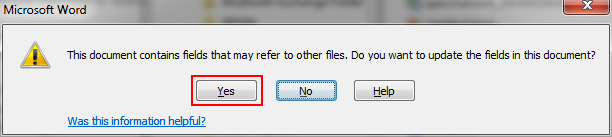
The warning message that displays
Microsof Internet Explorer 9 (IE9) may display a script error when clicking a Help button
Valid from Pega Version 7.1.6
A script error may be displayed when clicking a Help button when script error notification is turned on in the browser. As a work around, uncheck the Display a notification about every script error option in the Advanced tab of the Options dialog box in Microsoft Internet Explorer 9.
JavaMail API upgrade has potential SMTP configuration error
Valid from Pega Version 7.1.8
The JavaMail API has been upgraded from 1.4.1 to 1.5.2 in this release. This improvement provides greater compatibility and secure connectivity with leading industry email servers.
During the upgrade process, there is a known issue for some configurations of email servers, including Microsoft Exchange Server, that requires the use of an additional setting. After upgrading to this release, if you experience authentication failures when attempting to send email or test SMTP connectivity, do one of the following:
- Recommended: Review the Microsoft Exchange email server settings to ensure proper configuration for SMTP authentication. In some cases, the use of port 587 instead of the traditional default SMTP port 25 has been shown to address this issue.
- Create the following Dynamic System Setting with the value "true," and then restart email listeners:
Owning Ruleset: Pega-IntegrationEngine
Setting Purpose: javamail/NoAuthMechanismsRetry
After any email server configuration or upgrade, it is recommended that email listeners are re-tested without using this Dynamic System Setting.
See About Email Account data instances for information on configuring email account records.
Number and text input controls on Android devices may not display the correct keyboard
Valid from Pega Version 7.1.8
When running a Pega 7 application on a device using the Android operating system, pxNumber and pxTextInput controls may not display when using the desired on-screen keyboard. This happens when the number or text input type is set to number.
At design time, the input type is selected in the Editable Format section of the Presentation tab in the Cell Properties panel for a pxNumber or pxTextInput control. Due to a known limitation in some versions of the Android OS running on some devices, the keyboard displayed at run time may not support entry of decimal values when a Number type keyboard is specified.
To resolve this issue, use the Phone type when numbers with decimal values may be required. Using the Phone type displays a numerical phone keyboard. The Android phone keyboard includes both commas and periods so that decimals may be entered.

The Phone type selected in the Presentation tab of a Number control
Note that this issue only occurs on Android devices. It is recommended that applications for iOS continue to use type=“Number”.

