Source field not displaying in data transform
Valid from Pega Version 7.1.4
On the Data Transform rule form when using the Update Page action, if the Relation value is updated to “with values from”, the Source field will not be displayed.
(Note that for existing data transforms where the Source field has already been completed, this situation should not occur.)
Workaround
- Below is a data transform that has been configured to use Update Page.
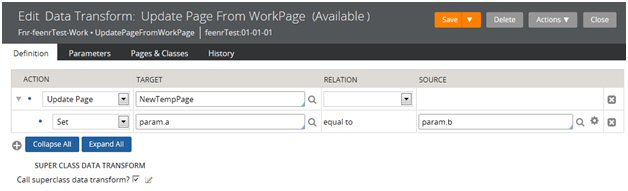
- If a user were to choose an alternate source by updating the ‘with values from’ Relation value, they would not be prompted to provide a page name in the Source field.
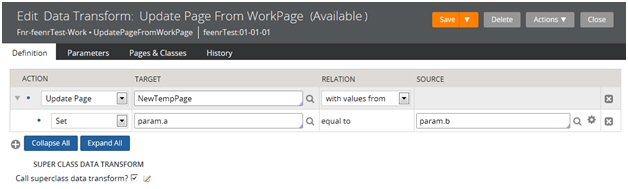
- At this point, to be able to enter the Source page value, the user has to save the rule, which results in an error because the source page value is blank. This causes the field to appear.
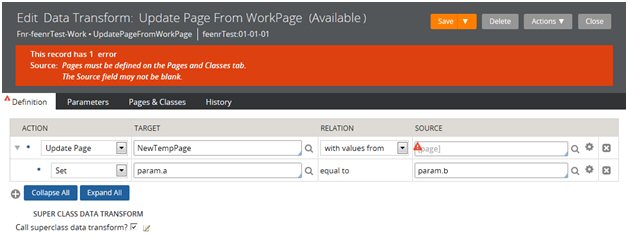
- Once the field has appeared, the Source page value can be provided, and the form can be saved successfully.
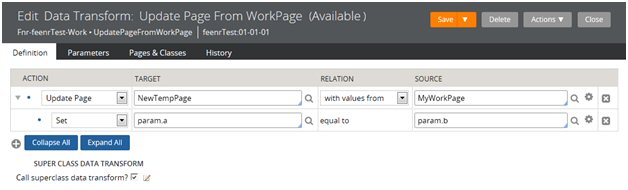
Geolocation tracking requires browser permission
Valid from Pega Version 7.1.6
When the geolocation tracking feature is enabled, a Map it link appears next to each requestor entry in the audit trail. When you click a link for the first time, the browser displays a notification asking whether you want to permit tracking. Make your yes/no selection in the prompt. Do not click "X" to close it, as doing so may render the session unresponsive. Refresh the browser if necessary and make your selection.
Geolocation tracking Map it links do not appear
Valid from Pega Version 7.1.6
If geolocation tracking is enabled, the first time you create a case in the first browser session, the Map it links do not appear next to the initial audit trail entries. When you submit the first flow action, the links appear next to all subsequent entries.
Cannot copy final section rules in UI Kit ruleset
Valid from Pega Version 7.1.6
You cannot copy section rules in the UI Kit ruleset (UI-Kit-71) that start with pz or px (final rules in the base PRPC rulesets).
Instead, to customize these rules, use the Copy/Merge Ruleset tool, available at , to copy all rules from the UI Kit into your application ruleset. You can then check the section rules in and out.
User interface distortions in the Decision Manager portal
Valid from Pega Version 7.1.6
By default, the New Application wizard in Pega 7.1.6 configures new applications to include UI-Kit-7 in the list of application rulesets. This ruleset causes user interface distortions in the Decision Manager portal. Both applications created in previous maintenance level updates and applications created in Pega 7.1.6 that do not include the UI-Kit-7 dependency are not impacted by this known issue.
Workaround:
- Open the application record.
- In Application Rulesets, remove UI-Kit-7.
- Save the application record.
User interface distortions in the Predictive Analytics Director portal
Valid from Pega Version 7.1.6
By default, the New Application wizard configures new applications to include UI-Kit-7 in the list of application rulesets. This ruleset causes user interface distortions in the Predictive Analytics Director portal. Applications created in maintenance level updates previous to Pega 7.1.6, and applications that do not include the UI-Kit-7 dependency, are not impacted by this known issue.
Workaround:
- Open the application record.
- In , remove UI-Kit-7.
- Save the application record.
Microsof Internet Explorer 9 (IE9) may display a script error when clicking a Help button
Valid from Pega Version 7.1.6
A script error may be displayed when clicking a Help button when script error notification is turned on in the browser. As a work around, uncheck the Display a notification about every script error option in the Advanced tab of the Options dialog box in Microsoft Internet Explorer 9.
Data synchronization does not resume after mobile app restart
Valid from Pega Version 8.3
If an offline-enabled mobile app that you build with Pega Infinity Mobile Client™ is stopped during an initial data synchronization session, the data synchronization does not resume when the mobile app is restarted. Users must not stop the mobile app before initial data synchronization finishes.
For more information about data synchronization, see Offline capability and Guidelines for creating an offline-enabled application.

