View agent activity and status more efficiently
Valid from Pega Version 7.1.7
The menu has been updated with several additional tabs detailing system information pertinent to an active server node running on a system, along with its requestors, log utilities, and purge/archive utilities. The link to the System Management Application tool has also been moved to the menu in this release.
Previously, to understand your system, you had to access every node on your system individually. With this update, the information available on these tabs allows you to view all agents across a cluster to determine if an agent is active and in-depth details about the agent in a more efficient manner.
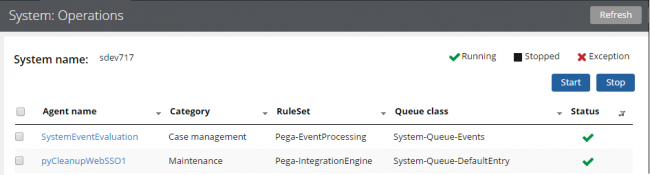
The System: Operations page displays agent information and status on a system
Access this menu by selecting . For more information, see the System Operations landing page.
Enhanced tables in Cosmos React UI
Valid from Pega Version 8.5
The Pega Platform™ Cosmos React UI environment now includes improved tables. The updated tables use a revamped graphic design and support a number of new run-time behaviors, including column freezing and advanced filtering. The added features improve the user experience by giving case workers more control over data in tables, while the revised architecture enhances efficiency and reliability.
Manage and visualize application data with the Integration Designer
Valid from Pega Version 8.1
Use the Integration Designer to manage data at the application level and to access a comprehensive view of all data objects in your application with their associated data. Additionally, from the Integration Designer, you can create data objects and map them to other objects and to systems of record.
For more information, see Managing application data with the Integration Designer.
Response timeout configuration for predictions
Valid from Pega Version 8.5
You can now set a response timeout for your predictions in Prediction Studio. By setting a response timeout, you control how Prediction Studio registers customer responses that later serve as feedback data for your predictions.
For more information, see Customizing predictions.
Automatically process cases with SharePoint
Valid from Pega Version 7.3
You can now use Microsoft SharePoint Online to store and source case and Pulse attachments and to store and source attachments during automated case processing. Users only have to provide authentication and authorization details the first time they access SharePoint Online or when the trust has expired. The authentication profile must be OAuth 2.0 with a grant type of authorization code. The SharePoint Online component can be downloaded from Pega Exchange. For more information, see Downloading and configuring pluggable content management components.
Edit sections across Pega Express and Designer Studio
Valid from Pega Version 7.3
Sections created in Pega® Express can be edited in Designer Studio, saved, and then reopened in Pega Express. This allows developers to create more complex, feature-rich sections and make them accessible to Pega Express users. In the section rule, you can convert template-based sections to full sections that no longer use a template.
For more information, see Harness and Section forms - Adding a section.
Ability to set default values when importing data
Valid from Pega Version 7.3
You can now set default values for data that you import for a data type from a .csv file. By setting defaults, you can ensure that even when the .csv file data is incomplete, all of the data is imported. In addition, you can set default values for custom fields that do not have a matching source column in the .csv file. This feature is available for the Add and update and Add only import options. For mapped fields, the default value is used for new records if the source field is blank, and for existing records if both the source and target fields are blank. For custom fields, the default value is used for new records if a default value is provided, and for existing records only if the target field is blank.
For more information, see Importing data for a data type.
Support for native search in custom mobile apps
Valid from Pega Version 8.1
To improve the overall user experience in a custom mobile app, you can configure native search in the user interface of the application. To use the search capability, first configure the pySearchConfiguration rule. This rule allows you to optionally define a set of search categories as a local data source. You then configure the mobile search action for any user interface control, for example, a button in a section. Users can tap the search field to see the most recent search results, including results that are grouped by categories, as they enter search text.
For more information, see Native search capability in custom mobile apps and Configuring search in custom mobile apps.
Unable to create text analytics models when Java 2 Security is enabled
Valid from Pega Version 7.3
Security exceptions that prevent you from creating text analytics models are caused by the Java 2 Security feature that is enabled at the JVM level. This feature denies access to the text analytics resources that are required for text parsing functions.
Creating a text analytics model results in a failure because of a number of security-related exceptions, for example:
java.security.AccessControlException: Access denied ("java.lang.RuntimePermission""createSecurityManager")
The suggested approach for avoiding this problem is to use the text analytics models that are provided by default, for example, pySentimentModels, pyTelecomTaxonomy, and so on.
For more information, see Text Analyzer.
External login with OpenID Connect or SAML protocol for custom mobile apps
Valid from Pega Version 8.1
Custom mobile apps can now use single sign-on (SSO) with OpenID Connect or SAML to authenticate by using identity providers such as Google, Auth0, Okta, or Azure Active Directory (Azure AD). External login provides a convenient and secure way to access your application. Users' credentials are never shared with the custom mobile app.
For more information, see Configuring a custom mobile app to use external login with OpenID Connect or SAML protocol.

