Improving basic access control
Valid from Pega Version 8.5
Pega Platform™ has implemented a new basic access control (BAC) to protect your application from unauthorized server calls from otherwise authenticated users.
For more information, see Access Control Checks.
Upgrade impact
After you upgrade to Pega 8.5, all the functionality in the model configurations that use auto-generated controls and actions continues to work as before. However, you must secure any customized JavaScript in your application layer that makes AJAX (server) calls by using registration or encryption mechanisms.
What steps are required to update the application to be compatible with this change?
After upgrade, to migrate custom JavaScript functionality, see Access Control Checks.
External access control DASS
Valid from Pega Version 7.1.5
A new Dynamic Admin System Setting (DASS) controls the Designer Studio's access to external systems, specifically the PDN RSS feed found on the home page.
By default, Pega-Desktop.AllowAccessToExternalSystem is set to TRUE. Update this setting to FALSE to hide the PDN RSS feed and ensure that no RSS fetch is performed.
Accessibility improvements
Valid from Pega Version 7.2
Several improvements are now available that enable application accessibility. These improvements affect the wait indicator, overlays, and collapsible layouts.
The wait indicator, or throbber, announces its status to an assistive technology such as JAWS.
- When loading, the throbber announces “Loading content” or other text that can be edited in the pyThrobberLoadingText property.
- When loading is completed, the throbber announces “Loading completed” or other text that can be edited in the pyThrobberLoadingCompletedText property.
- The loading announcement is set by default to a three-second delay, which can be modified in the pyThrobberAnnouncementDelay property.
Overlays are announced by an assistive technology and overlay content can be tabbed through by using the Tab key without closing the overlay. Overlays can be closed by pressing the Esc key. This behavior applies to all overlays and modal dialog boxes that are opened as local actions and popovers that are part of the autogenerated UI.
All users, including those not using an assistive technology, can focus the expand and collapse feature of a layout by using the Tab key. The expanded or collapsed state is announced by screen readers.
New JWT access token format: Authorized Access Token
Valid from Pega Version 8.5
Pega Platform™ is changing from using opaque tokens to using JSON Web (JWT) tokens and the JWT access token format: Authorized Access Token (AAT). An AAT enables a client application to validate the server for user permissions and authorizes a specific application to access specific parts of a user’s data.
The major benefits to using the JWT format are:
- The JWT is a self-contained token that has authentication information, expire time information, and other user-defined claims digitally signed.
- A single token can be used with multiple applications.
- The tokens are short-lived and can minimize damage if transport security is compromised, as the token signature is verified.
- As the token is verified with the signature, there is no need to verify against a database, thus reducing latency (usually important for Web APIs).
For more information, see Understanding authorized access tokens.
Attach Content control
Valid from Pega Version 7.1.5
The Attach Content control assists with attaching and uploading media files for Pega 7 applications. When in a mobile web browser, this control is limited to attaching image files only. Using a desktop browser with this control enabled launches the file browser, allowing users to select a type of capture mechanism and/or utilize an "attach file(s)" file selection prompt directly from their desktop.
Access Manager portal
Valid from Pega Version 7.1.5
Changes to the Access Manager simplify the process of modifying the access rights of features for an application. The changes, including creation of an Access Manager portal, make it easier for non-technical users, such as business architects, to set access rights even if they may not have a deep understanding of Pega 7's security model and class inheritance structure.
Access views in one location
Valid from Pega Version 7.2
You can access the relevant views for your case type in one place. By using the Views tab in Case Designer, you can review and edit views that are used in your case life cycle. You can also configure standard views to quickly customize the fields that are displayed when a user creates, edits, or reviews a case.
For more information, see Views in a case type.
Access views in one location
Valid from Pega Version 7.2
You can access the relevant views for your case type in one place. By using the Viewstab in Case Designer, you can review and edit views that are used in your case life cycle. You can also configure standard views to quickly customize the fields that are displayed when a user creates, edits, or reviews a case.
For more information, see Views in a case type.
Format options in DateTime control
Valid from Pega Version 7.1.5
Several updates were made to the section and harness DateTime control.
First, this control now allows selection of both the MM/DD/YYYY and the DD/MM/YYYY format from the Date format dropdown menu.
Second, the number of characters used when inputting a date will be the same regardless of the date. For example, 1/1/2014 displays as 01/01/2014. In a data grid, this ensures that the date text in a column is aligned.
Third, you can now create a custom date format using the Java-supported custom date formats for both the Date or Date/Time types.
Following is an example of the new dropdown when selecting the type Date:
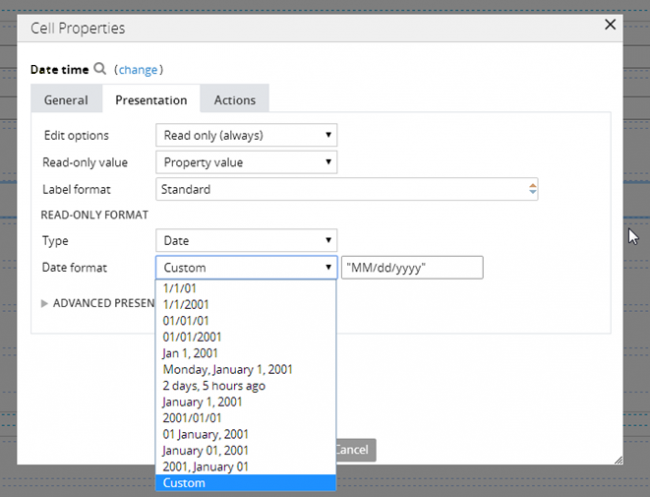
Following is an example of the new dropdown when selecting the type Date/Time:
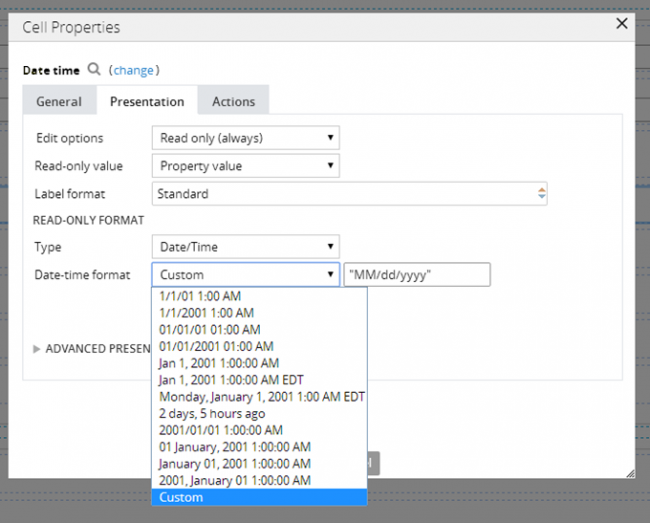
Finally, as an example of custom date and time formatting, entering EEE, MMM D, YY H:MM A in the "Custom" field displays as Sat, May 1, '99 2:00 PM, as shown below:
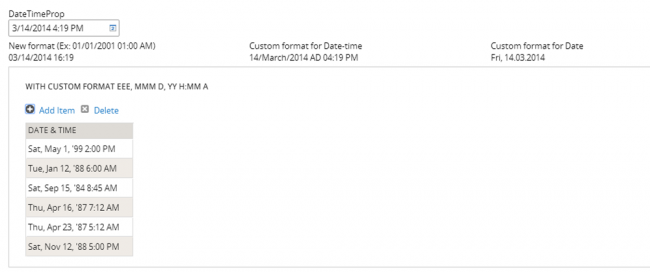
Specify control widths in the skin
Valid from Pega Version 7.1.5
This feature enables you to control the width of controls added to dynamic layouts instead of using the default 100% width of the dynamic layouts. You can now specify the widths as dynamic layout skin settings.

