Advanced inline report filters
Valid from Pega Version 7.1.5
You can create a custom section and use it to display report filter controls at the top of the report, replacing the default display. The custom section can include basic controls (such as a drop-down menu or text entry field), and the controls can only provide values for the filter functions established in the Edit filters section of the Query tab for the Report Definition.
Automatically remove all inline styles
Valid from Pega Version 7.1.5
To ensure reusability and ease of maintenance, you can remove inline styles from all sections in all unlocked ruleset versions in your application from thelanding page. In the Sections Using Inline Styles section, click the Remove inline styles from all sections button.
Discontinued support for list view and summary view rules
Valid from Pega Version 7.2
The list view rule and the summary view rule are deprecated, and support for these rules has been discontinued. Existing list view and summary view reports will continue to work on supported browsers. However, the last version of Internet Explorer that list view and summary view rules support is Internet Explorer 11.
You cannot create new list view or summary view reports. Instead, create list reports and summarized reports by using the report definition rule. To prevent display issues, re-create the custom list view and summary view reports that you need as report definition reports.
Process Outline view is unavailable
Valid from Pega Version 7.2
Process Outline view is no longer available as of this release. Use Case Designer instead to configure your processes. For advanced options, you can open the underlying flow for a process in Process Modeler.
For more information, see Designing a case type and Diagram tab on the Flow form.
Access views in one location
Valid from Pega Version 7.2
You can access the relevant views for your case type in one place. By using the Views tab in Case Designer, you can review and edit views that are used in your case life cycle. You can also configure standard views to quickly customize the fields that are displayed when a user creates, edits, or reviews a case.
For more information, see Views in a case type.
Access views in one location
Valid from Pega Version 7.2
You can access the relevant views for your case type in one place. By using the Viewstab in Case Designer, you can review and edit views that are used in your case life cycle. You can also configure standard views to quickly customize the fields that are displayed when a user creates, edits, or reviews a case.
For more information, see Views in a case type.
Directed inheritance view in Application Explorer
Valid from Pega Version 7.1.5
You can now specify which inheritance model is used to populate classes in the Application Explorer. From the top level menu, use the “Explorer Inheritance” option to choose between:
- Pattern: only display class names whose prefix matches the root node class name.
- Directed: first display classes that explicitly name the root node as the parent class; then display classes with pattern inheritance.
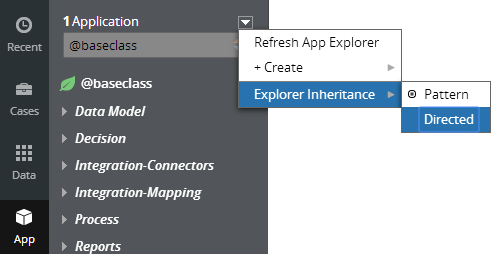
By default, the Application Explorer loads using Pattern inheritance.
Revamped view authoring in Cosmos React
Valid from Pega Version 8.6
Applications that use Cosmos React now feature updated case and portal authoring tools, including more templates, improved view editing, and more intuitive management of UI components.
This change empowers citizen developers to build applications through configuration as opposed to customization, and reduces development time while also providing a prescriptive environment for creating optimal customer experience.
For more information, see Configuring forms and views.
Attach Content control
Valid from Pega Version 7.1.5
The Attach Content control assists with attaching and uploading media files for Pega 7 applications. When in a mobile web browser, this control is limited to attaching image files only. Using a desktop browser with this control enabled launches the file browser, allowing users to select a type of capture mechanism and/or utilize an "attach file(s)" file selection prompt directly from their desktop.
View external data entities in one location
Valid from Pega Version 7.2
The External Data Entities landing page provides a consolidated view of all the existing data entities in your product. You can access this page by clicking . Use this landing page to identify the data sources that are readily available to use and the sources that need to be replaced with production data sources.

