Advanced inline report filters
Valid from Pega Version 7.1.5
You can create a custom section and use it to display report filter controls at the top of the report, replacing the default display. The custom section can include basic controls (such as a drop-down menu or text entry field), and the controls can only provide values for the filter functions established in the Edit filters section of the Query tab for the Report Definition.
Automatically remove all inline styles
Valid from Pega Version 7.1.5
To ensure reusability and ease of maintenance, you can remove inline styles from all sections in all unlocked ruleset versions in your application from thelanding page. In the Sections Using Inline Styles section, click the Remove inline styles from all sections button.
List view and summary view reports might not display in HTML5-compliant browsers
Valid from Pega Version 7.1.7
List view and summary view reports use framesets to provide a view of drill-down reports. HTML5 does not support framesets, so these reports might not display well, or at all, in versions of browsers that are compliant with HTML5.
To prevent display issues, re-create the custom list view and summary view reports that you need as report definition reports. Standard management reports are already available as report definition reports.
As of Pega 7.2, list view and summary view rules are deprecated. For more information, see Discontinued support for list view and summary view rules.
Directed inheritance view in Application Explorer
Valid from Pega Version 7.1.5
You can now specify which inheritance model is used to populate classes in the Application Explorer. From the top level menu, use the “Explorer Inheritance” option to choose between:
- Pattern: only display class names whose prefix matches the root node class name.
- Directed: first display classes that explicitly name the root node as the parent class; then display classes with pattern inheritance.
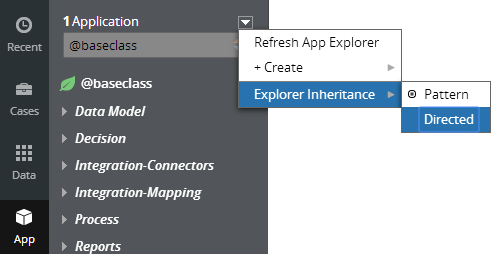
By default, the Application Explorer loads using Pattern inheritance.
Add multiple attachments at once
Valid from Pega Version 7.1.7
You can now add more than one attachment to a requirement or specification at a time, without closing the Add/Edit Attachment modal dialog box. Use the traditional browse method to upload an attachment or drag and drop a local file, based on your needs. View and access your attachments from the Application Profile landing page, Requirement form, or Specification form.
Attach Content control
Valid from Pega Version 7.1.5
The Attach Content control assists with attaching and uploading media files for Pega 7 applications. When in a mobile web browser, this control is limited to attaching image files only. Using a desktop browser with this control enabled launches the file browser, allowing users to select a type of capture mechanism and/or utilize an "attach file(s)" file selection prompt directly from their desktop.
View agent activity and status more efficiently
Valid from Pega Version 7.1.7
The menu has been updated with several additional tabs detailing system information pertinent to an active server node running on a system, along with its requestors, log utilities, and purge/archive utilities. The link to the System Management Application tool has also been moved to the menu in this release.
Previously, to understand your system, you had to access every node on your system individually. With this update, the information available on these tabs allows you to view all agents across a cluster to determine if an agent is active and in-depth details about the agent in a more efficient manner.
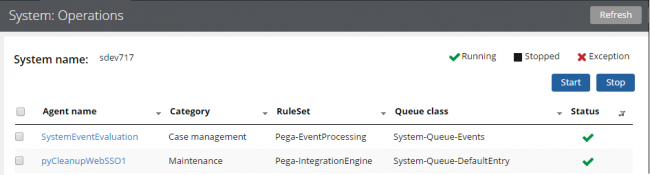
The System: Operations page displays agent information and status on a system
Access this menu by selecting . For more information, see the System Operations landing page.
Ability to view a PDF file while offline
Valid from Pega Version 7.1.9
Users of offline-enabled mobile apps can now tap a button to view a PDF file, regardless of whether the user is online or offline. The associated button, link, or icon must have a Run Script action defined that calls the pega.ui.pdf.view() function with two parameters: applicationName and pdfName. The PDF file itself must be uploaded to a Rule-File-Binary rule.
For more information, see How to set up viewing of PDF file while offline.
Standard page lists for attachments
Valid from Pega Version 7.1.5
The following new standard page lists allow you to easily reference attachments in your designs:
- pyAttachments — Holds a list of attachments of the current case.
- pyAttachmentCategoriesList — Holds a list of attachment categories of the current case. This property can be used to fetch the attachment information by category (pyAttachmentsByCategory).
- pyAttachmentsByCategory — Holds a list of attachments for the category set in the pyAttachmentCategory property in the current case.
When a user or system adds an attachment, the system automatically associates the page lists with the case, and populates them when the properties are referred to.
Creating an attachment category in a case type record automatically creates a property reference. See Redesigned Attachment Categories tab on Case Type record.
In addition, you validate the existence of an attachment by referencing the new function alias pxIsAttachmentOfCategoryInCase in a validate record. For example, you can use the properties and a validate record for building when logic that makes it necessary for a user to attach a document of category "SECCompliance" before the case can enter a stage.
Redesigned Attachment Categories tab
Valid from Pega Version 7.1.5
The Attachment Categories tab on the case type record has been redesigned as follows:
- In the Category field, you can associate case types with a case by selecting one in the application ruleset stack, or create a new one by typing a name in the field.
When you add a category to the list and save the record, the system automatically generates a page list property that that can be used to easily reference attachments by category.
In the example shown below, the page list property AuditComplianceAttachments can be used to access a list of attachments in the Audit Compliance category.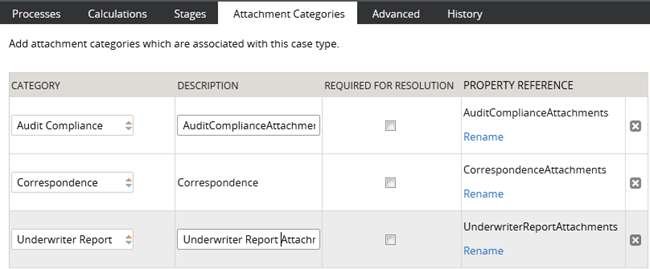
For ease of use during your design session, you can access this functionality using the "Attachments" option on the Case Designer Details tab.
The new function alias pxIsAttachmentOfCategoryInCase checks if an attachment of a particular category is attached to a case.
- Auto-Attach capabilities are deprecated but still supported. The tab displays a read-only list of attachments that were configured with this feature in previous releases.
- To remove this capability, delete the item.
- For new development, use the Attach Content smart shape in your process diagram.

