Use SAML 2.0 to provide single sign-on authentication
Valid from Pega Version 7.1.6
Configure a SAML 2.0 authentication service to provide web single sign-on (SSO) convenience to product users in your enterprise. A one-click option lets you import Identity Provider (IdP) metadata and make use of automated certificate management.
User interface distortions in the Decision Manager portal
Valid from Pega Version 7.1.6
By default, the New Application wizard in Pega 7.1.6 configures new applications to include UI-Kit-7 in the list of application rulesets. This ruleset causes user interface distortions in the Decision Manager portal. Both applications created in previous maintenance level updates and applications created in Pega 7.1.6 that do not include the UI-Kit-7 dependency are not impacted by this known issue.
Workaround:
- Open the application record.
- In Application Rulesets, remove UI-Kit-7.
- Save the application record.
User interface distortions in the Predictive Analytics Director portal
Valid from Pega Version 7.1.6
By default, the New Application wizard configures new applications to include UI-Kit-7 in the list of application rulesets. This ruleset causes user interface distortions in the Predictive Analytics Director portal. Applications created in maintenance level updates previous to Pega 7.1.6, and applications that do not include the UI-Kit-7 dependency, are not impacted by this known issue.
Workaround:
- Open the application record.
- In , remove UI-Kit-7.
- Save the application record.
Add additional columns to customized work history tables
Valid from Pega Version 7.1.6
The standard work history table, pc_history_work, contains two new columns that return the latitude and longitude coordinate location of the action that prompted the history. Mobile devices can display this location as a street address. If you have a customized work history table, add these two columns to it:
<decimal name="pxLatitude" size="19" scale="9"/><decimal name="pxLongitude" size="19" scale="9"/>
Generate documents in the background
Valid from Pega Version 7.1.8
When you generate system documentation by using the Document Application wizard ( > > > ), the process now runs on a server and not on your local client system. This change not only generates your document more quickly, but also allows you to multi-task within Pega 7 while your document is generating in the background. When the generation is completed, download the document to your computer.
For more information, see:
Updating customized Application Document templates with server-side document generation
Screenshot generation still runs on local client
Warning message when opening server-generated documents
Screenshot generation runs on local client
Valid from Pega Version 7.1.8
If you generate screenshots to include in your application document, this process still runs on your local client. Additionally, you are still required to use Internet Explorer to use this feature.
Warning message when opening server-generated documents
Valid from Pega Version 7.1.8
Depending on your system configuration, the following warning message might be displayed when you open a document that was generated on the server.
If you click , certain content (for example, Table of Contents) is not populated in the document. Instead, click and save the document.
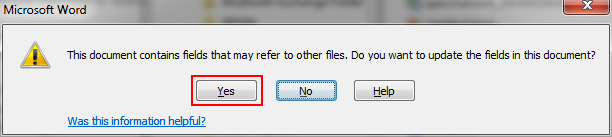
The warning message that displays
Link URLs to applications, requirements, and specifications
Valid from Pega Version 7.1.8
In addition to files, you can now attach URLs to applications, requirements, and specifications by using the Add/Edit Attachment modal dialog box in Pega 7. This change allows you to link directly to dynamic content in other URL-based systems rather than link to a static file of that content.
Microsof Internet Explorer 9 (IE9) may display a script error when clicking a Help button
Valid from Pega Version 7.1.6
A script error may be displayed when clicking a Help button when script error notification is turned on in the browser. As a work around, uncheck the Display a notification about every script error option in the Advanced tab of the Options dialog box in Microsoft Internet Explorer 9.
Easily configure the live and interactive map control
Valid from Pega Version 7.1.8
The AddressMap control has been enhanced with a text input field so that users can mark a location on a map.
For example, an insurance adjuster can indicate the location of the accident when filing a case. By selecting Allow marker repositioning to change address value and dragging the marker pin, the Text Input field is automatically updated.

