Call functions by using the library qualified syntax
Valid from Pega Version 7.1.8
When calling a function, in addition to the existing fully qualified and unqualified function calls, you can now use the library qualified syntax:
@LibraryName.FunctionName(arg1, arg2... argn)
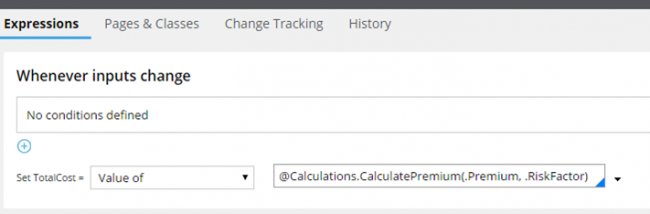
An example of using the library qualified syntax to call a function
Using library qualified notation helps prevent accidental library conflicts (such as when two libraries with the same name are located in different rulesets), because the library from the ruleset listed higher in the operator runtime ruleset list is selected for resolution.
For more information, see Methods for calling a function.
Quickly preview laptop, tablet, and phone views for Case Manager portals
Valid from Pega Version 7.1.8
You can use the Mobile preview item from the menu to rapidly preview how the current portal is displayed in the default browser window size on laptops, tablets, and phones. You can view either portrait or landscape orientations for both tablets and phones. Because you do not need to use actual devices for testing, development is faster and easier.
For more information, see Mobile browser preview for laptops, tablets, and phones.
FTPS added to FTP server
Valid from Pega Version 7.1.8
When using FTP Secure (FTPS) in an FTP Server record, you can securely transfer files by using TLS/SSL. A new Security section has been added to the Edit FTP Server configuration page for enabling and configuring FTPS.
For more information, see FTP Secure for FTP server records.
JavaMail API upgrade has potential SMTP configuration error
Valid from Pega Version 7.1.8
The JavaMail API has been upgraded from 1.4.1 to 1.5.2 in this release. This improvement provides greater compatibility and secure connectivity with leading industry email servers.
During the upgrade process, there is a known issue for some configurations of email servers, including Microsoft Exchange Server, that requires the use of an additional setting. After upgrading to this release, if you experience authentication failures when attempting to send email or test SMTP connectivity, do one of the following:
- Recommended: Review the Microsoft Exchange email server settings to ensure proper configuration for SMTP authentication. In some cases, the use of port 587 instead of the traditional default SMTP port 25 has been shown to address this issue.
- Create the following Dynamic System Setting with the value "true," and then restart email listeners:
Owning Ruleset: Pega-IntegrationEngine
Setting Purpose: javamail/NoAuthMechanismsRetry
After any email server configuration or upgrade, it is recommended that email listeners are re-tested without using this Dynamic System Setting.
See About Email Account data instances for information on configuring email account records.
Enhanced error handling in data pages
Valid from Pega Version 7.1.8
All error details in data pages are captured in one easy-to-remember location on the data page. New functions for handling errors from the data layer without using a post-load activity allow you to handle errors without guardrail violations. A new template error handling transform helps to simplify error handling from your response data transforms.
For more information, see Data page error handling.
Pega Connect-CMIS support for NTLM authentication
Valid from Pega Version 7.1.8
Support is now available for using Connect-CMIS rules and NTLMv1 authentication with enterprise content management (ECM) systems such as Microsoft Sharepoint. This capability is provided by the underlying Apache Chemistry OpenCMIS libraries that impose the following restrictions:
- Only a single NTLM-enabled CMIS connector can be used per node (JVM).
- Only Basic Authentication and NTLMv1 are supported as authentication methods with Connect-CMIS.
Number and text input controls on Android devices may not display the correct keyboard
Valid from Pega Version 7.1.8
When running a Pega 7 application on a device using the Android operating system, pxNumber and pxTextInput controls may not display when using the desired on-screen keyboard. This happens when the number or text input type is set to number.
At design time, the input type is selected in the Editable Format section of the Presentation tab in the Cell Properties panel for a pxNumber or pxTextInput control. Due to a known limitation in some versions of the Android OS running on some devices, the keyboard displayed at run time may not support entry of decimal values when a Number type keyboard is specified.
To resolve this issue, use the Phone type when numbers with decimal values may be required. Using the Phone type displays a numerical phone keyboard. The Android phone keyboard includes both commas and periods so that decimals may be entered.

The Phone type selected in the Presentation tab of a Number control
Note that this issue only occurs on Android devices. It is recommended that applications for iOS continue to use type=“Number”.
Guided tours can be started automatically
Valid from Pega Version 7.1.8
You can configure a guided tour to start automatically by using the pxGuidedTourAutoStart control. You can configure the control to start a tour the first time or every time a user visits the screen where the control is used.
For more information, see Automatically start guided tours.
Faster, contextual editing of case types
Valid from Pega Version 7.1.8
Case Designer now includes a contextual property panel that helps you to quickly configure behavior in your case type. It supports case-wide properties, stage properties, and properties that are specific to an individual step.
When you click a stage or step in your case type, only relevant fields and controls are displayed, allowing you to stay focused and make decisions faster. Online help is also integrated with the property panel to give you just-in-time information.
For more information, see Contextual property panel in Case Designer.
Simplified creation of case types
Valid from Pega Version 7.1.8
A wizard is now available in the Case Type Explorer that walks you through the process of creating a case type. Helper text and default values gradually introduce you to stage-based case types to facilitate your transition from the wizard to Case Designer. To run the wizard, click Add a case type or select Add a child case type from the menu of an existing case type in the Case Type Explorer.
For more information about this wizard, see Case type wizard in the Case Type Explorer.

