Naming pattern changed for file data sets
Valid from Pega Version 8.6.3
File data sets are used to import from and export data to a file repository. In case of data export, prior to version 8.6.3, the first file exported had the same file name that was provided by the user in the data set, and any subsequent file exported to the repository had a unique identifier appended to it. Starting in Pega Platform version 8.6.3, each file has a unique identifier, automatically generated based on the data flow node, thread ID, and timestamp.
Upgrade impact
If your process to consume output files expects files with a specific name, it may not be able to process the resulting files correctly.
What steps are required to update the application to be compatible with this change?
If you have configured the process before updating to Pega Platform version 8.6.3, but the exported files are no longer recognized by downstream processing logic after the upgrade, ensure that the downstream tool is configured to recognize the files by a pattern rather than the full name. For example, when referring to files exported to the repository, use the * character to indicate a pattern instead of using the full file name. For example, use Export*.csv to refer to the files.
Change logic does not work in Report Editor
Valid from Pega Version 7.1.2
The Report Editor change logic button does not work. As a workaround, use the rule form to change the logic.
Tomcat log files moved to work directory
Valid from Pega Version 7.1.2
For Tomcat application server users, the default path for PRPC logs has been changed to the "work" directory for Catalina. For example:
<tomcat>\work\Catalina\localhost\prweb
This directory can be cleaned up during administration. To avoid loss of files, you can redirect logging to a different directory after installation:
- Navigate to the <tomcat-home>\webapps\prweb\WEB-INF\classes directory.
- Open the prlogging.xml file.
- Locate the "appender" definitions section that contains the "@{web.tmpdir}" string
- Update the FileNamePattern values to point to the new directory.
For more details, refer to the “Change the default path to PRPC logs” section in the Tomcat installation guide for your database.
Slow WebSphere performance on Mac platforms
Valid from Pega Version 7.1.2
Use the following JVM setting to improve WebSphere performance on Mac platforms:
-Djava.net.preferIPv4Stack=true
Split schema systems require additional privileges
Valid from Pega Version 7.1.2
On Oracle split schema systems, add the following database privileges:
- Grant DROP ANY INDEX to the Admin User.
- Grant UNLIMITED TABLESPACE to the Rules User.
Use the Oracle Enterprise Manager to add these privileges or refer to the 7.1.3 Upgrade and Installation guides for Oracle.
Generate documents in the background
Valid from Pega Version 7.1.8
When you generate system documentation by using the Document Application wizard ( > > > ), the process now runs on a server and not on your local client system. This change not only generates your document more quickly, but also allows you to multi-task within Pega 7 while your document is generating in the background. When the generation is completed, download the document to your computer.
For more information, see:
Updating customized Application Document templates with server-side document generation
Screenshot generation still runs on local client
Warning message when opening server-generated documents
Screenshot generation runs on local client
Valid from Pega Version 7.1.8
If you generate screenshots to include in your application document, this process still runs on your local client. Additionally, you are still required to use Internet Explorer to use this feature.
Warning message when opening server-generated documents
Valid from Pega Version 7.1.8
Depending on your system configuration, the following warning message might be displayed when you open a document that was generated on the server.
If you click , certain content (for example, Table of Contents) is not populated in the document. Instead, click and save the document.
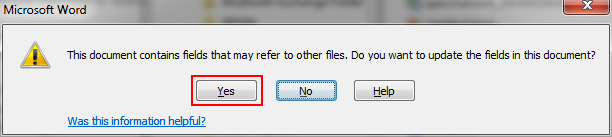
The warning message that displays
Link URLs to applications, requirements, and specifications
Valid from Pega Version 7.1.8
In addition to files, you can now attach URLs to applications, requirements, and specifications by using the Add/Edit Attachment modal dialog box in Pega 7. This change allows you to link directly to dynamic content in other URL-based systems rather than link to a static file of that content.
Easily configure the live and interactive map control
Valid from Pega Version 7.1.8
The AddressMap control has been enhanced with a text input field so that users can mark a location on a map.
For example, an insurance adjuster can indicate the location of the accident when filing a case. By selecting Allow marker repositioning to change address value and dragging the marker pin, the Text Input field is automatically updated.

