Nesting dynamic containers not supported
Valid from Pega Version 7.1.1
Do not include a section containing a dynamic container inside of another dynamic container. This configuration may cause performance issues resulting in unexpected behavior at runtime, and is not supported.
All tabs are accessible on delegated rule forms
Valid from Pega Version 7.1.1
Delegates can now access all tabs in a delegated rule form.
You can continue to customize the development experience for delegated users, such as line managers, who may not require the full set of rule form options. For example, you can prevent users from adding new nodes on the Decision Tree form or using the expression builder on the Map Value form. All users, including delegated users, can remove these restrictions if they hold a rule-editing privilege.
For more details on this process and a list of commonly delegated rules, see How to delegate a rule.
Using Kerberos authentication with your database
Valid from Pega Version 7.1.1
Pega 7 supports Kerberos functionality. Kerberos is a computer network authentication protocol which allows nodes communicating over a non-secure network to prove their identity to one another in a secure manner.
To use Kerberos for authentication, you must use the command line to install or upgrade Pega 7.
To use Kerberos authentication:
1. Change the setupDatabase.properties file.
a. In the “Uncomment this property section” of the file, uncomment the jdbc.custom.connection.properties property. Based on your security infrastructure, different properties may be required as parameters to this property; provide the needed properties as semicolon-delimited name/value pairs:
jdbc.custom.connection.properties=prop1=val1;prop2=val2;prop3=val3;
Example: For an installation on a MSSQL database server from a Windows client machine (where both machines belong to the same Windows domain), using the Microsoft JDBC driver, the property may be set as follows:
jdbc.custom.connection.properties=integratedSecurity=true;
b. Comment out all the username and password properties where they occur in the jdbc.custom.connection.properties file, so that they appear as follows:
# pega.jdbc.username db username
# pega.jdbc.password db password
[lines removed here]
# pega.jdbc.username=ADMIN
# pega.jdbc.password=ADMIN
2. Set up your database to enable Kerberos functionality. This may include additional vendor-specific JDBC driver configuration, or other setup procedures. Check the documentation from your database vendor to determine what Kerberos setup is needed for your database.
3. Run the command line installation or upgrade by following the instructions found in the Pega 7 Deployment guides.
Run cleanup.bat/sh script only before upgrading
Valid from Pega Version 7.1.1
Prior to upgrading the rulebase, you can optionally run the cleanup.bat/sh script to remove older rules from the database.
Run this script before you upgrade your rulebase, or the script may delete needed rulesets. For more information about running the cleanup.bat/sh script, refer to the Upgrade Guide specific to your release version.
When using Oracle 12.1.0.1, left outer joins in reports may return incorrect results
Valid from Pega Version 7.1.1
When using Pega 7 with Oracle 12.1.0.1 , reports that use left outer joins may return incorrect results.
This is an Oracle known issue. To resolve this behavior, upgrade to Oracle 12.1.0.2, apply the Oracle patch 16726638 by requesting it directly from Oracle, or, for Microsoft Windows installations, apply Windows Bundle patch 12.1.0.1.15 or later.
For more information in this behavior, see: https://support.oracle.com/epmos/faces/DocumentDisplay?_afrLoop=392085808201943&id=1957943.1
Generate documents in the background
Valid from Pega Version 7.1.8
When you generate system documentation by using the Document Application wizard ( > > > ), the process now runs on a server and not on your local client system. This change not only generates your document more quickly, but also allows you to multi-task within Pega 7 while your document is generating in the background. When the generation is completed, download the document to your computer.
For more information, see:
Updating customized Application Document templates with server-side document generation
Screenshot generation still runs on local client
Warning message when opening server-generated documents
Screenshot generation runs on local client
Valid from Pega Version 7.1.8
If you generate screenshots to include in your application document, this process still runs on your local client. Additionally, you are still required to use Internet Explorer to use this feature.
Warning message when opening server-generated documents
Valid from Pega Version 7.1.8
Depending on your system configuration, the following warning message might be displayed when you open a document that was generated on the server.
If you click , certain content (for example, Table of Contents) is not populated in the document. Instead, click and save the document.
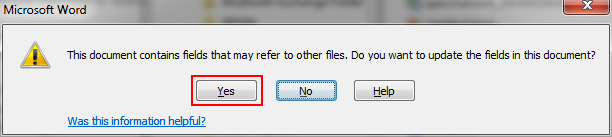
The warning message that displays
Link URLs to applications, requirements, and specifications
Valid from Pega Version 7.1.8
In addition to files, you can now attach URLs to applications, requirements, and specifications by using the Add/Edit Attachment modal dialog box in Pega 7. This change allows you to link directly to dynamic content in other URL-based systems rather than link to a static file of that content.
Easily configure the live and interactive map control
Valid from Pega Version 7.1.8
The AddressMap control has been enhanced with a text input field so that users can mark a location on a map.
For example, an insurance adjuster can indicate the location of the accident when filing a case. By selecting Allow marker repositioning to change address value and dragging the marker pin, the Text Input field is automatically updated.

