Data schema error on z/OS split schema upgrades from versions before Pega 7.1.8
Valid from Pega Version 4.1
When upgrading to a split schema on Pega 7.x with IBM DB2 for z/OS, you see an error during the data schema upgrade when the system tries to drop the PRPC_Updatescache procedure. Because triggers on rules tables use PRPC_Updatescache, you must use the ZOSDisableTriggerScripts to disable these triggers before you update the data schema.
- Follow the instructions in the Pega 7 Platform Upgrade Guide to upgrade the rules schema, but stop immediately before you upgrade the data schema with the upgrade.bat or upgrade.sh script. The Pega 7 Platform Upgrade Guide is on the page.
- Copy the contents of the <distribution>\ResourceKit\ZOSDisableTriggerScripts directory into the <distribution>\scripts\ directory.
- Run fixZosTriggers.bat or fixZosTriggers.sh with the following arguments:
--action preupgrade--dataschema<data schema name>--oldrulesschema<old rules schema name. If you are upgrading from a single-schema system, this is the data schema name.>--newrulesschema<new rules schema name>--automaticddl<Optional. Set to true to automatically apply the disable trigger SQL scripts.>For example:
fixZosTriggers --action preupgrade --dataschema pegadata --oldrulesschema pegarules --newrulesschema newrules --automaticddl false - If you did not set --automaticddl to true in the previous step, run the <distribution>\schema/disable.sql script to manually disable the trigger SQL scripts.
- Run the data schema upgrade as described in the Pega 7 Platform Upgrade Guide.
Generate documents in the background
Valid from Pega Version 7.1.8
When you generate system documentation by using the Document Application wizard ( > > > ), the process now runs on a server and not on your local client system. This change not only generates your document more quickly, but also allows you to multi-task within Pega 7 while your document is generating in the background. When the generation is completed, download the document to your computer.
For more information, see:
Updating customized Application Document templates with server-side document generation
Screenshot generation still runs on local client
Warning message when opening server-generated documents
Screenshot generation runs on local client
Valid from Pega Version 7.1.8
If you generate screenshots to include in your application document, this process still runs on your local client. Additionally, you are still required to use Internet Explorer to use this feature.
Warning message when opening server-generated documents
Valid from Pega Version 7.1.8
Depending on your system configuration, the following warning message might be displayed when you open a document that was generated on the server.
If you click , certain content (for example, Table of Contents) is not populated in the document. Instead, click and save the document.
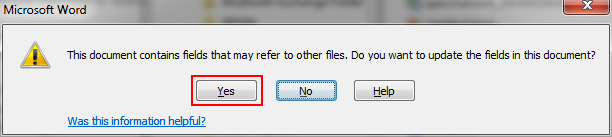
The warning message that displays
Link URLs to applications, requirements, and specifications
Valid from Pega Version 7.1.8
In addition to files, you can now attach URLs to applications, requirements, and specifications by using the Add/Edit Attachment modal dialog box in Pega 7. This change allows you to link directly to dynamic content in other URL-based systems rather than link to a static file of that content.
Easily configure the live and interactive map control
Valid from Pega Version 7.1.8
The AddressMap control has been enhanced with a text input field so that users can mark a location on a map.
For example, an insurance adjuster can indicate the location of the accident when filing a case. By selecting Allow marker repositioning to change address value and dragging the marker pin, the Text Input field is automatically updated.
Derby databases are no longer supported
Valid from Pega Version 7.1.8
Previously, an embedded Derby database could be used as a file system. This setup was configured by setting storage/class/<<filesystem>>/type to "embedded" in the prconfig file.
After upgrading, storage types that are specified as "embedded" now default to the local file system.
Custom database (DB) triggers are dropped during upgrade
Valid from Pega Version 7.1.8
The latest version of Pega 7 improves performance by no longer using database triggers to assist with System Pulse and Data-Rule-Summary processing, which is now done within the Pega 7 engine. As a result, DB triggers are no longer installed on either the pr_sys_updatescache or pr4_rule_vw tables.
When upgrading to the latest version of Pega 7, if you had previously implemented a custom database (DB) trigger on these tables, or a custom DB trigger that refers to these tables, it is removed during the upgrade process. No custom triggers are removed unless they reference these tables.
If you have custom DB triggers that reference the pr_sys_updatescache or pr4_rule_vw tables and perform other processing, those triggers must be reimplemented. When doing so, you must be careful to not modify the pr_sys_updatescache or pr4_rule_vw tables.
For more information, see Startup check removes custom DB triggers.
Quickly attach a file to a case directly on a user form
Valid from Pega Version 7.1.8
In form configuration, the Attachment field type allows users to attach files directly to the form rather than performing an additional action.
For example, an insurance adjuster can take a photo of a vehicle and add the photo directly to the form. When the field type is configured as an attachment, at run time a new section is auto-generated with an attachment control that includes a read-only text input field and a browse button.
Enhanced form configuration reuse
Valid from Pega Version 7.1.8
In Case Designer you can reuse existing form fields when configuring forms. You can browse a set of existing fields and add them to the form by clicking an icon or by dragging and dropping. You can drill down through field levels to add embedded field levels. Fields are also searchable.

