Paragraph rule responsive images
Valid from Pega Version 7.1.7
Images inserted in a paragraph rule can be configured to resize in response to the browser size, allowing an end-user to view the entire image without scrolling. Select the Auto resize check box in the paragraph rule Image Properties dialog to enable image responsiveness.
Easy-to-browse warning catalog
Valid from Pega Version 7.1.7
All Pega 7 warnings have been converted to Rule-Message instances, each with a clearly written, risk mitigation path. This allows you to use the Records Explorer to browse through all warnings in the system, organized by category. To view warnings associated with specific rules in your application, refer to the Application Guardrails landing page.
Existing collections are deprecated
Valid from Pega Version 7.1.7
The original implementation of the Collection form is deprecated. Legacy instances in your application remain functional; however, any new instance you create uses the redesigned Collection form. Use the Decision category in the Records Explorer to view all collections available to you.
For guidance on upgrade limitations, see the Deprecated Collection form.
New menu design options with the auto-generated menu control
Valid from Pega Version 7.1.7
Usability and responsive capabilities have been enhanced with a new auto-generated menu control offering multiple design options and configurations. New display options include text, descriptions, badges, and responsive vertical in-line menus. Loading options include:
- At screen load
- Defer load
- On first use
- On every use
Show menu controls for existing applications can be upgraded using the Upgrade Show Menu button in the HTML5 Readiness feature.

Menu created using the auto-generated menu control
Explore the relationships between data types with the Data Visualizer
Valid from Pega Version 7.1.7
The Data Visualizer, new in Pega 7.1.7, provides a graphical display of the relationships among your application's data types and class types. The map view can help clarify how your application's data works together. When you hover the mouse pointer over an entity in the display, the Data Visualizer highlights the entities with which that entity has a direct relationship.
For more information, see About the Data Visualizer.
Report Viewer provides simplified user experience
Valid from Pega Version 7.1.7
In the Report Viewer, improvements simplify the user experience when working with reports. Column headers display initial sort order and type, and you can hover over a column header to display and use its context menu, which includes options for ad-hoc sorting and filtering. Developers can specify various pagination modes and set an option to keep the header in view while users scroll through the report.
For more information, see Report Viewer.
Data Designer lets you explore, develop, and manage the data your application uses
Valid from Pega Version 7.1.7
The Data Designer, new in Pega 7.1.7, is the lens through which you create and manage your application data types, and create properties within the selected data type. The Create Properties wizard is retired, and you now create and manage properties in the Definition tab of the data type you are viewing. You can track how your application uses your data types, and which case types use which data, on the Usage tab. Review the sources for your data types on the Sources tab, and create and manage local data storage for records on the Records tab.
For more information, see About Data Types.
Improved cross-browser support
Valid from Pega Version 7.1.7
All rule forms are now harness-based and open in the work area of Designer Studio. This means that you can develop in the browser of your choice, free from pop-up distractions and incompatibility messages. Many rule forms have been upgraded to use the latest layouts, styles, and design best practices, giving you a consistent development experience.

Viewing a Word Template in Pega 7.1.7 compared with Pega 7.1.6
Previous restrictions still apply to any deprecated or custom rule forms in your application that remain form-based. Refer to the Deprecated features list for guidance on how to upgrade these forms and recommended alternatives.
Specification type extended for decisioning users
Valid from Pega Version 7.1.7
Specifications now support a Decision Strategy Manager (DSM) type. This allows you to map your specifications to a decisioning component, such as a strategy or model. After you select an appropriate subtype and provide relevant metadata, you can run the Sizing wizard to incorporate these details into project sizing worksheets.

DSM specification details as they appear in the Specification form and Sizing wizard output
You must have access to Decision Management rulesets to create DSM specifications. For more information on specification types, refer to the Details tab of the Specification form. To view all specifications in your application, filtered by type, refer to the Application Profile landing page.
Swipe action added for mobile navigation of layout groups
Valid from Pega Version 7.1.7
You can now swipe to navigate across available content in the tabbed or menu-style layout groups by simply enabling swipe on the layout group property panel.
With this setting, visible indicators appear on the left and/or right when there is additional content to view. The swipe indicators display when a user taps down on their touch device and disappears when the user taps up (lifts) from the screen or moves to another area. Additionally, you can use custom CSS to change the fade-in and fade-out behaviors of the swipe indicators.
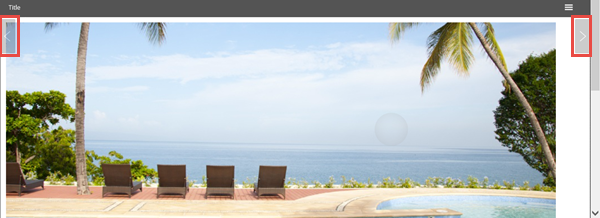
Left and right swipe indicators in a layout group
For example, when you display a tabbed representation on a desktop that switches to a menu format at a breakpoint, the mobile user no longer has to select a menu option by touching the header to disclose the available menu item. Instead, the mobile user can simply swipe the content and navigate to either the next or previous layout and the menu updates to the current selected layout.

