Create data page from REST integration
Valid from Pega Version 7.1.6
When you create a REST integration, you can choose to create a data page (and its related data type and data transforms) that can use the integration as one of its sources.
Quickly add an attachment step to your processes
Valid from Pega Version 7.1.6
The Attachment step allows you to quickly add an Attach Content subprocess to your flow. Once added, choose the attachment type and instructions to present to users:
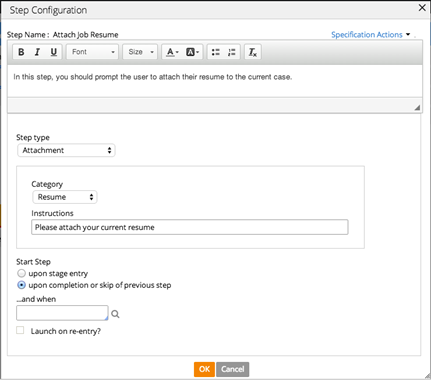
Add search fields to forms
Valid from Pega Version 7.1.6
A Search field type is available in the Form Configuration dialog. This field enables users to search for and select a specific record from a list-type data page. Configuration is straightforward, as shown below:
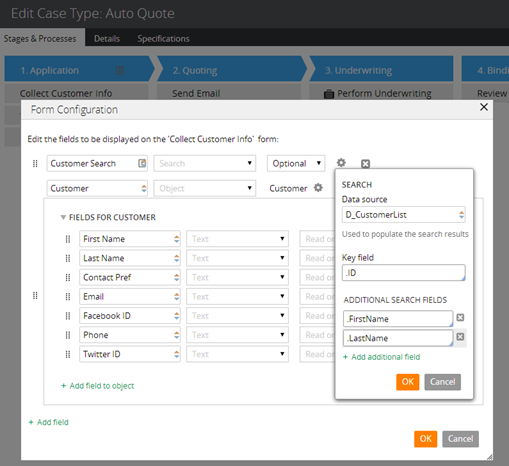
At runtime, users search on the key field and any additional specified search fields. The user interface automatically refreshes, enabling dynamic results when selecting a search field.
Service level available for flows
Valid from Pega Version 7.1.6
Service level agreements can now be associated with individual flows. This feature is especially useful for establishing goals and deadlines for flows within a stage-based process. The setting is located on the flow record Process tab.
Track the geolocation of audit trail actions
Valid from Pega Version 7.1.6
The geolocation tracking feature allows you to capture latitude and longitude information each time a requestor entry is recorded in the audit trail. A Map it link appears in the Location column on the Audit tab's History tab. Clicking the link renders a Google Map that displays the location based on the coordinates.
To enable this feature, copy the standard when rule pyGeolocationTrackingIsEnabled to your application. You can customize the "default always true" condition to suit your requirements. For example, you can set up a privilege or role that tracks only mobile users rather than all users.
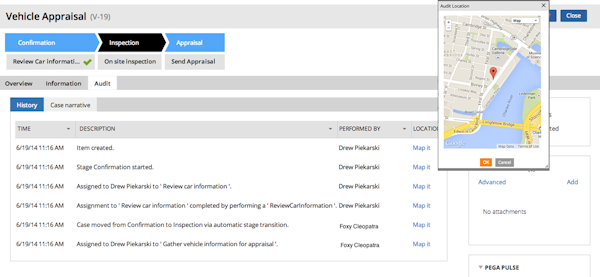
When you use Application Express to create a new application built on a standard Pega application (such as PegaRULES or PegaDM), the system enables geolocation tracking for all case types. You can disable or enable tracking at the case type level using the Geolocation tracking setting on the Case Designer Details tab.
Using parameters to direct flow
Valid from Pega Version 7.1.6
You can use a parameter rather than a stage name to direct the flow in the Change Stage Smart Shape. Select the Other option in the Select a stage field to specify the parameter.
A single starting flow creates all ad hoc cases
Valid from Pega Version 7.1.6
An operator can uniformly create ad hoc cases in the My Cases area on the Case Manager portal, on user forms, and in Pega Pulse by way of the standard starting flow pySimpleCaseWorkFlow. Operators can define the routing of the case and an overall SLA when creating the case.
The default action created by the ad hoc flow contains a dashboard that also enables operators to quickly define tasks and add attachments.
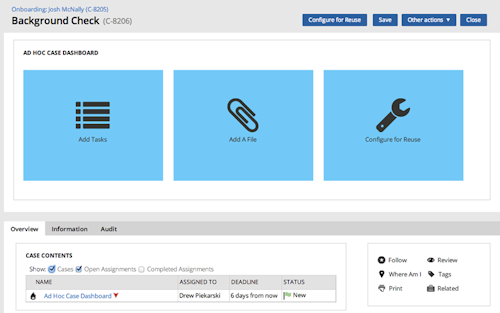
Previously, the standard flows pyManualTaskStandardAssignment and pyManualTaskStandardApproval were employed. These are deprecated, but are still supported in existing configurations.
Convert cases to case types using the Configure for Reuse feature
Valid from Pega Version 7.1.6
An operator can use the Configure for Reuse feature available on the ad hoc dashboard and on the ad hoc user forms to convert an ad hoc case into a case type that can be reused throughout the organization.
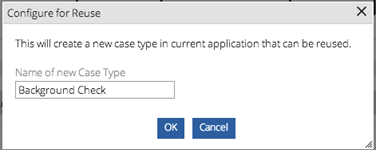
An operator must belong to an access group references the standard pyPega-ProcessEngine:CaseDesigner role, which contains the privilege pyCaseInstitutionalize.
Mobile Mashup SDK
Valid from Pega Version 7.1.6
The Mobile Mashup SDK, available as a part of the Pega Mobile 4.1.1 release, can be integrated into a new or existing Apple iOS or Android mobile application to provide for enhanced functionality and collaboration between the app and PRPC. The Mashup SDK is separately licensed from PRPC, and is available for an additional fee.
Mobile Settings tab in Designer Studio
Valid from Pega Version 7.1.6
The Mobile Settings tab in Designer Studio is used when wrapping a mobile application (app) to create a hybrid mobile app. Building an app using this process customizes the app's user interface displayed to users who access the app via the Pega 7 mobile app, available as a free download in the Apple iTunes and Google Play app stores.
This tab also provides fields for managing mobile app distribution, including using a QR Code to quickly access an application's URL and
See How to build and brand a hybrid mobile application.

