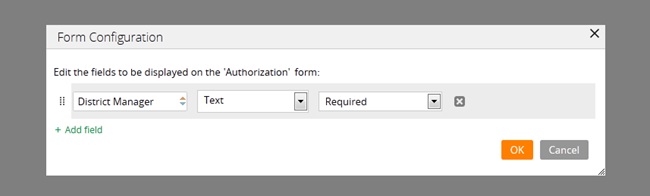Tracer supports SOAP messages
Valid from Pega Version 7.1.5
You can now select a Tracer Settings option to display SOAP connector and services messages in Tracer, which provides users with a better understanding of SOAP connector behavior.
Access Manager portal
Valid from Pega Version 7.1.5
Changes to the Access Manager simplify the process of modifying the access rights of features for an application. The changes, including creation of an Access Manager portal, make it easier for non-technical users, such as business architects, to set access rights even if they may not have a deep understanding of Pega 7's security model and class inheritance structure.
Directed inheritance view in Application Explorer
Valid from Pega Version 7.1.5
You can now specify which inheritance model is used to populate classes in the Application Explorer. From the top level menu, use the “Explorer Inheritance” option to choose between:
- Pattern: only display class names whose prefix matches the root node class name.
- Directed: first display classes that explicitly name the root node as the parent class; then display classes with pattern inheritance.
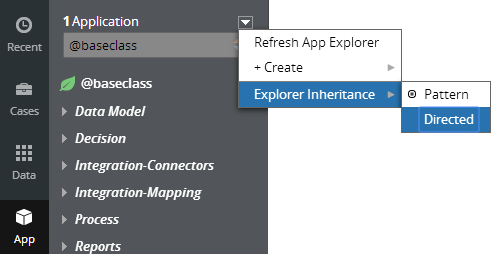
By default, the Application Explorer loads using Pattern inheritance.
Service levels for case stages
Valid from Pega Version 7.1.5
Service levels are available for stages in stage-based case management applications.
The service level starts when a case enters a stage and stops when it exits. The service level is defined in the Service level for stage field on the "Stage Configuration" dialog, which is accessed on the Case Designer Stages and Processes tab.
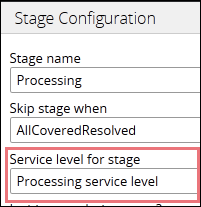
Alternatively, you can add a stage service level on the case type record's Stages tab.
Customize your starting flow list
Valid from Pega Version 7.1.5
The Designer Studio menu now populates the list of starting flows by referencing the case types that you select (including case types in Create Menu checkbox) on the application form's Cases and Data tab. The order of the case types on the tab dictates the order of flows that appear on the menu.
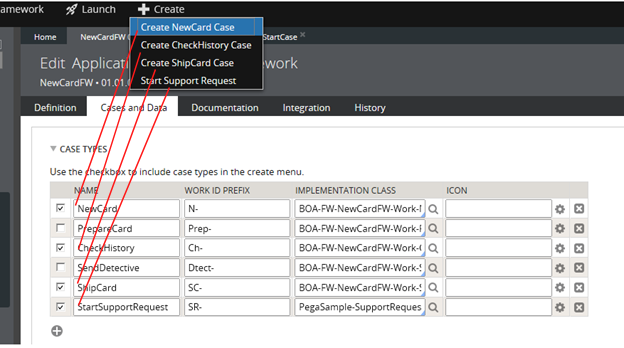
Previously, the menu displayed all starting flows in the current workpool. This new feature enables you to control which flows appear on the menu.
You can change the sort order by customizing the extension activity pySortStartingFlows. For example, you can sort the flows by their short descriptions.
Where-Am-I? includes stage and step progress
Valid from Pega Version 7.1.5
In stage-based case management applications, the Where-Am-I? display includes a read-only presentation of primary stage and step shapes. Green checkmarks indicate completed steps. A red arrow indicates the current step.
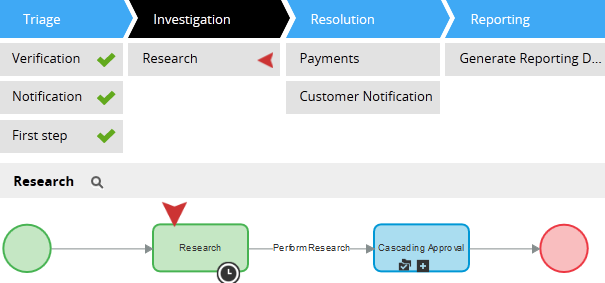
Stop active processes on stage exit
Valid from Pega Version 7.1.5
The Change Stage smart shape provides a "Remove processes on exit stage" option that stops all active processes in a stage when a case leaves it. The system removes the stage's open assignments from user forms.
Standard page lists for attachments
Valid from Pega Version 7.1.5
The following new standard page lists allow you to easily reference attachments in your designs:
- pyAttachments — Holds a list of attachments of the current case.
- pyAttachmentCategoriesList — Holds a list of attachment categories of the current case. This property can be used to fetch the attachment information by category (pyAttachmentsByCategory).
- pyAttachmentsByCategory — Holds a list of attachments for the category set in the pyAttachmentCategory property in the current case.
When a user or system adds an attachment, the system automatically associates the page lists with the case, and populates them when the properties are referred to.
Creating an attachment category in a case type record automatically creates a property reference. See Redesigned Attachment Categories tab on Case Type record.
In addition, you validate the existence of an attachment by referencing the new function alias pxIsAttachmentOfCategoryInCase in a validate record. For example, you can use the properties and a validate record for building when logic that makes it necessary for a user to attach a document of category "SECCompliance" before the case can enter a stage.
Redesigned Attachment Categories tab
Valid from Pega Version 7.1.5
The Attachment Categories tab on the case type record has been redesigned as follows:
- In the Category field, you can associate case types with a case by selecting one in the application ruleset stack, or create a new one by typing a name in the field.
When you add a category to the list and save the record, the system automatically generates a page list property that that can be used to easily reference attachments by category.
In the example shown below, the page list property AuditComplianceAttachments can be used to access a list of attachments in the Audit Compliance category.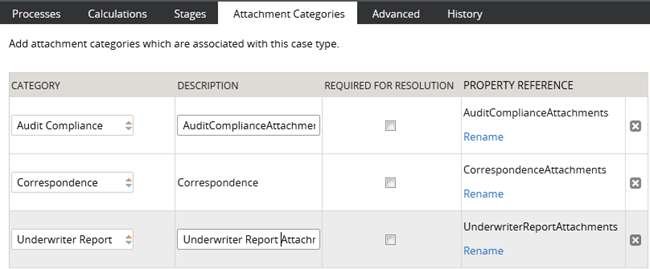
For ease of use during your design session, you can access this functionality using the "Attachments" option on the Case Designer Details tab.
The new function alias pxIsAttachmentOfCategoryInCase checks if an attachment of a particular category is attached to a case.
- Auto-Attach capabilities are deprecated but still supported. The tab displays a read-only list of attachments that were configured with this feature in previous releases.
- To remove this capability, delete the item.
- For new development, use the Attach Content smart shape in your process diagram.
Update forms directly from Stages and Processes tab
Valid from Pega Version 7.1.5
For single-step assignments, you can create a user form or update an existing form's fields directly from the Stages and Processes tab. This feature enables you to create or configure the form without having to work in the Assignment shape property panel in the process outline.
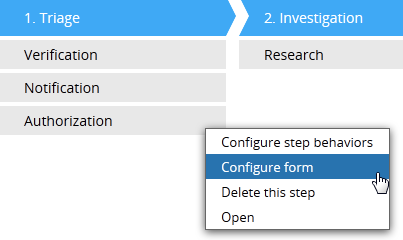
When you select "Configure form" in the step menu, you can add or update the form fields in the Form Configuration dialog. When you submit your edits, the system updates an existing form, or creates a new flow action, section, and data properties. The system associates the form with the assignment automatically.