Automatically remove all inline styles
Valid from Pega Version 7.1.5
To ensure reusability and ease of maintenance, you can remove inline styles from all sections in all unlocked ruleset versions in your application from thelanding page. In the Sections Using Inline Styles section, click the Remove inline styles from all sections button.
Automatically upgrade smart layouts to dynamic layouts
Valid from Pega Version 7.1.5
An automated command that upgrades from a smart layout to a dynamic layout is available in Designer Studio when creating new section layouts. Note that some smart layout configurations may not have a one-to-one correspondence with dynamic layouts, so these require some modification.
Advanced inline report filters
Valid from Pega Version 7.1.5
You can create a custom section and use it to display report filter controls at the top of the report, replacing the default display. The custom section can include basic controls (such as a drop-down menu or text entry field), and the controls can only provide values for the filter functions established in the Edit filters section of the Query tab for the Report Definition.
EAR support for JBoss EAP 6
Valid from Pega Version 7.1.5
PRPC deployment in JBoss EAP 6 as an EAR archive is now supported.
If you need to deploy the JBoss EAR file, go to My Support Portal and submit a Support Request. GCS can assist you with the procedure.
Format options in DateTime control
Valid from Pega Version 7.1.5
Several updates were made to the section and harness DateTime control.
First, this control now allows selection of both the MM/DD/YYYY and the DD/MM/YYYY format from the Date format dropdown menu.
Second, the number of characters used when inputting a date will be the same regardless of the date. For example, 1/1/2014 displays as 01/01/2014. In a data grid, this ensures that the date text in a column is aligned.
Third, you can now create a custom date format using the Java-supported custom date formats for both the Date or Date/Time types.
Following is an example of the new dropdown when selecting the type Date:
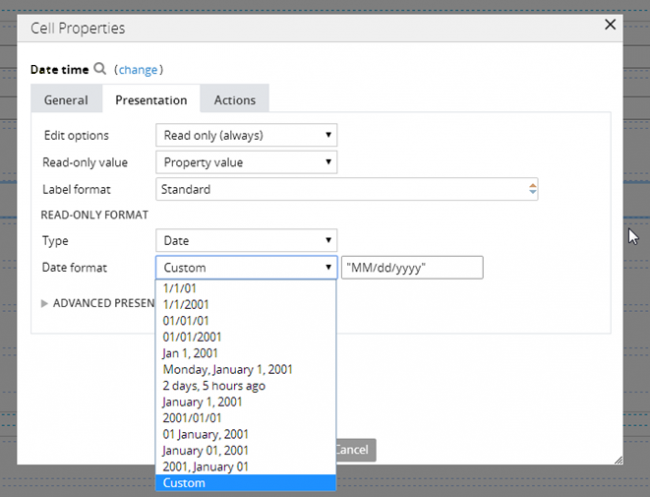
Following is an example of the new dropdown when selecting the type Date/Time:
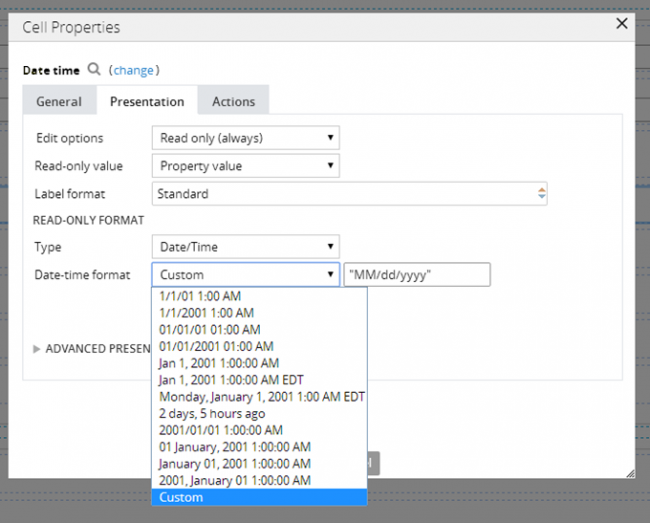
Finally, as an example of custom date and time formatting, entering EEE, MMM D, YY H:MM A in the "Custom" field displays as Sat, May 1, '99 2:00 PM, as shown below:
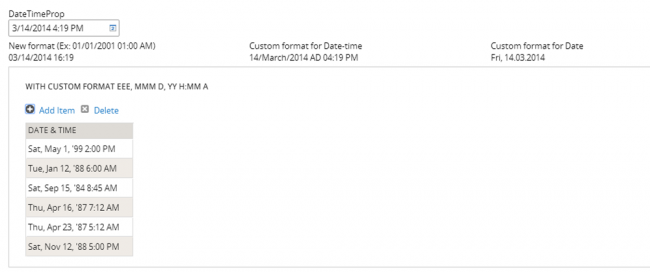
Specify control widths in the skin
Valid from Pega Version 7.1.5
This feature enables you to control the width of controls added to dynamic layouts instead of using the default 100% width of the dynamic layouts. You can now specify the widths as dynamic layout skin settings.
Developer Help supports glossary
Valid from Pega Version 7.1.5
A glossary feature in the help documentation lets users get a quick reminder of definitions and terms without losing their place in the help material.
Tracer supports SOAP messages
Valid from Pega Version 7.1.5
You can now select a Tracer Settings option to display SOAP connector and services messages in Tracer, which provides users with a better understanding of SOAP connector behavior.
Access Manager portal
Valid from Pega Version 7.1.5
Changes to the Access Manager simplify the process of modifying the access rights of features for an application. The changes, including creation of an Access Manager portal, make it easier for non-technical users, such as business architects, to set access rights even if they may not have a deep understanding of Pega 7's security model and class inheritance structure.
Directed inheritance view in Application Explorer
Valid from Pega Version 7.1.5
You can now specify which inheritance model is used to populate classes in the Application Explorer. From the top level menu, use the “Explorer Inheritance” option to choose between:
- Pattern: only display class names whose prefix matches the root node class name.
- Directed: first display classes that explicitly name the root node as the parent class; then display classes with pattern inheritance.
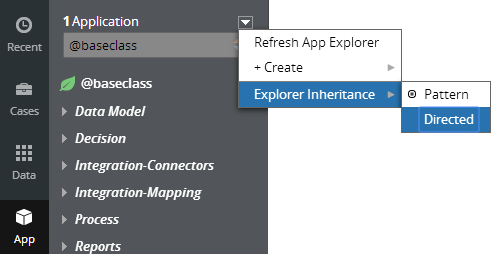
By default, the Application Explorer loads using Pattern inheritance.

