Failed Robotic Assignments work queue type changed to Standard
Valid from Pega Version 8.5
The default Failed Robotic Assignments work queue type is now Standard. In previous releases, the default type was Robotic. For usage information, see Configuring a work queue for robotic automation.
Upgrade impact
After upgrading to Pega Platform 8.5 and later, you cannot save case types in which you configure the Queue for robot smart shape to route new assignments to the Failed Robotic Assignments work queue. Existing assignments that you routed to the Failed Robotic Assignments work queue are not affected.
How do I update my application to be compatible with this change?
As a best practice, do not use the Failed Robotic Assignments work queue in your custom implementations. Instead, configure the Queue for robot smart shape to route new assignments to a Robotic work queue. When possible, update existing case types to use the robotic work queues that you created in your application.
Updated Word merge support with Microsoft Silverlight plug-in
Valid from Pega Version 7.1.3
Starting in this release, Pega 7 features that integrate with the Word merge capability are now cross-browser. ActiveX controls (which are only compatible with Internet Explorer) have been replaced with Microsoft Silverlight. This plug-in must be downloaded separately from Microsoft because it is not shipped with Pega 7.
Common features that are affected by this change include the Specification form and Case Type landing page.
Prior to using these features, see the release note Word merge support with Microsoft Silverlight plug-in for more information about setting up their client systems.
Savable data pages support loading pages individually from a page list
Valid from Pega Version 8.5
You can now load individual pages in a page list from single object data pages to your case and data types. This functionality allows you to save autopopulated properties with the Load each page individually option using a flow action, save data page smart shape, or the activity method.
For more information, see Saving data in a data page as part of a flow.
Consistent search experience in App Studio
Valid from Pega Version 8.5
Pega Platform™ now supports a unified search mechanism in App Studio. Instead of manually locating a single item, such as a case type, a channel, or a data object, you can simply use the Search option in the navigation pane. You can also use Search in case types and personas landing pages, to conveniently access the information that you need, for example channels and case types associated with a persona.
For more information, see Plan your Microjourneys more conveniently in an improved Case Designer (8.5), Creating a Microjourney for customer success.
Improved experience when building an IVA and Email Bot in App Studio
Valid from Pega Version 8.5
Build your Pega Intelligent Virtual Assistant™ (IVA) and Pega Email Bot™ while working only in App Studio. This approach makes the design process easier and more intuitive, and saves you time. You can now modify the advanced text analyzer configuration while working in App Studio. In addition, if you have access to Dev Studio, you can edit the text analyzer rule from App Studio for your chatbot or email bot by clicking a link to open the settings in Dev Studio.
For more information, see Adding a text analyzer for an email bot and Adding a text analyzer for an IVA.
Integration
Valid from Pega Version 7.1.3
Usability enhancements have been made to the integration wizards. The REST end-point integration has been improved, and XML parsing functionality has been enhanced.
- PRPC services can return Report or Listview data as XML.
- Work items may now be processed when accessing from a link in system-created emails.
- An SMTP outage will not cause an application to stop working.
- File listener will now read files using a leading asterisk (*).
- XML Parse rule will handle schema validation.
- PegaImageViewer will now work with Version 7.1.
- Security measures are enhanced for SOAP connections to web services.
- After generating rules using REST wizard, the Undo Generation button will delete all the generated rules.
- Email wizard has been improved.
Enhanced refresh token strategy
Valid from Pega Version 8.5
You now have more precise control over your refresh token expiration strategy. When a refresh token is enabled, you can choose to set its initial expiration based on the value provided by the IDP. The refresh token expiry can be derived from IDP’s session timeout when SSO is used with external IDP for user authentication in the authorization code grant flow. You can also specify a separate refresh token expiration strategy based on your use-case.
These can be configured in the OAuth2 Client registration rule form.
For more information, see Enhanced refresh token strategy.
Word merge support with Microsoft Silverlight plug-in
Valid from Pega Version 7.1.3
PRPC features that integrate with the Word merge capability are now cross-browser. ActiveX controls (which are only compatible with IE) have been replaced with Microsoft Silverlight. This plug-in must be downloaded separately from Microsoft, as it is not shipped with PRPC.
Some common PRPC features affected by this change include the Application Document Wizard, App Profile, Specifications Landing Page, Specification form, and Case Type Landing Page.
Prior to using these features, Users of PRPC 7.1.3 need to set up their client system(s) as follows:
1. Install Silverlight plug-in
Follow the PRPC prompt to install Silverlight when you attempt to use the Word merge feature:
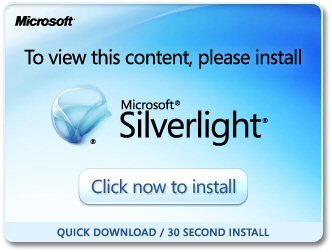
Or download package directly: www.microsoft.com/silverlight/
2. Install PRPC prerequisites
Microsoft Internet Explorer (IE) browsers automatically detect the need for PRPC prerequisites and will prompt for install:
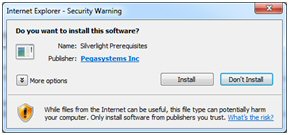
Non-IE browsers will load a pop-up window when the user attempts to use the Word merge feature. Use the link to manually download PRPC prerequisites:
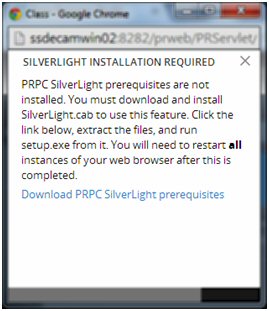
Extract the .zip file, execute setup.exe and follow the install wizard:
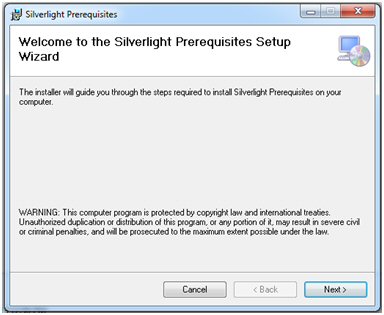
Administrators setting up multiple clients at once may refer to the pzSLpreReqs.cab available in the PRPC 7.1.3 resource kit.
3. Restart browser
Log out of PRPC, close all open sessions and restart your browser.
The PRPC feature integrated with Word merge is now ready for use; Silverlight prompts are no longer displayed.
4. Troubleshooting
Silverlight installation requires access to your file system and a registry setting update to “trust” the associated Verisign certificate. Contact your administrator if you encounter any security or permission errors during this process.
See the PRPC Developer Help for more information on browser setup requirements.

