Change logic does not work in Report Editor
Valid from Pega Version 7.1.2
The Report Editor change logic button does not work. As a workaround, use the rule form to change the logic.
Word merge support with Microsoft Silverlight plug-in
Valid from Pega Version 7.1.3
PRPC features that integrate with the Word merge capability are now cross-browser. ActiveX controls (which are only compatible with IE) have been replaced with Microsoft Silverlight. This plug-in must be downloaded separately from Microsoft, as it is not shipped with PRPC.
Some common PRPC features affected by this change include the Application Document Wizard, App Profile, Specifications Landing Page, Specification form, and Case Type Landing Page.
Prior to using these features, Users of PRPC 7.1.3 need to set up their client system(s) as follows:
1. Install Silverlight plug-in
Follow the PRPC prompt to install Silverlight when you attempt to use the Word merge feature:
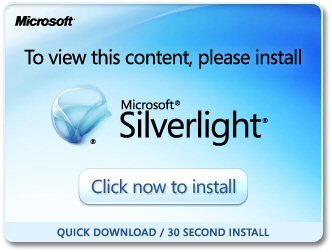
Or download package directly: www.microsoft.com/silverlight/
2. Install PRPC prerequisites
Microsoft Internet Explorer (IE) browsers automatically detect the need for PRPC prerequisites and will prompt for install:
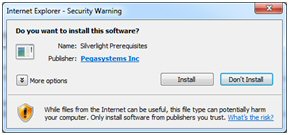
Non-IE browsers will load a pop-up window when the user attempts to use the Word merge feature. Use the link to manually download PRPC prerequisites:
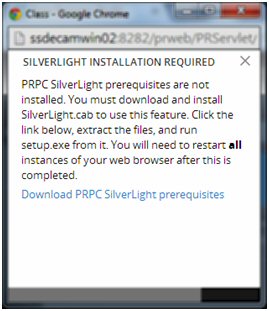
Extract the .zip file, execute setup.exe and follow the install wizard:
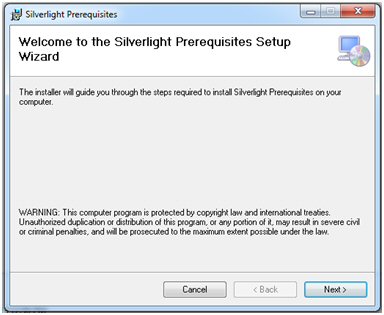
Administrators setting up multiple clients at once may refer to the pzSLpreReqs.cab available in the PRPC 7.1.3 resource kit.
3. Restart browser
Log out of PRPC, close all open sessions and restart your browser.
The PRPC feature integrated with Word merge is now ready for use; Silverlight prompts are no longer displayed.
4. Troubleshooting
Silverlight installation requires access to your file system and a registry setting update to “trust” the associated Verisign certificate. Contact your administrator if you encounter any security or permission errors during this process.
See the PRPC Developer Help for more information on browser setup requirements.
Organization Setup superseded by New Application Wizard
Valid from Pega Version 7.1.3
The Organization Setup Wizard has been retired in PRPC 7.1.3. This feature was previously launched from the Designer Studio > Org & Security > Organization > Organization Setup menu. Users are encouraged to run the New Application Wizard (also known as Application Express) instead:
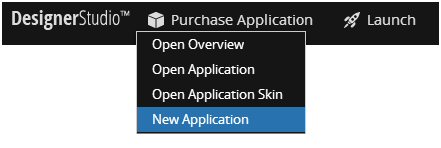
This tool quickly generates an application along with all of the artifacts previously offered by the Organization Setup Wizard. This includes, but is not limited to, the class hierarchy, application rule, organization/division/unit rules, and all relevant data instances.
See the following PDN article for more details on the New Application Wizard:
Create new applications quickly and easily with Application Express
Enabling security policies now requires current password
Valid from Pega Version 7.1.3
As part of Pega’s initiative to protect against malicious attacks, the change password dialog has been enhanced. When Security Policies have been enabled for your system, new users or those with expired passwords will now be prompted for both their existing password as well as their desired new password.
For more details, review the Designer Studio > System > Settings > Security Policies landing page.
Tomcat log files moved to work directory
Valid from Pega Version 7.1.2
For Tomcat application server users, the default path for PRPC logs has been changed to the "work" directory for Catalina. For example:
<tomcat>\work\Catalina\localhost\prweb
This directory can be cleaned up during administration. To avoid loss of files, you can redirect logging to a different directory after installation:
- Navigate to the <tomcat-home>\webapps\prweb\WEB-INF\classes directory.
- Open the prlogging.xml file.
- Locate the "appender" definitions section that contains the "@{web.tmpdir}" string
- Update the FileNamePattern values to point to the new directory.
For more details, refer to the “Change the default path to PRPC logs” section in the Tomcat installation guide for your database.
Required Oracle optimization parameter
Valid from Pega Version 7.1.3
To optimize performance, set the Oracle parameter optimizer_index_cost_adj to a value between 20 and 25. If this value is not set, the system can run exceedingly slowly, potentially blocking users from login.
Slow WebSphere performance on Mac platforms
Valid from Pega Version 7.1.2
Use the following JVM setting to improve WebSphere performance on Mac platforms:
-Djava.net.preferIPv4Stack=true
Split schema upgrade instructions missing properties
Valid from Pega Version 7.1.3
If you upgraded from 5.x, 6.x, or 7.x using the instructions in previous versions of the upgrade guide, you may have neglected to set the properties below in your migrateSystem.properties file when you migrated your upgraded schema to the source system:
pega.rules.objects.generate=true
pega.rules.objects.apply=true
If these properties were not set during an upgrade that splits the schema, your environment does not have the indexes, triggers, and primary keys on the rules tables.
To check for this issue, see if the pr4_base and pr4_rule rules tables in your existing rules schema are missing primary keys. If they are, use the SQL scripts in the ResourceKit\MigrationRecoveryScripts directory of the release to cleanup duplicate rules that were created due to this issue. Follow the steps below to run the scripts.
To run the scripts on Microsoft SQL, Oracle, or PostgreSLQ
- Take down any app servers using the affected schema.
- Backup your database.
- Replace all instances of @RULES_SCHEMA in <database>_cleanDups.sql with the name of the schema that contains the pr4_base table.
- Run the <database>_cleanDups.sql script on the database with vendor tools (sqlPlus, SQL Server Management Studio, etc).
- Replace all instances of @RULES_SCHEMA in <database>_fix_vw_table.sql with the name of the schema that contains the pr4_base table.
- Run the <database>_fix_vw_table.sql script on the database with vendor tools (sqlPlus, SQL Server Management Studio, etc).
- Generate and apply the ddl using the command line generateDDL command. Check the installation guide for your database or the upgrade guide for details about how to use the generateDDL command line script.
- Rebuild the indexes for the tables in your rules schema using vendor tools. This is necessary so that your system runs at an optimum speed.
- Optionally upgrade to the latest release, at this point your database is ready to be upgraded or used depending on your needs.
To run the scripts on DB2 for LUW or z/OS
- Take down any app servers using the affected schema.
- Backup your database.
- Run the <database>_cleanDups.sql script on the database with vendor tools (UDB CLP, Data Studio, etc) to create the CLEANSE_RULES_DUPS stored procedure.
- Run the query Call CLEANSE_RULES_DUPS(‘<rulesSchema>’); where <rulesSchema> is the name of schema that contains the pr4_base table.
- After the previous step is complete drop the CLEANSE_RULES_DUPS procedure.
- Replace all instances of @RULES_SCHEMA in <database>_fix_vw_table.sql with the name of the schema that contains the pr4_base table.
- Run the <database>_fix_vw_table.sql script on the database with vendor tools (UDB CLP, Data Studio, etc).
- Generate and apply the ddl using the command line generateDDL command. Check the installation guide for your database or the upgrade guide for details about how to use the generateDDL command line script.
- Rebuild the indexes for the tables in your rules schema using vendor tools. This is necessary so that your system runs at an optimum speed.
- Optionally upgrade to the latest release. At this point your database is ready to be upgraded or used depending on your needs.
Synchronized database and application server settings
Valid from Pega Version 7.1.3
Configure your database and application server to use the same time zone and character encoding to avoid conflicts.
Split schema systems require additional privileges
Valid from Pega Version 7.1.2
On Oracle split schema systems, add the following database privileges:
- Grant DROP ANY INDEX to the Admin User.
- Grant UNLIMITED TABLESPACE to the Rules User.
Use the Oracle Enterprise Manager to add these privileges or refer to the 7.1.3 Upgrade and Installation guides for Oracle.

