Date range configuration added to DateTime control
Valid from Pega Version 8.2
The DateTime (calendar) control now includes an option to specify a custom date range. The users will be able to quickly select valid start and end days of a period by choosing dates in an interactive calendar in an overlay.
For more information, see Configuring the basic settings for a DateTime control - date range
New JWT access token format: Authorized Access Token
Valid from Pega Version 8.5
Pega Platform™ is changing from using opaque tokens to using JSON Web (JWT) tokens and the JWT access token format: Authorized Access Token (AAT). An AAT enables a client application to validate the server for user permissions and authorizes a specific application to access specific parts of a user’s data.
The major benefits to using the JWT format are:
- The JWT is a self-contained token that has authentication information, expire time information, and other user-defined claims digitally signed.
- A single token can be used with multiple applications.
- The tokens are short-lived and can minimize damage if transport security is compromised, as the token signature is verified.
- As the token is verified with the signature, there is no need to verify against a database, thus reducing latency (usually important for Web APIs).
For more information, see Understanding authorized access tokens.
Extended currency control
Valid from Pega Version 7.1.4
The currency control can now display a different currency than the locale currency. This means a user in one country can view amounts that are designated in a foreign currency, using that currency's international conventions. For example, a credit card transaction in Germany might need to be posted in US dollars.
Attach Content control
Valid from Pega Version 7.1.5
The Attach Content control assists with attaching and uploading media files for Pega 7 applications. When in a mobile web browser, this control is limited to attaching image files only. Using a desktop browser with this control enabled launches the file browser, allowing users to select a type of capture mechanism and/or utilize an "attach file(s)" file selection prompt directly from their desktop.
DateTime control enhancements
Valid from Pega Version 7.3.1
The DateTime (calendar) control has been updated. You can now show week numbers on the calendar, disable weekends so that users cannot select them as working days, show minutes in intervals, and use spinners to facilitate navigating between months and years. These design-time options make it easier for users to select valid dates and times in your applications.
For more information, see Adding and configuring a DateTime control.
Improved accessibility support
Valid from Pega Version 7.1.4
PRPC support for accessibility has been enhanced to allow applications to better meet the standards of the Web Content Accessibility Guidelines (WCAG), 2.0 AA.
Access Manager portal
Valid from Pega Version 7.1.5
Changes to the Access Manager simplify the process of modifying the access rights of features for an application. The changes, including creation of an Access Manager portal, make it easier for non-technical users, such as business architects, to set access rights even if they may not have a deep understanding of Pega 7's security model and class inheritance structure.
Access views in one location
Valid from Pega Version 7.2
You can access the relevant views for your case type in one place. By using the Views tab in Case Designer, you can review and edit views that are used in your case life cycle. You can also configure standard views to quickly customize the fields that are displayed when a user creates, edits, or reviews a case.
For more information, see Views in a case type.
Access views in one location
Valid from Pega Version 7.2
You can access the relevant views for your case type in one place. By using the Viewstab in Case Designer, you can review and edit views that are used in your case life cycle. You can also configure standard views to quickly customize the fields that are displayed when a user creates, edits, or reviews a case.
For more information, see Views in a case type.
Updates to the Attach Content control
Valid from Pega Version 7.1.7
Several updates have been made to the Attach Content (pxAttachContent) control, resulting in a faster and more efficient file attachment process. New features include:
- Responsive UI that allows the control attachment screen to conform to various UI sizes across any device accessing the application
- A bigger drop-zone for adding files
- The option to simultaneously add multiple files when using either the file browser or drag-and-drop functionality
- The ability to display the control as either a button, link, or as an icon within an application
- Built-in camera integration on mobile devices, which supports the selection of image files directly from a mobile device’s camera roll
- Safeguards that halt the attachment process upon cancelling an attach action
For more information, see PDN article: How to use the Attach Content control.
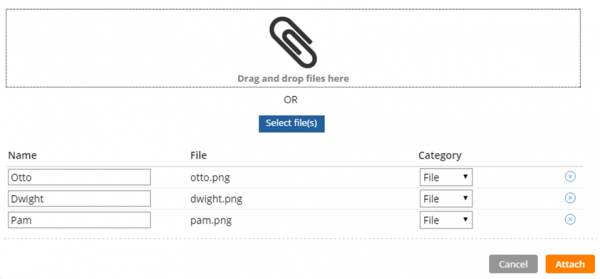
Drag and drop or add multiple files at once

