Updated Word merge support with Microsoft Silverlight plug-in
Valid from Pega Version 7.1.3
Starting in this release, Pega 7 features that integrate with the Word merge capability are now cross-browser. ActiveX controls (which are only compatible with Internet Explorer) have been replaced with Microsoft Silverlight. This plug-in must be downloaded separately from Microsoft because it is not shipped with Pega 7.
Common features that are affected by this change include the Specification form and Case Type landing page.
Prior to using these features, see the release note Word merge support with Microsoft Silverlight plug-in for more information about setting up their client systems.
Enabling security policies now requires current password
Valid from Pega Version 7.1.3
As part of Pega’s initiative to protect against malicious attacks, the change password dialog has been enhanced. When Security Policies have been enabled for your system, new users or those with expired passwords will now be prompted for both their existing password as well as their desired new password.
For more details, review the Designer Studio > System > Settings > Security Policies landing page.
Case Management
Valid from Pega Version 7.1.3
This release had a focus on extending key capabilities to improve the ease of configuration based on early adopter feedback. Improvements were made in run-time performance, especially in high volume situations with complex case configurations. A series of cosmetic changes and fixes are included.
- The Wait shape now supports dynamic references.
- Issues were addressed with the CreatePDF and the CascadingApproval Smartshapes.
- Attachments have been improved.
- Issues with the Create Case Type functionality were addressed.
- The Pega Pulse functionality has been improved, including its performance.
- When auditing a work item, History is now the default tab.
Word merge support with Microsoft Silverlight plug-in
Valid from Pega Version 7.1.3
PRPC features that integrate with the Word merge capability are now cross-browser. ActiveX controls (which are only compatible with IE) have been replaced with Microsoft Silverlight. This plug-in must be downloaded separately from Microsoft, as it is not shipped with PRPC.
Some common PRPC features affected by this change include the Application Document Wizard, App Profile, Specifications Landing Page, Specification form, and Case Type Landing Page.
Prior to using these features, Users of PRPC 7.1.3 need to set up their client system(s) as follows:
1. Install Silverlight plug-in
Follow the PRPC prompt to install Silverlight when you attempt to use the Word merge feature:
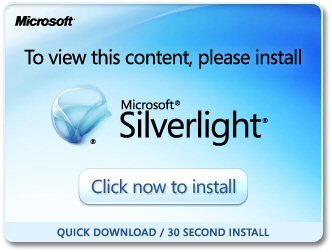
Or download package directly: www.microsoft.com/silverlight/
2. Install PRPC prerequisites
Microsoft Internet Explorer (IE) browsers automatically detect the need for PRPC prerequisites and will prompt for install:
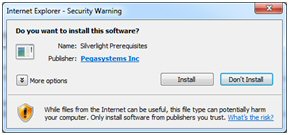
Non-IE browsers will load a pop-up window when the user attempts to use the Word merge feature. Use the link to manually download PRPC prerequisites:
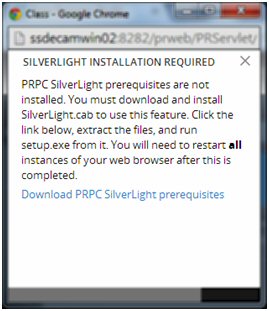
Extract the .zip file, execute setup.exe and follow the install wizard:
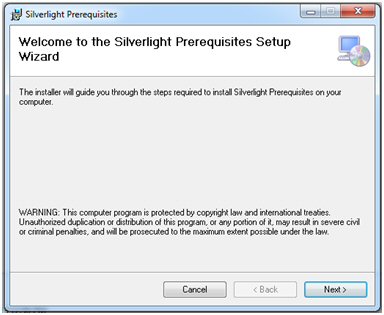
Administrators setting up multiple clients at once may refer to the pzSLpreReqs.cab available in the PRPC 7.1.3 resource kit.
3. Restart browser
Log out of PRPC, close all open sessions and restart your browser.
The PRPC feature integrated with Word merge is now ready for use; Silverlight prompts are no longer displayed.
4. Troubleshooting
Silverlight installation requires access to your file system and a registry setting update to “trust” the associated Verisign certificate. Contact your administrator if you encounter any security or permission errors during this process.
See the PRPC Developer Help for more information on browser setup requirements.
Split schema upgrade instructions missing properties
Valid from Pega Version 7.1.3
If you upgraded from 5.x, 6.x, or 7.x using the instructions in previous versions of the upgrade guide, you may have neglected to set the properties below in your migrateSystem.properties file when you migrated your upgraded schema to the source system:
pega.rules.objects.generate=true
pega.rules.objects.apply=true
If these properties were not set during an upgrade that splits the schema, your environment does not have the indexes, triggers, and primary keys on the rules tables.
To check for this issue, see if the pr4_base and pr4_rule rules tables in your existing rules schema are missing primary keys. If they are, use the SQL scripts in the ResourceKit\MigrationRecoveryScripts directory of the release to cleanup duplicate rules that were created due to this issue. Follow the steps below to run the scripts.
To run the scripts on Microsoft SQL, Oracle, or PostgreSLQ
- Take down any app servers using the affected schema.
- Backup your database.
- Replace all instances of @RULES_SCHEMA in <database>_cleanDups.sql with the name of the schema that contains the pr4_base table.
- Run the <database>_cleanDups.sql script on the database with vendor tools (sqlPlus, SQL Server Management Studio, etc).
- Replace all instances of @RULES_SCHEMA in <database>_fix_vw_table.sql with the name of the schema that contains the pr4_base table.
- Run the <database>_fix_vw_table.sql script on the database with vendor tools (sqlPlus, SQL Server Management Studio, etc).
- Generate and apply the ddl using the command line generateDDL command. Check the installation guide for your database or the upgrade guide for details about how to use the generateDDL command line script.
- Rebuild the indexes for the tables in your rules schema using vendor tools. This is necessary so that your system runs at an optimum speed.
- Optionally upgrade to the latest release, at this point your database is ready to be upgraded or used depending on your needs.
To run the scripts on DB2 for LUW or z/OS
- Take down any app servers using the affected schema.
- Backup your database.
- Run the <database>_cleanDups.sql script on the database with vendor tools (UDB CLP, Data Studio, etc) to create the CLEANSE_RULES_DUPS stored procedure.
- Run the query Call CLEANSE_RULES_DUPS(‘<rulesSchema>’); where <rulesSchema> is the name of schema that contains the pr4_base table.
- After the previous step is complete drop the CLEANSE_RULES_DUPS procedure.
- Replace all instances of @RULES_SCHEMA in <database>_fix_vw_table.sql with the name of the schema that contains the pr4_base table.
- Run the <database>_fix_vw_table.sql script on the database with vendor tools (UDB CLP, Data Studio, etc).
- Generate and apply the ddl using the command line generateDDL command. Check the installation guide for your database or the upgrade guide for details about how to use the generateDDL command line script.
- Rebuild the indexes for the tables in your rules schema using vendor tools. This is necessary so that your system runs at an optimum speed.
- Optionally upgrade to the latest release. At this point your database is ready to be upgraded or used depending on your needs.

