Standard page lists for attachments
Valid from Pega Version 7.1.5
The following new standard page lists allow you to easily reference attachments in your designs:
- pyAttachments — Holds a list of attachments of the current case.
- pyAttachmentCategoriesList — Holds a list of attachment categories of the current case. This property can be used to fetch the attachment information by category (pyAttachmentsByCategory).
- pyAttachmentsByCategory — Holds a list of attachments for the category set in the pyAttachmentCategory property in the current case.
When a user or system adds an attachment, the system automatically associates the page lists with the case, and populates them when the properties are referred to.
Creating an attachment category in a case type record automatically creates a property reference. See Redesigned Attachment Categories tab on Case Type record.
In addition, you validate the existence of an attachment by referencing the new function alias pxIsAttachmentOfCategoryInCase in a validate record. For example, you can use the properties and a validate record for building when logic that makes it necessary for a user to attach a document of category "SECCompliance" before the case can enter a stage.
Redesigned Attachment Categories tab
Valid from Pega Version 7.1.5
The Attachment Categories tab on the case type record has been redesigned as follows:
- In the Category field, you can associate case types with a case by selecting one in the application ruleset stack, or create a new one by typing a name in the field.
When you add a category to the list and save the record, the system automatically generates a page list property that that can be used to easily reference attachments by category.
In the example shown below, the page list property AuditComplianceAttachments can be used to access a list of attachments in the Audit Compliance category.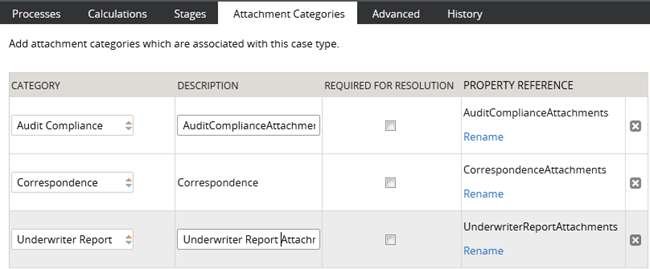
For ease of use during your design session, you can access this functionality using the "Attachments" option on the Case Designer Details tab.
The new function alias pxIsAttachmentOfCategoryInCase checks if an attachment of a particular category is attached to a case.
- Auto-Attach capabilities are deprecated but still supported. The tab displays a read-only list of attachments that were configured with this feature in previous releases.
- To remove this capability, delete the item.
- For new development, use the Attach Content smart shape in your process diagram.
Updates to the Attach Content control
Valid from Pega Version 7.1.7
Several updates have been made to the Attach Content (pxAttachContent) control, resulting in a faster and more efficient file attachment process. New features include:
- Responsive UI that allows the control attachment screen to conform to various UI sizes across any device accessing the application
- A bigger drop-zone for adding files
- The option to simultaneously add multiple files when using either the file browser or drag-and-drop functionality
- The ability to display the control as either a button, link, or as an icon within an application
- Built-in camera integration on mobile devices, which supports the selection of image files directly from a mobile device’s camera roll
- Safeguards that halt the attachment process upon cancelling an attach action
For more information, see PDN article: How to use the Attach Content control.
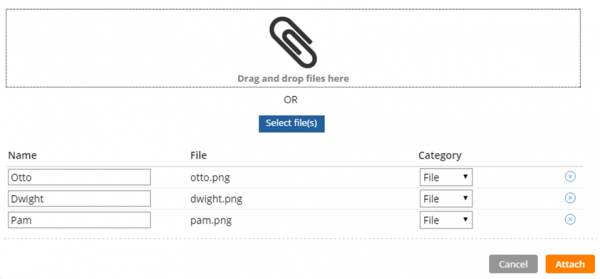
Drag and drop or add multiple files at once
Attach Content control enhancements
Valid from Pega Version 7.3.1
You can now use the Attach Content control in Pega® Platform to configure compression options that limit the size of files created on a mobile device. For example, you can choose from predefined settings to limit video duration or image size. These settings apply when the user records a new video or takes a new photo, but they do not apply to prerecorded media.
Also, when attaching content to a custom mobile app, users can now select any type of file from any source that is available in the device's native file picker component.
For more information, see Configuring file size options for the Attach content control.
Support for large case attachments
Valid from Pega Version 7.4
You can now attach large files to a case on a variety of cloud storage options, including Pega Cloud File Storage, Amazon S3, Microsoft Azure, and JFrog Artifactory. Files can be 1 to 2 GB depending on your environment configuration. Attachments are streamed to the selected storage option without being loaded into memory, which reduces the risk of generating an out-of-memory error. Additionally, all cloud instances now have the new Pega Cloud File Storage repository defined.
For more information, see Storing case attachments outside the Pega Platform database.
Ability to annotate case attachments
Valid from Pega Version 7.4
Pega® Platform application users can now add annotations to images that are attached to cases. For example, users can draw around an area of an image to highlight a faulty element of the device. Users can annotate all images, except for signature images or attachments that are stored in Pega Cloud or other external data stores. The annotated case attachments replace the original ones.
For more information, see Case attachment annotations.
Cannot view all custom context posts in Pulse
Valid from Pega Version 7.2
When you use Pulse in a custom context, the custom context label is displayed as plain text instead of as a link that you can click to view all posts that are associated with the custom context.
For more information about Pulse, see the help topic Pulse.
Pega Express application views simplify portal creation
Valid from Pega Version 7.2.1
Pega Express application views offer a simple, intuitive authoring experience for portals. Application view templates support responsive application development and offer mobile-specific templates. You can create portals by selecting from a predefined set of application view templates.
For more information, see Application views.
View and apply schema changes when upgrading or updating
Valid from Pega Version 7.2.1
When you upgrade or update, you can view the schema changes to the default work and history tables and apply the changes to your cloned tables. By applying the changes, you improve performance and can take advantage of the latest reports on those tables.
For information about viewing and applying schema changes as part of the upgrade or update, see the Pega 7 Platform Upgrade Guide or the Pega 7 Platform Update Guide.
For information about using the Designer Studio tool or the command-line tool, see Updating cloned tables after an upgrade or update.
REST APIs for viewing Pega Platform configuration settings
Valid from Pega Version 7.4
New REST APIs in the Nodes category provide a view of the current configuration settings for any node in a cluster or for an entire cluster. You can also find a specific node ID by listing all the nodes in the cluster. To diagnose settings issues for a node, you can download the prconfig.xml file.
For more information, see Pega API for Pega Platform 7.4, Pega API, and Viewing the current configuration settings for a node or the whole cluster.

