Visualize tasks more clearly with the task board view
Valid from Pega Version 8.2
In spaces and other contexts, you can now monitor and track the resolution of cases by using the task board view. This view groups tasks into columns by status to provide a visual overview for all members of a space. By default, the task board view is enabled in spaces, but you can enable it in any context to meet your needs.
For more information, see Monitoring and tracking cases (for App Studio) or Monitoring and tracking cases (for Dev Studio).
View the configuration settings for Pega Platform nodes in Designer Studio
Valid from Pega Version 7.4
On the new Configuration Settings landing page, you can view a list of the configuration settings for a specific node, current or remote, or for an entire cluster. From this landing page you can diagnose settings issues, determine whether settings are loaded correctly, and review the settings' purposes. You can also download the prconfig.xml file for any node in a cluster to modify the settings. The ability to view settings for all nodes in the Cluster from a single landing page makes diagnosing configuration issues across the cluster simpler and easier than logging on to each node individually to view its system settings. For example, if a started agent does not run, you can check if agents are enabled on your system; or if some of your caches are too big, you can check the setting for the cache size. You can also determine if settings are loaded correctly, and identify discrepancies in the settings across the nodes.
For more information, see Viewing the current configuration settings of a node or the whole cluster, Downloading and viewing the prconfig.xml file for a specific node, REST APIs for viewing the configuration settings for Pega Platform.
Support for multiple attachments added to Pulse
Valid from Pega Version 7.4
You can now upload more than one attachment to posts and comments in Pulse. Because Pulse maintains the continuity of attachments in posts, email messages, and email notifications, you can use it to quickly follow conversations in a case.
For more information about the features that Pulse supports, see Communicating with Pulse.
Improved capability to attach content in offline-enabled applications
Valid from Pega Version 7.3
The feature for attaching content in applications while in offline mode has been enhanced. A list of attached content is displayed in the application while in offline mode. You can view or delete attachments if the application has not yet been synchronized with the server. You also can change the maximum size of a file that you can attach while working in offline mode. This option gives you the flexibility to select the right size of attachment for a specific application for performance, memory limitation, or security reasons.
For more information, see Attach content support in offline mode.
Changes to the Attach Content control in Pega Client for Windows
Valid from Pega Version 8.2
Users who access offline-enabled Pega Platform™ applications from Pega Client for Windows can now use the Attach Content control within a case view to attach files with a native file picker control or take screenshots with a device camera. Images are immediately attached to the case, and image file names are based on a time stamp. If a device has no camera, the client skips the source selection step and the native file picker control opens.
For more information, see Harness and Sections forms – Adding an Attach Content control.
Quickly preview laptop, tablet, and phone views for Case Manager portals
Valid from Pega Version 7.1.8
You can use the Mobile preview item from the menu to rapidly preview how the current portal is displayed in the default browser window size on laptops, tablets, and phones. You can view either portrait or landscape orientations for both tablets and phones. Because you do not need to use actual devices for testing, development is faster and easier.
For more information, see Mobile browser preview for laptops, tablets, and phones.
View all nodes in a cluster from the Cluster Management landing page
Valid from Pega Version 7.2.2
Use the Cluster Management page to view information for all of the available nodes in a cluster. To view the nodes, click . To access detailed information about a single node, click Actions.
For more information, see System Operations.
Quickly add an attachment step to your processes
Valid from Pega Version 7.1.6
The Attachment step allows you to quickly add an Attach Content subprocess to your flow. Once added, choose the attachment type and instructions to present to users:
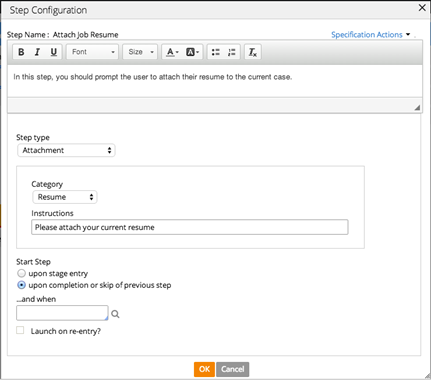
Case Manager option for searching only attachments
Valid from Pega Version 7.2
Case Manager search now has an option to search only case attachments. When you search attachments, a new column in the search results displays a paperclip icon with the number of attachments that match the search string. You can click the number to display a list of matching attachments for the selected case.
Manage versions of case attachments in CMIS repositories
Valid from Pega Version 7.2
You can now access, store, and manage versions of case attachments by using external ECM repositories that support CMIS. You can check out, lock, and locally edit a case attachment that is stored in an external ECM repository that supports CMIS. You can also check in the case attachment to create a new version of the attachment.
For more information, see Case attachment versions in CMIS repositories.

