|
GRP-21934 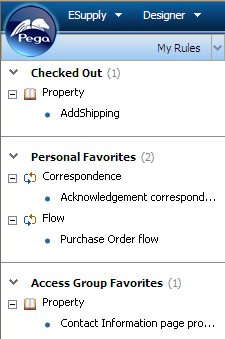 Use My Rules explorer to quickly access your checked-out rules and your personal and access group favorites.
Use My Rules explorer to quickly access your checked-out rules and your personal and access group favorites.
 ) from the Explorer Menu Items dropdown. (If the My Rules option is not visible, select Preferences from the profile menu adjust your preferences to
make it visible.)
) from the Explorer Menu Items dropdown. (If the My Rules option is not visible, select Preferences from the profile menu adjust your preferences to
make it visible.) ) next to a category to expand its section and see the rules in that category. Within each category, the rules are grouped into trees, according to the standard rule categories. Click the plus sign (
) next to a category to expand its section and see the rules in that category. Within each category, the rules are grouped into trees, according to the standard rule categories. Click the plus sign (
![]() For XXXXX any notes needed about this My Rules? XXXX
For XXXXX any notes needed about this My Rules? XXXX
![]() Through personal preference settings for the Designer Studio, you can show or hide My Rules.
Through personal preference settings for the Designer Studio, you can show or hide My Rules.
 | category, favorite |
 | Designer Studio
— Setting preferences Designer Studio basics |