Mobile Settings tab in Designer Studio
Valid from Pega Version 7.1.6
The Mobile Settings tab in Designer Studio is used when wrapping a mobile application (app) to create a hybrid mobile app. Building an app using this process customizes the app's user interface displayed to users who access the app via the Pega 7 mobile app, available as a free download in the Apple iTunes and Google Play app stores.
This tab also provides fields for managing mobile app distribution, including using a QR Code to quickly access an application's URL and
See How to build and brand a hybrid mobile application.
Use the UI Tree to view artifact hierarchy
Valid from Pega Version 7.1.6
The UI Tree tool allows developers and designers to view the hierarchy of Pega artifacts in an application, both when using Designer Studio and at runtime. Activating this tool displays a column on the right-hand side of the screen containing a list of the artifacts on the current page, including harnesses, panels, sections, layouts, flow actions, cells, and properties. Selecting any of these elements allows for read-only interaction with hierarchy information.
See How to use the UI Tree tool.
Address Map control
Valid from Pega Version 7.1.6
The Address Map control creates an instance of Google Maps in an application at runtime that can be used in both desktop applications and mobile apps that use the Pega 7 mobile application.
This control allows users to interact with multiple points on a map and see location details, and can display directions and distance between a current position and a specified address.
Access the Address Map control from the Advanced dropdown in Designer Studio.
See How to use the Address Map control.
Signature Capture control
Valid from Pega Version 7.1.6
The Signature Capture control allows you to capture a user's signature when using either a desktop application or a mobile app accessed from the Pega 7 mobile application. Once a user has input a signature, it is added to the work item as an image attachment.
Access the Signature Capture control from the Advanced dropdown in Designer Studio.
See How to use the Signature Capture control.
Custom shortcuts for mobile apps
Valid from Pega Version 7.1.6
When using a mobile web browser to access your mobile app, you can create a shortcut to a specific URL by selecting "add to home screen" from your web browser's menu when on the page. The shortcut icon displays showing the Pega 7 mobile app icon by default, but the icon can be customized in Designer Studio. When you tap the icon, the mobile device's default web browser opens directly to the saved URL.
See Using the Pega 7 mobile app.
Tracked changes persist between client sessions
Valid from Pega Version 7.1.7
The Microsoft Word native change tracking feature persists between client sessions for specifications. Enable this feature to facilitate collaborative reviews of your specifications with project stakeholders.
Inserting your specification updates as tracked changes allows you to:
- Provide visible markup to the next reviewer.
- Correlate edits to a specific user and time.
- Generate documents that include markup and comments.
Local settings, such as the colors you specify for markup, do not persist between clients.
For instructions on how to prevent markup and comments from appearing in generated documents, see Advanced options for editing specifications.
Add multiple attachments at once
Valid from Pega Version 7.1.7
You can now add more than one attachment to a requirement or specification at a time, without closing the Add/Edit Attachment modal dialog box. Use the traditional browse method to upload an attachment or drag and drop a local file, based on your needs. View and access your attachments from the Application Profile landing page, Requirement form, or Specification form.
Plan projects using release data
Valid from Pega Version 7.1.7
Requirements and specifications can now be mapped to a target release and iteration within a specific release. Populating these fields allows you to set and publish a release schedule through worksheets generated by the Sizing wizard. Access these fields from the Application Profile landing page or by opening any requirement or specification.
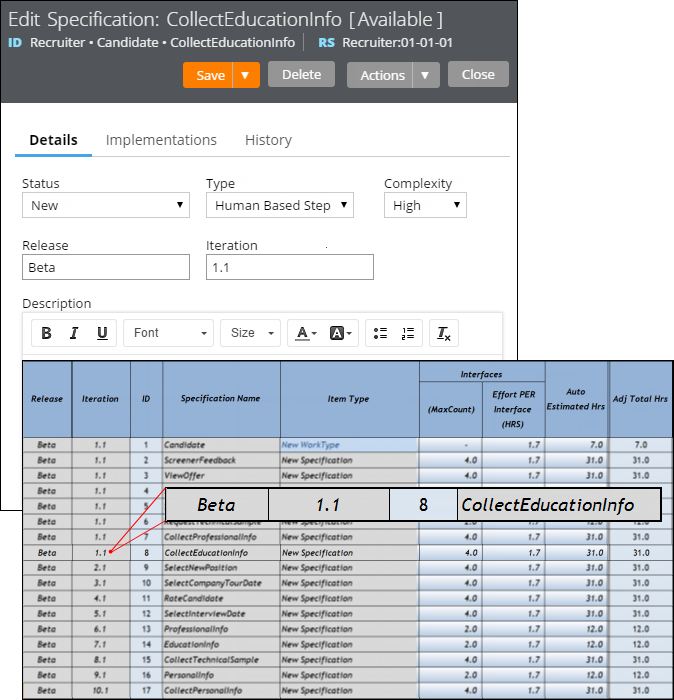
The Release and Iteration fields as they appear in a specification and a corresponding worksheet
The Sizing wizard incorporates values from the Release and Iteration fields for specifications only.
Specification type extended for decisioning users
Valid from Pega Version 7.1.7
Specifications now support a Decision Strategy Manager (DSM) type. This allows you to map your specifications to a decisioning component, such as a strategy or model. After you select an appropriate subtype and provide relevant metadata, you can run the Sizing wizard to incorporate these details into project sizing worksheets.

DSM specification details as they appear in the Specification form and Sizing wizard output
You must have access to Decision Management rulesets to create DSM specifications. For more information on specification types, refer to the Details tab of the Specification form. To view all specifications in your application, filtered by type, refer to the Application Profile landing page.
Add collections as linked implementations
Valid from Pega Version 7.1.7
You can now identify a collection or individual steps within a collection as an implementation of a specification. Linking specifications to rules allows you to more accurately convey your application design to project stakeholders. Use the Specifications tab on the Collection form to create these links.
To see all implementations for a given specification, refer to the Application Profile landing page or the Implementations tab of the Specification form.

