Integration landing page updates
Valid from Pega Version 7.1.6
The following features and wizards now launch as landing pages in the Designer Studio:
Designer Studio > Integration > Tools > Wizard cleanup
Designer Studio > Integration > Email > Email Accounts
Designer Studio > Integration > Email > Email Listeners
Restructured Process & Rules landing pages
Valid from Pega Version 7.1.6
The Designer Studio > Process & Rules > Tools landing page menu has been restructured for better navigation and access:
- The Find Rules by Custom Field wizard now launches as a tab in Designer Studio.
- A new Find Rules menu item consolidates previous wizards. It launches a single landing page with different search criteria options:

Check out rules with errors
Valid from Pega Version 7.1.6
You can now check out rules with validation errors. This is helpful when a checked-in version becomes invalidated by changes elsewhere in the application, such as a modified ruleset pre-requisite or a deleted referencing rule.
Attachment support for requirements
Valid from Pega Version 7.1.6
Requirements now support attachments. You can add attachments from the Designer Studio > Application > Profile > Requirements landing page, the Add/Edit Requirement modal, or the requirement rule form.
Enhanced document generation
Valid from Pega Version 7.1.6
The following usability improvements have been made to documents generated by the Application Document Wizard:
- Stages and Processes now appear for case types that use Case Lifecycle Management. This diagram includes hyperlinks to corresponding sections in the document and is scoped to top-level processes only.
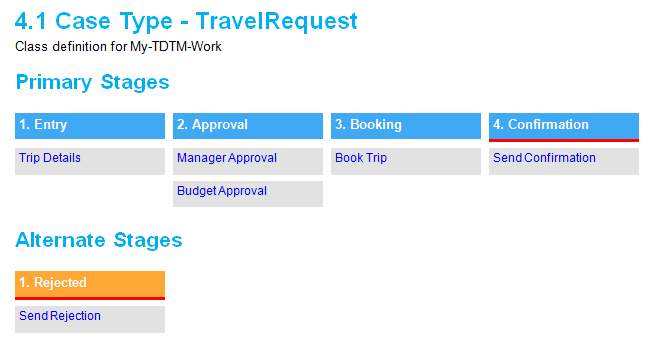
- All flows (excluding pyStartCase) referenced by a case type now appear in documents. This removes previous constraints on non-starting, draft, and checked out flows.
- Entity Relationship Diagrams (ERDs) are now embedded in documents as Visio objects.
- Sections without content are omitted from the generated document.
- Screenshots are labeled.
- Requirement text (Long Description) is included in the Requirements Matrix section.
- Linked requirements appear in context beneath their associated specification.
- Acceptance Criteria appears in context beneath the associated specification, report, or correspondence item.
Mobile Mashup SDK
Valid from Pega Version 7.1.6
The Mobile Mashup SDK, available as a part of the Pega Mobile 4.1.1 release, can be integrated into a new or existing Apple iOS or Android mobile application to provide for enhanced functionality and collaboration between the app and PRPC. The Mashup SDK is separately licensed from PRPC, and is available for an additional fee.
Mobile Settings tab in Designer Studio
Valid from Pega Version 7.1.6
The Mobile Settings tab in Designer Studio is used when wrapping a mobile application (app) to create a hybrid mobile app. Building an app using this process customizes the app's user interface displayed to users who access the app via the Pega 7 mobile app, available as a free download in the Apple iTunes and Google Play app stores.
This tab also provides fields for managing mobile app distribution, including using a QR Code to quickly access an application's URL and
See How to build and brand a hybrid mobile application.
Use the UI Tree to view artifact hierarchy
Valid from Pega Version 7.1.6
The UI Tree tool allows developers and designers to view the hierarchy of Pega artifacts in an application, both when using Designer Studio and at runtime. Activating this tool displays a column on the right-hand side of the screen containing a list of the artifacts on the current page, including harnesses, panels, sections, layouts, flow actions, cells, and properties. Selecting any of these elements allows for read-only interaction with hierarchy information.
See How to use the UI Tree tool.
Address Map control
Valid from Pega Version 7.1.6
The Address Map control creates an instance of Google Maps in an application at runtime that can be used in both desktop applications and mobile apps that use the Pega 7 mobile application.
This control allows users to interact with multiple points on a map and see location details, and can display directions and distance between a current position and a specified address.
Access the Address Map control from the Advanced dropdown in Designer Studio.
See How to use the Address Map control.
Signature Capture control
Valid from Pega Version 7.1.6
The Signature Capture control allows you to capture a user's signature when using either a desktop application or a mobile app accessed from the Pega 7 mobile application. Once a user has input a signature, it is added to the work item as an image attachment.
Access the Signature Capture control from the Advanced dropdown in Designer Studio.
See How to use the Signature Capture control.

