Track the geolocation of audit trail actions
Valid from Pega Version 7.1.6
The geolocation tracking feature allows you to capture latitude and longitude information each time a requestor entry is recorded in the audit trail. A Map it link appears in the Location column on the Audit tab's History tab. Clicking the link renders a Google Map that displays the location based on the coordinates.
To enable this feature, copy the standard when rule pyGeolocationTrackingIsEnabled to your application. You can customize the "default always true" condition to suit your requirements. For example, you can set up a privilege or role that tracks only mobile users rather than all users.
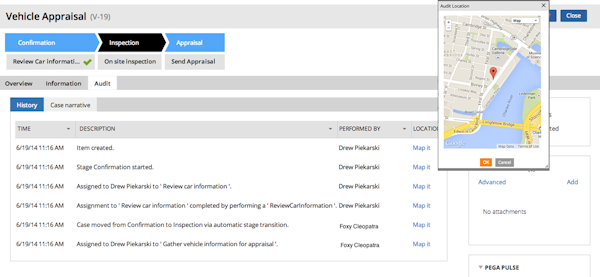
When you use Application Express to create a new application built on a standard Pega application (such as PegaRULES or PegaDM), the system enables geolocation tracking for all case types. You can disable or enable tracking at the case type level using the Geolocation tracking setting on the Case Designer Details tab.
Using parameters to direct flow
Valid from Pega Version 7.1.6
You can use a parameter rather than a stage name to direct the flow in the Change Stage Smart Shape. Select the Other option in the Select a stage field to specify the parameter.
A single starting flow creates all ad hoc cases
Valid from Pega Version 7.1.6
An operator can uniformly create ad hoc cases in the My Cases area on the Case Manager portal, on user forms, and in Pega Pulse by way of the standard starting flow pySimpleCaseWorkFlow. Operators can define the routing of the case and an overall SLA when creating the case.
The default action created by the ad hoc flow contains a dashboard that also enables operators to quickly define tasks and add attachments.
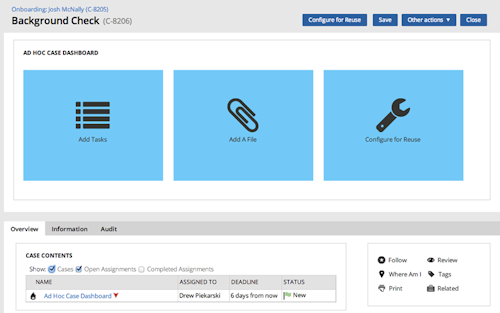
Previously, the standard flows pyManualTaskStandardAssignment and pyManualTaskStandardApproval were employed. These are deprecated, but are still supported in existing configurations.
Convert cases to case types using the Configure for Reuse feature
Valid from Pega Version 7.1.6
An operator can use the Configure for Reuse feature available on the ad hoc dashboard and on the ad hoc user forms to convert an ad hoc case into a case type that can be reused throughout the organization.
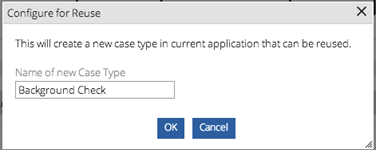
An operator must belong to an access group references the standard pyPega-ProcessEngine:CaseDesigner role, which contains the privilege pyCaseInstitutionalize.
Mobile Mashup SDK
Valid from Pega Version 7.1.6
The Mobile Mashup SDK, available as a part of the Pega Mobile 4.1.1 release, can be integrated into a new or existing Apple iOS or Android mobile application to provide for enhanced functionality and collaboration between the app and PRPC. The Mashup SDK is separately licensed from PRPC, and is available for an additional fee.
Mobile Settings tab in Designer Studio
Valid from Pega Version 7.1.6
The Mobile Settings tab in Designer Studio is used when wrapping a mobile application (app) to create a hybrid mobile app. Building an app using this process customizes the app's user interface displayed to users who access the app via the Pega 7 mobile app, available as a free download in the Apple iTunes and Google Play app stores.
This tab also provides fields for managing mobile app distribution, including using a QR Code to quickly access an application's URL and
See How to build and brand a hybrid mobile application.
Use the UI Tree to view artifact hierarchy
Valid from Pega Version 7.1.6
The UI Tree tool allows developers and designers to view the hierarchy of Pega artifacts in an application, both when using Designer Studio and at runtime. Activating this tool displays a column on the right-hand side of the screen containing a list of the artifacts on the current page, including harnesses, panels, sections, layouts, flow actions, cells, and properties. Selecting any of these elements allows for read-only interaction with hierarchy information.
See How to use the UI Tree tool.
Address Map control
Valid from Pega Version 7.1.6
The Address Map control creates an instance of Google Maps in an application at runtime that can be used in both desktop applications and mobile apps that use the Pega 7 mobile application.
This control allows users to interact with multiple points on a map and see location details, and can display directions and distance between a current position and a specified address.
Access the Address Map control from the Advanced dropdown in Designer Studio.
See How to use the Address Map control.
Signature Capture control
Valid from Pega Version 7.1.6
The Signature Capture control allows you to capture a user's signature when using either a desktop application or a mobile app accessed from the Pega 7 mobile application. Once a user has input a signature, it is added to the work item as an image attachment.
Access the Signature Capture control from the Advanced dropdown in Designer Studio.
See How to use the Signature Capture control.
PRServlet not required in PRPC URLs
Valid from Pega Version 7.1.6
PRServlet is no longer required in a URL when accessing PRPC. A URL typically written like this:
http://example.com/prweb/PRServlet?[QueryString]
Can instead be written like this:
http://example.com/prweb/?[QueryString]

