Show
all
Category
|
Page
|
 Reporting Reporting
|
 Tools Tools
|
The Tools landing page provides access to
- the Add Reports to Report Browser gadget
- the V5 Report Wizard
To access the Reporting Tools landing page, select  > Reporting > Tools.
> Reporting > Tools.
 Add Reports to Report Browser
Add Reports to Report Browser
List View and Summary View reports are not automatically visible in the Report Browser. Use the Add Reports to Report Browser gadget to create shortcuts in the browser to all the reports of a selected category for the selected application.
 Note: if you want to add a shortcut in the Report Browser to a single List View or Summary View report, use the New button on the Shortcuts gadget on the Reporting Components landing page.
Note: if you want to add a shortcut in the Report Browser to a single List View or Summary View report, use the New button on the Shortcuts gadget on the Reporting Components landing page.
Display the gadget by clicking  > Reporting > Tools > Add Reports to Browser:
> Reporting > Tools > Add Reports to Browser:
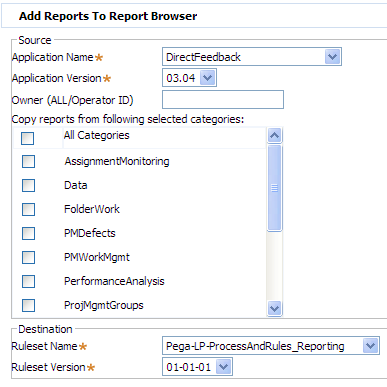
- Select the application and version for the reports you are adding to the browser.
- In the Owner field, enter "ALL" or an operator ID to give access to the report to the whole team or to a specific team member.
- Select All Categories or a selection of specific categories to indicate the reports to add. You can add all of the reports of a given category, or none; but you cannot select a sub-set of reports from that category to add to the report browser.
- Specify the destination RuleSet and RuleSet version for the report shortcuts the gadget creates.
- Click Submit to add the reports, or Cancel to leave the gadget.
 V5 Report Wizard
V5 Report Wizard
Use the Report wizard to define and customize interactive V5 reports for yourself or others who share an access group.
The V5 Report wizard presents a series of panels that prompt for each element needed in a report definition. When you complete a report rule, the system creates a list view rule or summary view rule from your inputs. If you have the appropriate access role and RuleSets, you can later update the created summary view or list view rule directly, if desired.
You can't use the V5 Report wizard to create report definition rules.
To learn more about the wizard, see About the Report wizard.
 Designer Studio — Landing Pages
Designer Studio — Landing Pages
 Help Home
Help Home
![]() > Reporting > Tools.
> Reporting > Tools.