Show
all
Most activities can be defined using only methods and instructions.
Some activities require inline Java.
 Reviewing
generated Java
Reviewing
generated Java
Activities execute as server-side Java, so it is technically
simple to include custom Java statements within your activities.
However, experience with designing, coding, and testing Java is
required.
Whenever you Save an activity, the system validates Java code from
information in the form and in other rule instances. This generated
Java is read-only. To review the generated Java code, click the Show
Java toolbar button ( ).
).
The window provides a preview of the Java that implements this rule
instance. The Java code presented is similar to but not identical to
the Java that executes at runtime, which includes Java code inlined
from other rule instances and reflects rules in the requestor's
RuleSet list.
The first time a requestor session selects this activity for
execution, the rules assembly occurs again, generating and compiling
Java that is specific to the RuleSet list and other context of that
requestor. The next execution of the same execution by that requestor,
or other requestors with identical access, does not require assembly
or compilation.
 The Java
instruction
The Java
instruction
 To have Process Commander execute your
custom Java within the generated Java for an activity, add inline Java
into an activity step. (These are known as Java steps.)
To have Process Commander execute your
custom Java within the generated Java for an activity, add inline Java
into an activity step. (These are known as Java steps.)
 Inline Java steps can
introduce complex, difficult-to-debug processing into your
application. Use this facility only when necessary. Following the
SmartBuild guardrails, avoid Java steps when other approaches can
achieve the same computational result. Activities containing a Java
step are flagged with a warning message when you save the Activity
form, and during the Preflight check. C-2277
Inline Java steps can
introduce complex, difficult-to-debug processing into your
application. Use this facility only when necessary. Following the
SmartBuild guardrails, avoid Java steps when other approaches can
achieve the same computational result. Activities containing a Java
step are flagged with a warning message when you save the Activity
form, and during the Preflight check. C-2277
1 Type Java in the Method field of the step.
2. Click the gear icon  to expand the Method field.
A text box appears in which you can enter normal Java code and Process
Commander-specific Java.
to expand the Method field.
A text box appears in which you can enter normal Java code and Process
Commander-specific Java.
3. Optionally, click the pencil icon ( ) to start Windows Notepad or a workstation-based Java IDE
— for example, Eclipse — that you have set up.
) to start Windows Notepad or a workstation-based Java IDE
— for example, Eclipse — that you have set up.
 Your Java code can use
two sources of Process Commander-specific Java:
Your Java code can use
two sources of Process Commander-specific Java:
In addition, your Java can call methods and functions in external
libraries, if all these conditions are true:
- The JAR file for the library is in the proper directory of the
application server SR-7035
- The name is included in the class path
- The Java classes are loaded.
See the Pega Developer Network article  PRKB-20931 About the Process Commander class paths.
Consider Connect JAVA rules or Connect EJB rules as alternatives to
Java steps.
PRKB-20931 About the Process Commander class paths.
Consider Connect JAVA rules or Connect EJB rules as alternatives to
Java steps.
 Because the Java you write in an activity step
is inline Java, you cannot import your Java libraries or add
Java
Because the Java you write in an activity step
is inline Java, you cannot import your Java libraries or add
Java import statements. However, you can refer to Java
classes using a fully qualified class name. For example: OLSOK
5/16/06
Process Commander cannot accept:
Vector x = new Vector();
However, you can write:
java.util.Vector x = new java.util.Vector();
 Use the
Use the String.equals() Java
method, not the == or != operators, to compare the value of a property
to a literal string or to the value of another property.
C-2461
 The
The icon identifies the iteration
column of the Steps array. To cause this Java step to
execute iteratively over the elements in a
icon identifies the iteration
column of the Steps array. To cause this Java step to
execute iteratively over the elements in a Value List or
Page List property, click the iteration box  and select the iteration type. The
predefined
and select the iteration type. The
predefined currentProperty variable identifies the
current element. See Pega Developer Network articles
- PRKB-8728 How to work with String List and String Group
property elementsOSMAE OLSOK 7/17/06
- PRKB-8730 How to work with Page List and Page Group property
elements
 Calling PublicAPI
Java methods
Calling PublicAPI
Java methods
For a complete list of available PublicAPI Java methods, consult
the Public
API JavaDocs. By convention, the tools variable
identifies the PublicAPI class.
For example, the two Java methods getProperty() and
getParameter() get and set property values on a page:
-
getProperty(string prop_ref)
-
setProperty(string dict_ref, string
value)
-
getParameterValue(string param_name)
-
setParameterValue(string param_name,
string value)
 In many cases, your Java code needs to reference
variables defined in the step's generated Java. For example, the
generated Java often uses the variable
In many cases, your Java code needs to reference
variables defined in the step's generated Java. For example, the
generated Java often uses the variable myStepPage to
refer to the current step page. B-15676 removed invalid
example (The step page must be present on the clipboard before
the Java step starts.) OLSOK Clinic 2/7/06
This example from of the standard activity named
Work-.FinishAssignment uses Java methods in the
ClipboardPage interface and uses local variables
lockGone and lockCreationtime (declared on
the Parameter tab of the Activity form).
MARIK 8/25/05
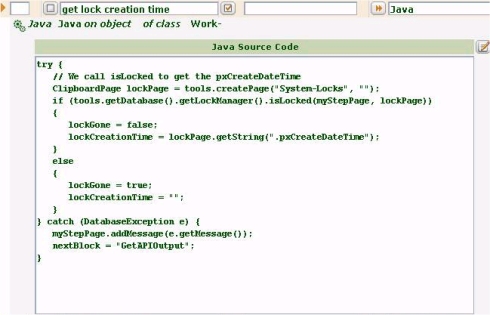
 Calling function
rules
Calling function
rules
In addition to the normal Java libraries, your Java step can call
functions in the Rule-Utility-Function class. This class
contains functions (Rule-Utility-Function rule type),
organized into libraries (Rule-Utility-Library rule
type).
Each function rule belongs to a RuleSet. To call a function rule
from a Java step, refer to each library by its RuleSet and library
name. For example, a standard library named String is
defined in the Pega-RULES RuleSet. To reference this
library in your Java, use this syntax:
pega_rules_string.
After the dot, enter the name of the String library
function using exact case, and any required parameters:
pega_rules_string.equalsIgnoreCase
("ABC123DEF", pyWorkPage.Account);
 Reserved variable
names
Reserved variable
names
 J2EE enterprise
support
J2EE enterprise
support

 When executing in the enterprise tier of a J2EE application
server, applications cannot directly read from or write to the server
file system. In such situations, you cannot use native java.io
routines. Instead, use the Virtual File Interface (part of the Public
API) provides similar methods. In Web tier installations, the Virtual
File Interface methods merely call the corresponding native Java
methods. C-2144
When executing in the enterprise tier of a J2EE application
server, applications cannot directly read from or write to the server
file system. In such situations, you cannot use native java.io
routines. Instead, use the Virtual File Interface (part of the Public
API) provides similar methods. In Web tier installations, the Virtual
File Interface methods merely call the corresponding native Java
methods. C-2144
 Checking
status
Checking
status
 Methods and instructions by function
Methods and instructions by function

 Using Java in an activity step
Using Java in an activity step

![]() Calling PublicAPI
Java methods
Calling PublicAPI
Java methods