
 Business
Process Modeling Notation
Business
Process Modeling Notation
 Business
Process Modeling Notation
Business
Process Modeling Notationxxxxxx revisit / revalidate / revise for Process Modeler xsxxx
C-1390A graphical representation promoted by the Business Process Management Initiative of the Object Management Group, BPMN provides a graphical notation for expressing business processes in a business process diagram.
The BPMN specification also defines the relationships between the graphical elements and process execution languages such as BPEL.
For more information on BPMN, see ![]() www.bpmn.org. The BPMI organization, an
affiliate of the Object Management Group, is presented at
www.bpmn.org. The BPMI organization, an
affiliate of the Object Management Group, is presented at ![]() www.bpmi.org.
www.bpmi.org.
About stencils and flow shapes
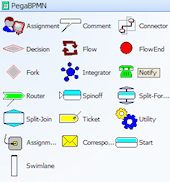
The Visio flow chart contains a set of Visio stencils representing BPMN shapes configured for use with Process Commander. These include:
The stencils are .VSS files contained in binary file rules. They are named webwb.PegaBPMN.biw,webwb.PegaStandardStencil.biw, webwb.visModShapeLegacy.biw, and webwb.BPMNStencil.biw, respectively.
![]() Prior to V6.1, the PegaBPMN stencil was named BPMN.
Prior to V6.1, the PegaBPMN stencil was named BPMN.
Many constructs in BPMN notation have different names than Process Commander normally uses for the same concept:
This table shows the shapes as they appear on the Shapes palette for each type of stencil (shapes on the palette do not necessarily match their appearance in the Visio flow):
|
You can modify the notation for some shapes (see below) in the BPMN stencil. Select the shape in the flow, right-click, and select a notation from the menu. The notations do not affect shape execution.
Decision shape
| Parallel — | Exclusive — |
| Inclusive — | Complex — |
Start shape
| Message — | Timer — |
End shape
| Error — | Message — |
| Cancel — |
Ticket shape
| Message — | Timer — |
| Error — | Cancel — |
 | BPEL |
 | Flow
rules — Completing the New dialog box Designer Studio — Setting your preferences |