Modifying individual lead stages (Pega Sales Automation)
In Pega Sales Automation for Healthcare 8.7, the stages of the individual lead case type are different than in the previous versions. Modify your settings to reflect the updates.
Pega CRM for Healthcare
Update Guide
- In Dev Studio, navigate to Case types
- Hover over Individual Lead and from the More actions menu (three dots), select Open.
- Click on Stages.
- In the Primary Stages section, remove the following
stages:
- Merged
- New
- Qualified
- Closed
- Add Converted as a new primary stage by clicking on add primary stage and entering Converted.
- Add Closed as an alternate stage by clicking on
add alternate stage in the Alternate
Stages section, and entering Closed.
Updated individual lead stages 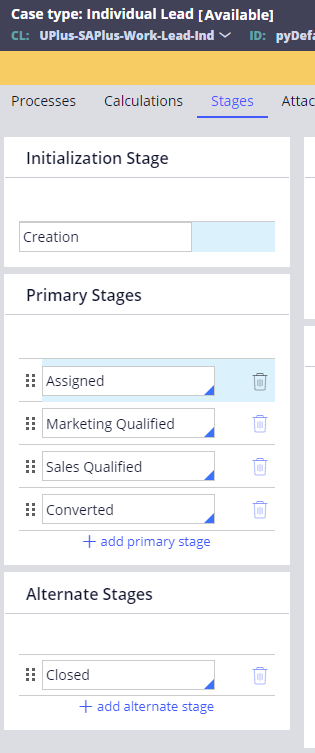
- Click on the Assigned stage and, in the
Settings section, modify the settings as follows:
- Set Skip stage to Never
- Set When all processes in this stage are complete to Wait for a user action.
- Use the same settings as in step 7 for the Marketing Qualified and Sales Qualified stages.
- Click on the Converted stage, and set When all processes in this stage are complete to Automatically move to the next stage.
- Click on the Closed stage, and set When all
processes in this stage are complete to Wait for a
user action.
Updated settings for closed stage 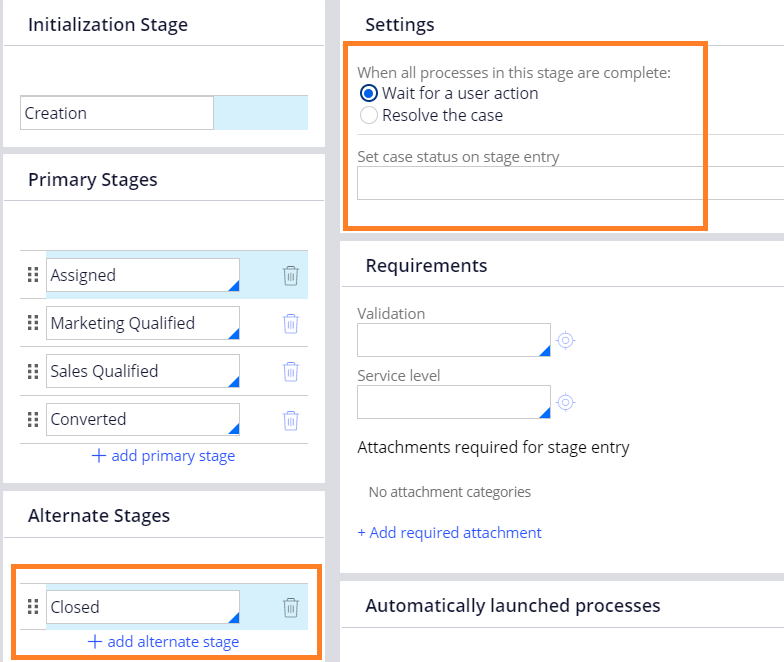
Previous topic Adding access roles (Pega Sales Automation)
