Pega Customer Service procedures
Complete the procedures in this section to adopt features after an update to Pega Customer Service version 8.7.
Adopting new settings (Pega Customer Service)
Pega Customer Service uses a requestor-scoped Declare_CAApplicationSettings data page to store feature settings that are referenced extensively in the application. The data page is sourced from a series of cascading data transforms that originate in the ApplicationSettings data transform. After an update, it is strongly recommended that you compare data transforms in your implementation application with data transforms in the built-on application to ensure that your implementation application has the latest feature settings.
When a new version of the application is released, the Declare_CAApplicationSettings data page in the built-on application is updated with any new settings, but the copy of the data page in your implementation application does not include the new settings. Missing settings in the implementation application can lead to errors or unexpected behaviors in the application.
- Check whether your implementation application is missing any of the data
transforms that contain application settings.
- In the header of Dev Studio, search for and open these two data
transforms:
- The ApplicationSettings data transform for your implementation layer.
- The ApplicationSettings data transform for the locked PegaAppCA class in the built-on application.
- Compare the the number of rows in each of the open data transforms. Each row in the ApplicationSettings data transform identifies a data transform that contain the settings for the application. If your implementation data transform contains less rows than the PegaAppCA data transform, then copy the missing data transforms to your implementation layer.
The following figure shows the ApplicationSettings data transform with 19 rows:
ApplicationSettings data transform 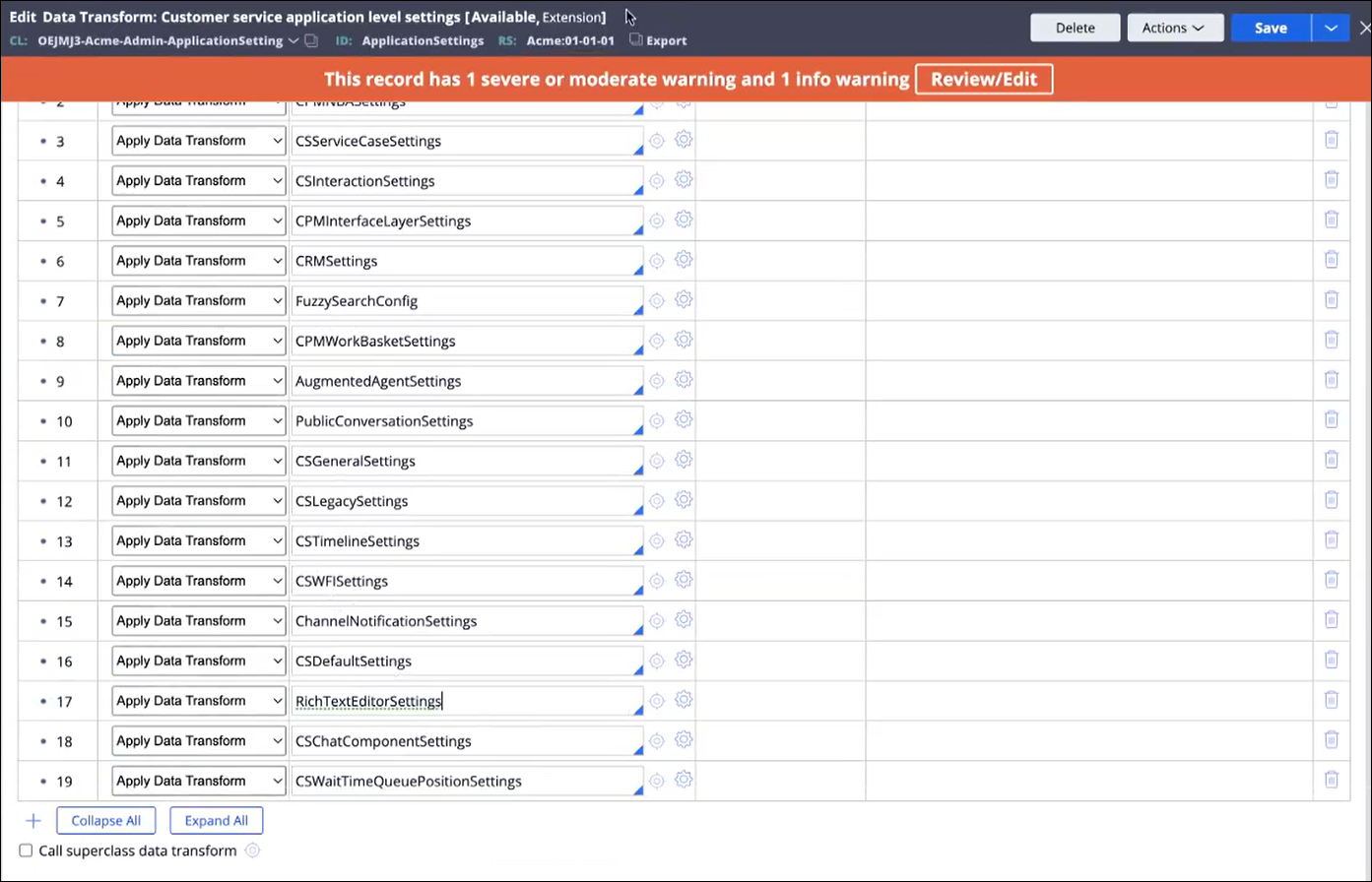
- In the header of Dev Studio, search for and open these two data
transforms:
- Copy the missing data transforms to your implementation layer.
- In the header of Dev Studio, search for and open the missing data transform, in the PegaAppCA class.
- Copy the missing data transform to your implementation layer.
- Repeat the above steps for all missing data transforms.
- Open the ApplicationSettings data transform for your implementation layer, and add the data transforms that you just copied to your implementation layer.
- Check whether your existing data transforms are missing any properties.
- In the header of Dev Studio, search for and open these two data
transforms:
- The ApplicationSettings data transform for your implementation layer.
- The ApplicationSettings data transform for the locked PegaAppCA class in the built-on application.
- Starting with the first row, click the Open icon to the right of the data transform name to view the data transform.
- Repeat the above step for the same row in the data transform for the PegaAppCA class.
- Compare the number of rows in each of the open data transforms.Each row in the data transform identifies a property that controls a setting for the application. If your implementation data transform contains less rows than the PegaAppCA data transform, then add the missing properties to the data transform that is in your implementation layer.
The following figure shows the CSExpressSettings data transform with 40 rows:
Example of settings properties in a data transform 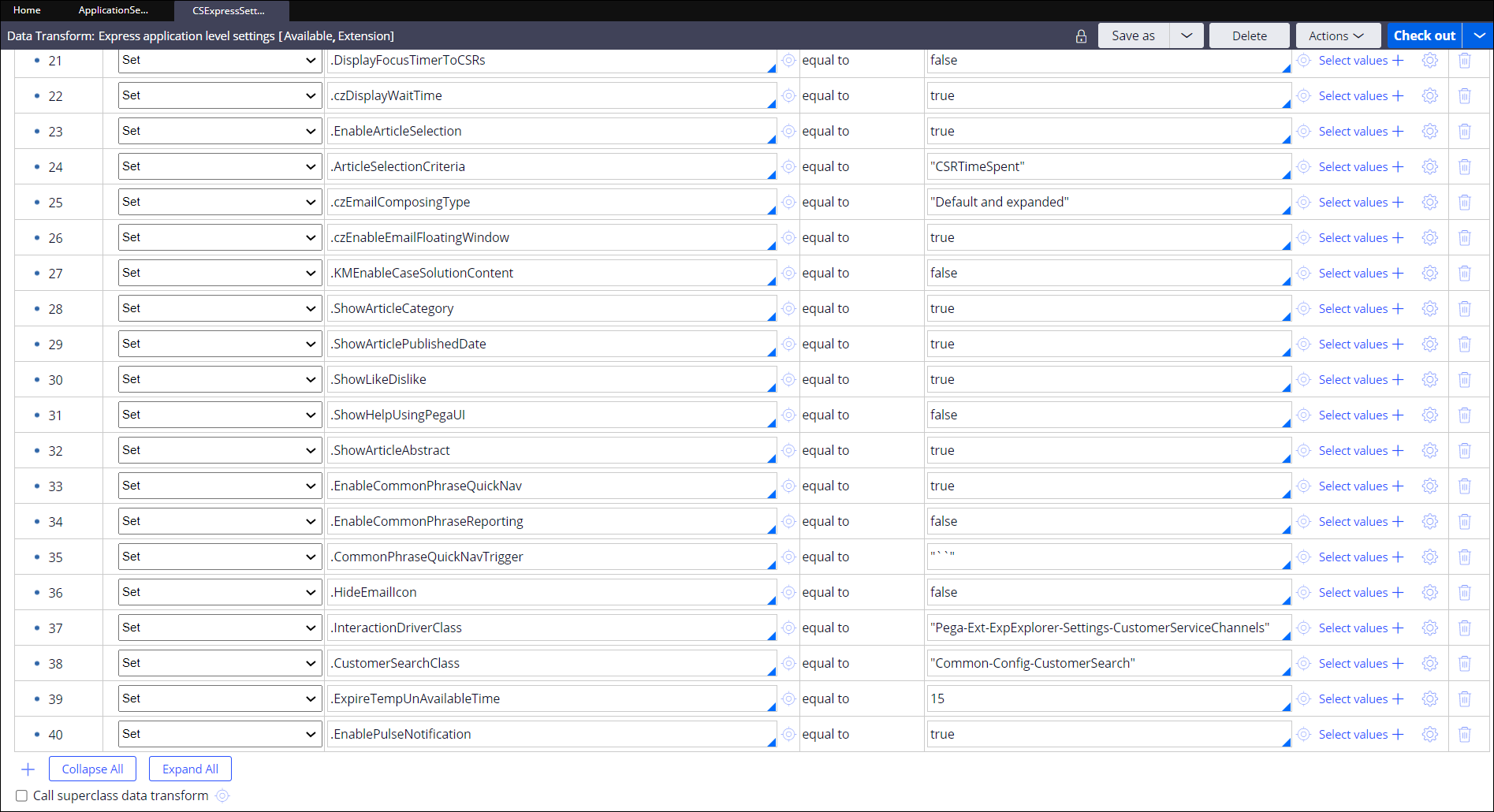
- Repeat the above steps for all of the settings data transforms that were present in your ApplicationSettings data transform before the update.
- In the header of Dev Studio, search for and open these two data
transforms:
Check for missing data transforms
Check for missing properties
Enabling settings for business conditions (Pega Customer Service)
To ensure that business conditions are created for relevant categories and that they are applied to the suggested cases, enable the settings for the RelevantRecordCategories and EnableBusinessConditionsToConfigureSuggestedCases rules. These settings are disabled by default when you upgrade your application.
For more information about business conditions, see Business conditions.
- In the header of Dev Studio, click .
- To ensure that the business conditions are created, follow these steps:
- On the Toggle Management page, in the Identifier column, search for RelevantRecordCategories.
- In the When rule column, click pzToggle-RelevantRecordCategories.
- On the When rule page, ensure that the Is Toggle Enabled using field has a value of PegaRULES and in the drop-down list, you select RelevantRecordCategories.
- Click Save.
- To ensure that business condition are applied to the suggested cases, follow
these steps:
- On the Toggle Management page, in the Identifier column, search for EnableBusinessConditionsToConfigureSuggestedCases.
- In the When rule column, click Toggle_EnableBusinessConditionsToConfigureSuggestedCases.
- On the When rule page, ensure that the Is Toggle Enabled using field has a value of Customer Service and in the drop-down list, you select EnableBusinessConditionsToConfigureSuggestedCases.
- Click Save.
Adopting customer search (Pega Customer Service)
Version 8.7 of Pega Customer Service adds enhanced customer search configuration capabilities. This new feature is disabled by default so as not to interfere with existing customer searches. Customers updating from an earlier version of the application can choose to adopt the new customer search feature by enabling the feature. New customers will enable this feature when creating their implementation application.
For more information about the new customer search capabilities, see Customer search. For information about the legacy customer search feature, see the version 8.5 Pega Customer Service Implementation Guide.
- In the header of Dev Studio, click .
- In the Identifier column, locate the NewCustomerSearch toggle, and then click the Edit icon on the right side of the row.
- Select the Enable toggle for all option.
- Click Submit.
Adopting customer verification (Pega Customer Service)
Version 8.7 adds enhanced customer verification capabilities to the Pega Customer Service applications, and deprecates the little-used legacy verification rules. To adopt this new feature, complete the steps below. For more information about the new capabilities, see Customer verification.
- Define customer verification settings and questions for different interaction
types and service request types.For information, see "Configuring customer verification" in Customer verification.
- Select the customer verification question category for each interaction case
type and service request case type that requires customer verification.For information, see "Selecting customer verification questions for an interaction or service case types" in Customer verification.
Adopting customer composites (Pega Customer Service)
Version 8.7 of Pega Customer Service replaces the old customer composite feature with a new version of the feature that you can configure in App Studio. The new version of this feature is disabled by default so as not to interfere with existing composites. After you update your application, you can choose to adopt the new customer composite functionality by enabling the feature. If you are a new customer, the Application Wizard automatically enables this feature when you create your implementation application.
For more information about the new customer composite capabilities, see Customer composite. For information about the legacy customer composites feature, see the 8.5 version of Pega Customer Service Implementation Guide.
- In the header of Dev Studio, click .
- In the Identifier column, locate the ConfigureComposites toggle, and then click the Edit icon on the right side of the row.
- Select the Enable toggle for all option.
- Click Submit.
Migrating from Legacy Webchat to Web Messaging (Pega Customer Service)
Switch to the Pega Customer Service application's Digital Messaging interface from your existing Legacy Webchat interface if you want to use the new React-based Web Messaging widget.
- On the Security tab of the application definition in Dev
Studio, enter the Manager ID and the Manager
Key in the Digital Messaging security
section, and then click Save.
- Navigate to your Legacy Webchat interface.
- On the right side of the page, click .
- In the Copy channel pop-up window, click Bot
Agent to switch from your Legacy Webchat to the Digital
Messaging interface.
Switching from Legacy Webchat to Digital Messaging interface 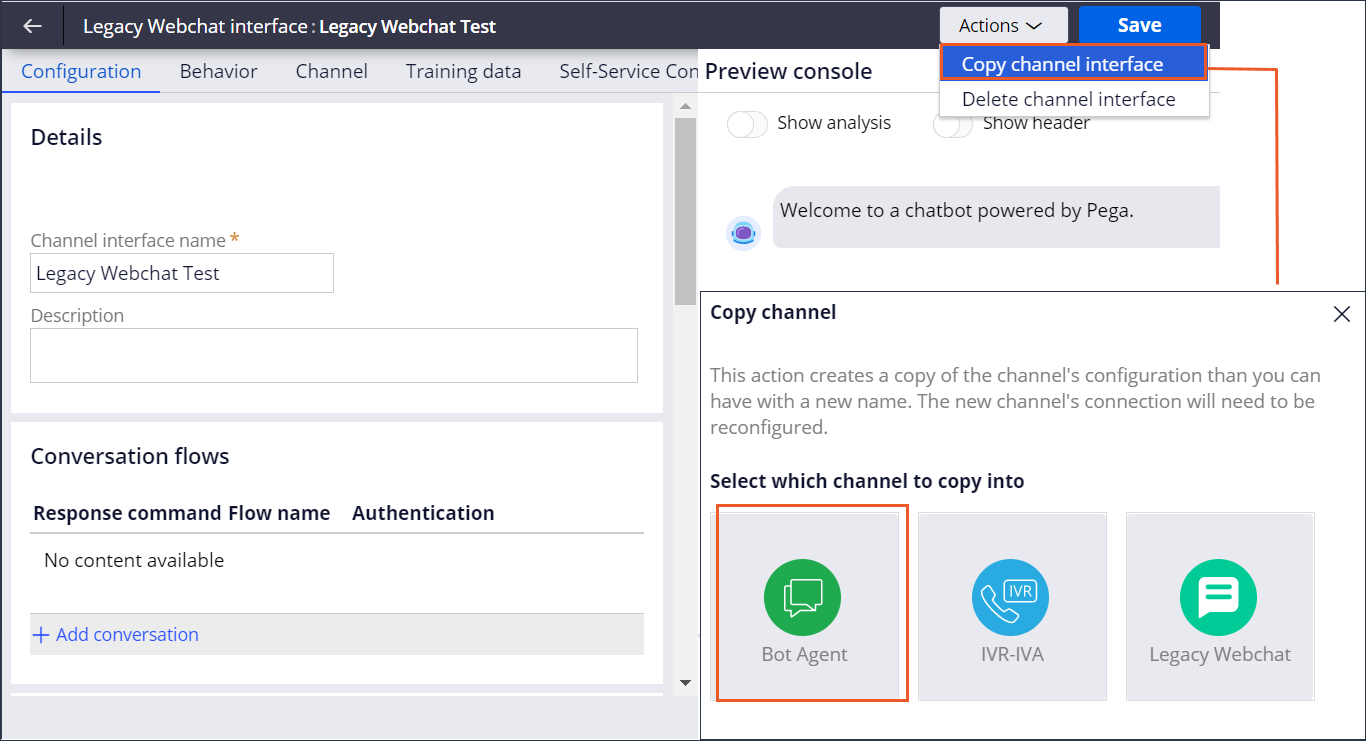
- On the Channel tab of your new Digital Messaging
interface, in the Set up section, enter Template
Operator and Base URL (URL for the
instance), and then click Save. The system displays the
Manage connections button.You can now add your connections to the different Digital Messaging channels through the Digital Messaging Manager.
- Click Manage connections to access the Digital Messaging Manager.
- In the Digital Messaging Manager, create a Web Messaging
connection and configure its appearance. To display a welcome message to customers when they open the widget for the first time, add the message in the Display Message field on the General tab of Web Messaging connection. The welcome message configured in the Behavior tab of the Digital Messaging interface will not apply.
- Deploy the Web Messaging widget on the client’s website pages by copying the code snippet on the Installation tab of your Web Messaging connection and using this snippet to replace the Legacy Webchat Mashup script.
Checking your Pega Customer Service access roles for the required privilege
In Pega Customer Service, Pega Call, and Pega Knowledge versions 7.4 and later, security enhancements on several rules require that an operator have new privileges to access the rules. Without the new privileges, an operator cannot access the rules required to run the application. After you update, complete the following steps to check if you need to add the new privileges to any of your access roles.
If you update from an earlier release, and your application uses the out-of-the-box access roles, your operators acquire the required privilege after the update.
- Review your access groups to determine whether you use any of the access roles
that have been updated to include the new privilege:
Access role and privileges
Access role Privilege Pega Customer Service PegaCA:CSR crmCanCSUserRunActivity PegaCA:Manager crmCanCSUserRunActivity PegaCA:SysAdmin crmCanCSUserRunActivity PegaCS:SelfServiceUser crmCanCSUserRunActivity Pega Call PegaCTI:CSR crmCanCTIUserRunActivity Pega Knowledge PegaKM:Approver
KMCanUserRunActivity PegaKM:Author KMCanUserRunActivity PegaKM:CommunityUser
KMCanUserRunActivity PegaKM:ExternalKM
KMCanUserRunActivity PegaKM:Publisher
KMCanUserRunActivity - If an access group does not include an access role with the required
privileges, ensure that your operators can access the rules that are required to
run your application:
If you use out-of-the-box access roles, add the access role to the access group.
For information, see Adding a role to an access group.
If you use custom access roles, modify the custom access role to include the privilege.
For information, see Granting privileges to an access role.
Configuring Federated Case Management case types for web mashup
If your Pega Customer Service for Insurance or Pega Sales Automation for Insurance application uses out-of-the-box Federated Case Management case types, configure your application to pass the web mashup channel ID. The channel ID is required to avoid URL tampering and to load web mashup in a secure way. For information, see Adding support for Federated Case Management case types and Pega Sales Automation for Insurance 8.5 and Pega Underwriting for Insurance 8.5 integration.
Updating from Pega Customer Service for Insurance 7.22 or 7.31
After an update to the current version of Pega Customer Service for Insurance, perform the following post-update tasks if you are updating from Pega Customer Service for Insurance 7.22 or 7.31.
- If ruleset validation was in place, note that application validation is now
recommended instead. Starting in release 8.3, Pega no longer ships the Gateway
ruleset that was previously used for ruleset validation.For information, see Performing application validation after updates.
- Update access groups and application instances to reference the latest built-on
application.For information, see Updating your built-on application.
- User defined functions (UDFs) are no longer supported for Cloud deployments. Existing objects and instances referencing UDFs in the 8.4 and later application will generate missing value errors for unexposed columns. If your customized application rules used properties that relied on UDFs, you must optimize the affected properties after the update by running the column population job to repopulate these properties. To obtain the list of the properties you must optimize after the update, review the DDL SQL file to find the altered database tables.
Previous topic Updating your built-on application Next topic Pega Sales Automation procedures
