Configuring Pega Sales Automation for Insurance 8.5 next-best-action use cases
When you configure next-best-action strategies for Pega Sales Automation for Insurance™, you can view the Next best actions widget on your sales representative's or manager's dashboards. The widget shows the top ten (ranked) actions for sales reps and managers. Next best actions for individual lead, opportunity, contact, and organization work objects are displayed as notification banners at the top of an open work object or as embedded widgets only for opportunities. Each action includes a tooltip that displays the trigger for the action. The action is displayed as a hyperlink that you can click to access the screen or form that is required to complete the recommended action. The Next best actions widget with top recommendations displayed on the dashboard is shown in the image below.
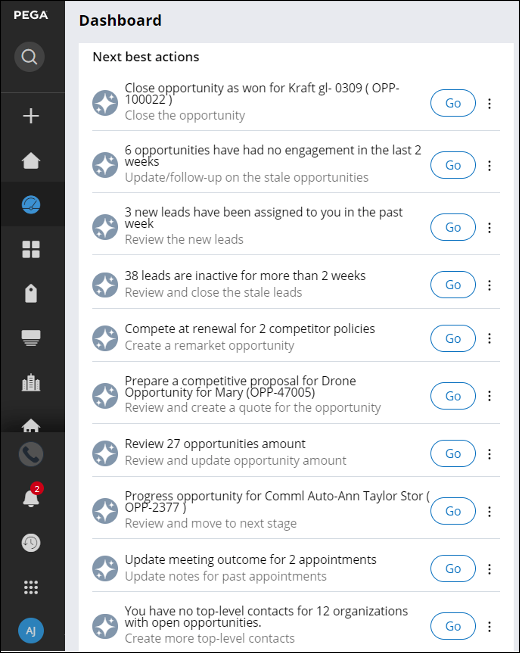
The Next best actions widget on the dashboard populated with the top recommendations
Next best actions are associated with leads, opportunities, contacts, and organizations. Next best actions are displayed for these work objects on the dashboard. In addition, next best actions are displayed as a widget for individual opportunities as shown in the following illustration:

The next best action section for an opportunity is populated with the top three next best actions. Only work objects owners can dismiss their next best action. The actions are assigned a default numerical ranking that the application uses to prioritize the actions to display.
You can see the following next best actions in Pega Sales Automation for Insurance (listed in the default rank descending order):
- Pursue high priority Web lead (default rank: 999990)
- You have x accounts to review (default rank: 999990)
- Close opportunity as won (default rank: 135)
- X opportunities have had no engagement in the past week (default rank: 130)
- X new leads assigned since last week (default rank: 125)
- X leads that are inactive for more than Y weeks (default rank: 120)
- Qualify out x opportunities (default rank: 115)
- Close opportunity (default rank: 110)
- Priority task (default rank: 100)
- X emails may need immediate attention (default rank: 100)
- Ensure renewal of x policies (default rank: 100)
- Compete at renewal for x competitor policies (default rank: 90)
- X emails need you to respond (default rank: 90)
- Prepare a competitive proposal for x opportunities (default rank: 90)
- X emails need you to follow-up on (default rank: 85)
- You have had no interactions with these contacts with open opportunities in the last X weeks (default rank: 80)
- X contacts that you recently interacted with are missing key information (default rank: 78)
- Review x opportunities amount (default rank: 75)
- Life insurance checkup (default rank: 75)
- Pursue umbrella (default rank: 70)
- Progress opportunity (default rank: 70)
- Update meeting outcome for X appointments (default rank: 65)
- Gather more top-level contacts (default rank: 55)
Pursue high priority Web lead (default rank: 999990)
This next best action is displayed when the following criteria are met:
- The source category of the lead is: Website.
- The rating of the lead is 1-High.
- The lead was created within the past 2 days.
Pursue high priority web lead action is displayed in the Next best actions section of the lead and dashboard.
You have x accounts to review (default rank: 999990)
This next best action is displayed when the following criteria are met:
- The internal policy was created from an external source system.
- There is no open account review task for that account.
The You have x accounts to review next-best-action is displayed in the Next best actions section of the dashboard. To see all accounts that meet these criteria, click the You have x accounts to review action link. Only one Account Review next best action is displayed for an account at a time. To configure the external source system, edit the PolExtSourceSystems dynamic system setting. When you create an account review task, this next best action is removed.
Close opportunity as won (default rank: 135)
This next best action is displayed when the following criteria are met:
- The Winning internal policy is created in the underwriter system.
- The opportunity is open.
To see this next best action, complete the following steps:
- Create a Personal Auto opportunity.
- On the Proposal stage, click the link, and then follow the on-screen instructions.
Ensure that the integration between Pega Sales Automation for Insurance and Pega Underwriting for Insurance is established and is set up correctly.
- In Pega Underwriting for Insurance, bind the created policy.
The Policy XYZ has been created message is displayed in the header of the opportunity. The Close opportunity as won action is displayed in the section of the opportunity, and on the dashboard.
X opportunities have had no engagements in the past week or Opportunity Follow-up (default rank: 130)
This next best action is displayed when there is no interaction made for a contact in the last week.
To see this next best action, complete the following steps:
- Create an opportunity.
The Update or create task or appointment action is displayed in the section of the opportunity.
- To update the opportunity, create a task, or create an appointment, click the actions menu next to the Update or create task or appointment action, and then select your action.
The X opportunities have had no engagements in the past week action is displayed in the section of the dashboard.
- To see all of the opportunities that meet these criteria, click the X opportunities have had no engagement in the past week action link.
X new leads assigned since last week (default rank: 125)
This next best action is displayed when new leads are assigned to a sales rep, so that they can make the initial outreach to those leads, or if there is any lead in the system that has not had any interaction within the last week.
To see this next best action, complete the following steps:
- Create a lead.
The X new leads have been assigned to you in the past week action is displayed in the section of the dashboard.
- To see all the leads that meet these criteria and to perform the initial actions, click the X new leads have been assigned to you in the past week action link.
When you create an activity, a task, or associate an appointment or email with the lead, this next best action is removed.
X leads that are inactive for more than Y weeks (default rank: 120)
This next best action is displayed after 2 days when there is no interaction with the lead by the owner in the last Y weeks. To see all the leads that meet these criteria, add tasks, then close these leads, and click the X leads that are inactive for more than Y weeks action link. After a sales rep creates an activity, or a task, or associates the created appointment or email with the lead, this next best action is longer displayed.
Qualify out x opportunities (default rank: 115)
This next best action is displayed when the following criteria are met:
- The opportunity is open.
- All of the internal quotes attached to the opportunity have been declined by the underwriter.
To see this next best action, perform the following steps:
- Open an opportunity that is not yet closed.
- Open the tab and perform the following steps:
- If there are any internal quotes, update the quote status to Declined-UW.
- If there are no internal quotes, create an internal quote and update the status to Declined-UW.
The Qualify out x opportunities action is displayed in the Next best actions section of the dashboard. To see all of the opportunities that meet these criteria, click this action link. When you close this opportunity then this next best action is removed.
Close opportunity (default rank: 110)
This next best action is displayed when the following criteria are met:
- An opportunity is open.
- Opportunity close date is in the past.
- The sales type of an opportunity is set to Renewal and its expiring internal policy has expired.
- The sales type of an opportunity is set to Remarket and its expiring external policy has expired.
The Close opportunity action is displayed in the Next best actions section of the opportunity and dashboard. When you close the opportunity, this next best action is removed.
Priority task (default rank: 110)
This next best action is displayed when operators or their direct reports create a high or medium priority task for an opportunity.
To see this next best action, complete the following steps:
- Open an opportunity.
- Click the tab.
- Create a task, set the priority to 1 (high) or 2 (medium), and then select any status other than Completed.
Task subject as next best action is displayed in the Next best actions section of the opportunity and dashboard. When you close the opportunity or complete the task, this next best action is removed.
X emails may need immediate attention (default rank: 100)
This next best action is displayed when sales reps receive emails that have a negative sentiment, from contacts or leads, so that they can take immediate action to improve communication.
To see this next best action, complete the following steps:
- As a contact or a lead, send an email to a sales rep with a negative sentiment.
The X emails may need immediate attention action is displayed in the section of the dashboard.
- To see all the emails that meet these criteria, click the X emails may need immediate attention action link.
When a sales rep replies to the email, this next best action is removed.
Ensure renewal of x policies (default rank: 100)
This next best action is displayed if there is an internal policy that is ready for renewal in less than X days and no renewal opportunity exists in the system for this policy. You can configure the time period in the Renewal settings. The Ensure renewal of x policies action link isdisplayed in the Next best actions section of the dashboard. To see all of the policies that meet these criteria, click this action link. When you create renewal opportunity for this expiring internal policy then this next best action is removed.
Compete at renewal for x competitor policies (default rank: 95)
This next best action is displayed when there is an external policy that is ready for renewal in less than X days and no remarket opportunity exists in the system for this policy. You can configure the time period in the NBA_xPolExpiryDays rule. The Compete at renewal for x competitor policies action link isdisplayed in the Next best action section of the dashboard. To see all of the policies that meet these criteria, click this action link. When you create remarket opportunity for this expiring external policy then this next best action is removed.
X emails need you to respond (default rank: 90)
This next best action is displayed when emails from contacts or leads have been waiting for a reply from a sales rep for more than 2 days. This helps remind the sales reps to reply to their unanswered emails.
To see this next best action, complete the following steps:
- As a sales rep receive an email that requires a response.
The X people are waiting for your email response action is displayed in the section of the dashboard after 2 days.
- To see all of the emails that meet this criteria and perform an action, click the X people are waiting for your email response action link.
After you reply to these emails, this next best action is automatically removed.
Prepare a competitive proposal for x opportunities (default rank: 90)
This next best action is displayed when the following criteria are met:
- An opportunity is in the Analysis or Proposal stage.
- There is no internal quote for the opportunity.
To see this next best action, perform the following steps:
- Create an opportunity.
- Change the stage of the opportunity that you create to Analysis or Proposal.
The Prepare a competitive proposal action is displayed in the Next best action section of the opportunity. The Prepare a competitive proposal for x opportunitiesaction is displayed in the Next best actions section of the dashboard. To see all of the opportunities that meet these criteria, click this action link. When you create an internal quote for opportunity then this next best action is removed.
X emails need you to follow-up on (default rank: 85)
This next best action is displayed when contacts or leads do not reply to emails sent by sales reps within 2 days, so that sales reps can follow up on their unanswered emails.
To see this next best action, complete the following steps:
- Send an email to a contact or a lead.
The Follow-up required for X emails action is displayed in the section of the dashboard after 2 days.
- To see all the emails that meet these criteria and perform an action, click the Follow-up required for X emails action link.
You have had no interactions with these contacts with open opportunities in the last X weeks (default rank: 80)
This next best action is displayed when there is no interaction made for a contact that has open opportunities in the last 2 weeks (DCR Configurable), or if there is any contact in the system with open opportunities with this contact set as primary and there is no interaction made on this contact in the last 2 weeks.
To see this next best action, complete the following steps:
- Create a contact and then create an opportunity with this contact as a primary contact.
The Reach out to contact action is displayed in the section of the opportunity.
- To call this contact, send an email, or create an appointment, click the actions menu next to the Reach out to contact action and select your action.
If there has been no interaction with this contact with open opportunities in the last 2 weeks, the You have no interactions with these contacts with open opportunities in the last 2 weeks action is displayed in the section of the dashboard.
- To see all the contacts with open opportunities that meet these criteria and to call or email this contact, click the You have no interactions with these contacts with open opportunities in the last 2 weeks action link.
X contacts that you recently interacted with are missing key information (default rank: 78)
This next best action is displayed on the sales rep and sales manager dashboards when the contact that the sales rep recently met has any of the key information missing. Work email address, work phone number, title, and department for B2B contacts are considered the key information for contacts within organizations. Private email address and private phone number for a B2C contacts is considered the key information for contacts not associated with any organization. The recently met condition applies only for contacts with associated activities, emails, or appointments created in the last 2 weeks, not for days set in the NBA_InactiveDays property of the D_crmAppExtPage data page.
To see this next best action, complete the following steps:
- Open a contact that has some key info missing.
- Add an activity, or email, or appointment to this contact.
The <Contact Name> has been added to X contacts that you recently interacted with are missing key information action is displayed in the Next best actions section of the dashboard.
- To provide missing details, click the <Contact Name> has been added to X contacts that you recently interacted with are missing key information action link.
Review x opportunities amount (default rank:75)
This next best action is displayed when the following criteria are met:
- The opportunity is open.
The premium amount of the external quote is lower than the opportunity amount or the difference between the opportunity amount and the internal quote amount is 20% or more.
To see this next best action, complete the following steps:
- Open an opportunity that is not closed.
- Open the tab and perform the following steps:
- If there are any internal quotes, update the quote premium to an amount that is lower than the opportunity amount.
- If there are no internal quotes, create an internal quote with a premium amount that is lower than the opportunity amount.
The Review opportunity amount action is displayed in the Next best action section of the opportunity. The Review x opportunities amount action is displayed in the Next best actions section of the dashboard. To see all of the opportunities that meet these criteria, click this action link.When you change the external quote amount same as or greater than opportunity or change the opportunity amount to match the internal quote amount then this next best action is removed.
Life insurance checkup (default rank: 75)
This next best action is displayed when the contact's milestone birthday (40,45,50,55,60,65) is within next 30 days and there is no Appointment-Checkup task created for this contact. The Life insurance checkup action is displayed in the Next best actions section of the contact and dashboard. When you create Appointment-Checkup task then this next best action is removed.
Pursue umbrella (default rank: 70)
This next best action is displayed when the following criteria for contacts are met:
- The contact is married or reaches the age of 30.
The contact has a business-to-consumer (B2C) homeowners or a personal auto insurance policy with start date as next or last 30 days and no umbrella opportunity is present.
The Pursue umbrella action is displayed in the Next best actions section of the contact and dashboard. When you create umbrella opportunity then this next best action is removed.
Progress opportunity (default rank: 70)
This next best action is displayed when the following criteria are met:
- The opportunity is open.
- An individual opportunity is in the current stage for longer than 5 days, or a business opportunity is in the current stage for more than 10 days.
The Progress opportunity action is displayed in the Next best actions section of the opportunity and dashboard. When you change the opportunity stage then this next best action is removed.
Update meeting outcome for X appointments (default rank: 65)
This next best action is displayed after 24 hours from the start of an appointment if there are no meeting notes made on the appointment, or on the pulse post of the work objects associated with the appointment.
To see this next best action, complete the following steps:
- Create an appointment and add attendees.
The Update meeting notes for X appointments action is displayed in the section of the dashboard.
- To take action for all of the appointments that do not have meeting notes, click the Update meeting notes for X appointments action link.
- To update the meeting notes for a particular appointment, click the Pulse icon next to that appointment.
The Pulse post is updated for the appointment, and also on the Pulse post of the work objects it is associated with. The Update meeting outcome for X appointments next best action is removed after adding meeting notes to the appointment, or on the associated work objects.
Gather more top-level contacts (default rank: 65)
This next best action is displayed when there are no top-level contacts for organizations owned by the sales rep and when there are no open opportunities associated with these organizations. To see this next best action, complete the following steps:
- Create an organization and associate at least one open opportunity with it.
- Ensure that there are no top-level contacts associated with this organization.
The Gather more top-level contactsaction is displayed in the section of the dashboard.
Previous topic Pega Sales Automation for Insurance next best action technical implementation Next topic Configuring Pega Sales Automation for Insurance 8.4 next-best-action use cases
