CableConnect (sample application)
All the Traditional Starter Packs are packaged with a simple 3-stage sample application called CableConnect. Import this application into Pega Platform to explore and test starter pack capabilities. The following figure shows the application's case life cycle:

The application represents a typical service request scenario where a case worker raises a service request which is then routed to the case manager or a technical case worker for further processing. The technical case worker uses the system to update the status of the service request and resolve the case. The React Starter Pack has an additional operator the represents the customer who raises service requests by using a screen flow that supports the Next and Previous steps functionality.
You can modify the layout and flow of the application to suit your use case. However, if you create a new access group, ensure that the access group contains the PegaAPI role to enable the application to interface with the Pega DX APIs. For more information about designing and building cases, see Case Management.
Roles and operator IDs
CableConnect has the following operators. Click the links to see the application worflow for the operator.
| Operator Name | Role | Operator ID | Attributes | |
|---|---|---|---|---|
| ID | Password | |||
| Customer | Case worker | customer.cableco | pega | Raises services request as a customer. (Not supported by Vue starter pack.) |
| Representative | Case worker | rep.cableco | pega | Raises service request on behalf of the customer. |
| Technical | Case worker | tech.cableco | pega | Fulfils the service request, such as installation/repairs. |
| Manager | Case manager | manager.cableco | pega | Approves discounts. |
| Administrator | Admin/Developer | admin.cableco | pega | Administrator |
Troubleshooting
Your account has been disabled, contact your system administrator
You can encounter this error when you log into Pega Platform with the operator IDs that are associated with an imported application. The error occurs when you import the application without enabling operators as described in the application import procedure.
To resolve the error, import the application again, enable advanced mode when prompted, and enable operators in the screen that follows. Importing the application again overwrites the application's files.
Alternatively, to avoid importing the application again, perform the following actions:
- In Dev Studio, search for and open the operator ID's configuration.
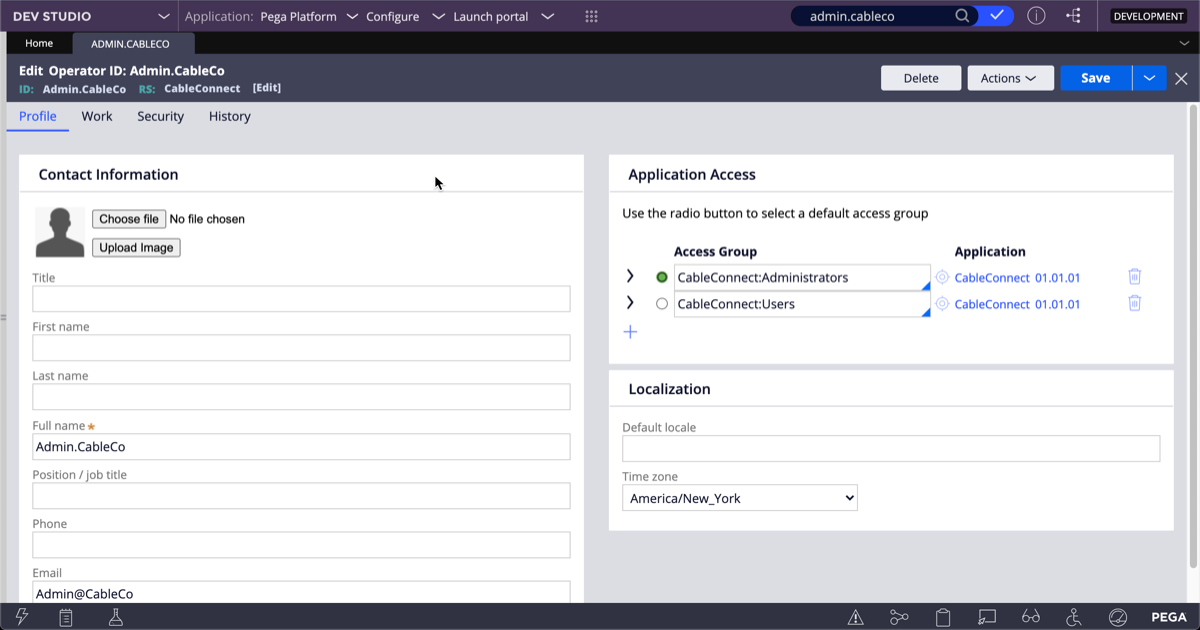
Operator configuration in Dev Studio - In the Security tab, clear the Disable Operator checkbox and click .
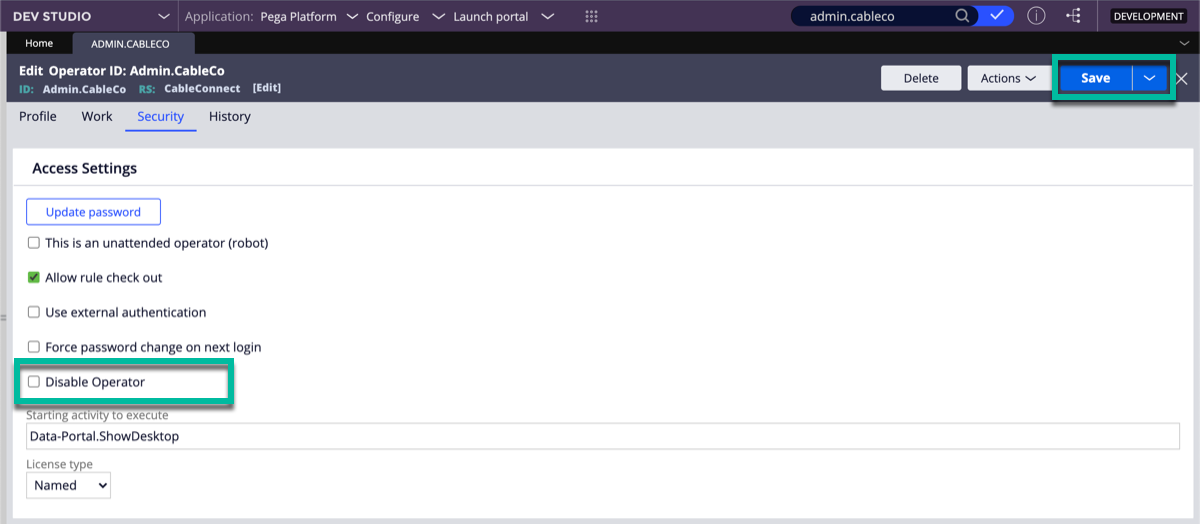
Operator configuration Security tab - Repeat the steps for the remaining operator IDs associated with the application.
Previous topic Vue starter pack Next topic Importing CableConnect
