
 How to make V5 reports available in a Report Browser
How to make V5 reports available in a Report Browser

|

|
V5 reports are not automatically visible in the Report Browser. However, a gadget makes them accessible by creating categories and shortcuts (links) to the reports. Use these steps to make V5 reports visible.
Obtain the following information before starting the V5 report import activity:
![]() Run the Add Reports to Report Browser gadget
Run the Add Reports to Report Browser gadget
For V6.2:
Display the gadget by clicking ![]() > Reporting > Tools > Add Reports to Browser:
> Reporting > Tools > Add Reports to Browser:
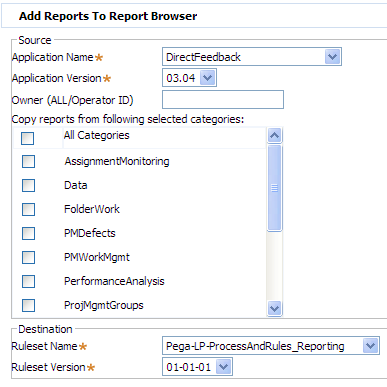
For V6.1:
Select ![]() > Application > Tools > Add Reports to Browser menu option to start the standard activity Rule-Obj-Report-.pzCreateCategoryAndShortcut.
> Application > Tools > Add Reports to Browser menu option to start the standard activity Rule-Obj-Report-.pzCreateCategoryAndShortcut.
![]() To run this activity, you must be able to execute rules in both the source application (the application that contains the V5 reports) and the target application (the application that managers will use).
To run this activity, you must be able to execute rules in both the source application (the application that contains the V5 reports) and the target application (the application that managers will use).
Complete the form, then click Submit. Results appear in a new window.
Parameter |
Description |
Application Name
|
Identify the first key part (Application Name) of the source application that includes the list view and summary view rules to be added. For rules defined in Process Commander (standard rules), accept the default value PegaRULES. Every list view and summary view rule is associated with a RuleSet, that in turn appears in the General tab of an application rule. Identify that application rule here. (If this application is built upon a second application, and that second application also contains list view or summary view rules that you want to make available, execute the activity for the second application also.) |
Application Version
|
The second key part (Version) of the application rule. For V5 report rules defined in Process Commander itself, enter 06.01.ZZ. |
Category
|
Identify a V5 category of V5 reports in the source application version. The V5.X Monitor Activity workspace uses the following four (V5) categories, but your application may have defined additional V5 categories:
Three additional V5 categories,
|
Owner
|
Optional. Enter an Operator ID to cause the activity to create shortcuts only for V5 reports with the specified owner. These shortcuts are placed in a category of the Personal type. If blank, the activity creates shortcuts only for V5 reports whose Owner is ALL, and these shortcuts are placed in a category of the Standard type. |
New Application Name
|
Optional. Enter the first key part (Application Name) of the target application into which the Manager portal's Monitor Activity workspace the V5 shortcuts are to appear. |
New Application Version
|
Optional. Enter the second key part (Version) of the target application. |
The activity presents a summary of its operations in a pop-up window.
This activity creates Report Shortcut data instances for each V5 report in one selected report category appear in the Report Browser for a specific application, and also adds shortcuts to these V5 report rules. Processing depends on the Owner field — the final key part of the V5 report rule:
ALL, the activity creates the shortcut and a category of the Standard type ( ). This category and shortcut are available to all users of this Report Browser.
). This category and shortcut are available to all users of this Report Browser. ). This shortcut is initially visible only in the Report Browser when accessed by that operator.
). This shortcut is initially visible only in the Report Browser when accessed by that operator. By interacting with the Report Browsers, managers can rename categories and shortcuts, remove categories and shortcuts, and share report shortcuts with other managers.
 If the V5 reports require parameters, you can access the Report Shortcut data instances (using the Class Explorer in the Designer Studio). Complete the Report Parameters tab to supply parameter values. See About Report Shortcut data instances.
If the V5 reports require parameters, you can access the Report Shortcut data instances (using the Class Explorer in the Designer Studio). Complete the Report Parameters tab to supply parameter values. See About Report Shortcut data instances.
 This activity creates instances of the Data-Report-Shortcut class and Data-Report-Category that together define the contents of a report browser. To include them in a ZIP archive, you can reference these instances (identified by pzInskey) in a product rule, in the Individual Instances to Include array on the Contents tab. VERIFY
This activity creates instances of the Data-Report-Shortcut class and Data-Report-Category that together define the contents of a report browser. To include them in a ZIP archive, you can reference these instances (identified by pzInskey) in a product rule, in the Individual Instances to Include array on the Contents tab. VERIFY
Execute the activity for each category that contains one or more V5 reports that you want to make accessible from the Report Browser.
If multiple versions of the application rule are in use, run the activity for each version.
The activity results are saved in a data instance, not in a rule, that is specific to a single system. This means that you must repeat the activity processing in each system, for example development and production.
Because the activity does not create duplicate categories or report shortcuts, you can run it multiple times for the same category, if additional list view or summary view rules are created.

|
Working with the Report Viewer About Report Shortcut data instances About Report Definition rules |