Configuring email signature parsing for contacts in Pega Sales Automation
Pega Sales Automation™ uses natural language processing (NLP) on a contact's email signature to create default contact values. For example, NLP can extract the first and last name, title, and phone number from a contact in Outlook add-in based on the email signature and add these values to a Pega Sales Automation contact.
After you configure the integration between Microsoft Outlook and Pega Sales Automation, configure signature parsing to use NLP to fill out contact information.
- Configuring signature parsing for Pega Sales Automation 8.4
- Configuring signature parsing after upgrading to Pega Sales Automation 8.4
- Further customizing the shipped entity models
After you configure signature parsing, when users add contacts to either Pega Sales Automation or Microsoft Outlook, the following fields populate based on the signature of the email that is already in the system: first and last name, title, mobile phone number, and work email.
Configuring signature parsing for Pega Sales Automation 8.4
- Log in to Pega Sales Automation as a system administrator.
- In the header of Dev Studio, click your application name > Channels and interfaces.
- Create an Email channel.
For more information, see Configuring Intelligent Virtual Assistant for Pega Sales Automation.
- Open the new Email channel.
- On the tab, in the section, select the Record training data check box.
- Click .
- Click Open text analyzer rule.
- In the section, verify that the pySystemEntities and SASystemEntities models are listed.
- If these models are not listed, add them by clicking .
- Click .
Configuring signature parsing after upgrading to Pega Sales Automation 8.4
- Log in to Pega Sales Automation as a system administrator.
- In the header of Dev Studio, click your application name > Channels and interfaces.
- Open an existing email channel that you want to associate with signature parsing.
- On the tab, under the section, select the Use advanced configuration check box.
- In the section, click the icon on the right side of the iNLP text analyzer.
- In the Text Analyzer type field, select iNLP.
- Select the Enable model training check box.
- Click .
- In the section, delete the existing pyNER model by clicking the trash icon on the right side of this extraction model.
- Add the pySystemEntities and SASystemEntities models by clicking .
- Click .
Further customizing the shipped entity models
You can further customize the pySystemEntities and SASystemEntities entities models to fit your business needs.
- In the navigation pane of Dev Studio, click Records > Decision > Decision Table.
- Search for and open the pyAllowedNLPShippableRulesets decision table.
- Save the pyAllowedNLPShippableRulesets decision table into your implementation layer.
- In the table, perform the following steps:
- Add your rulesets under the Rulesets column.
- Set the return value to true.
- Click .
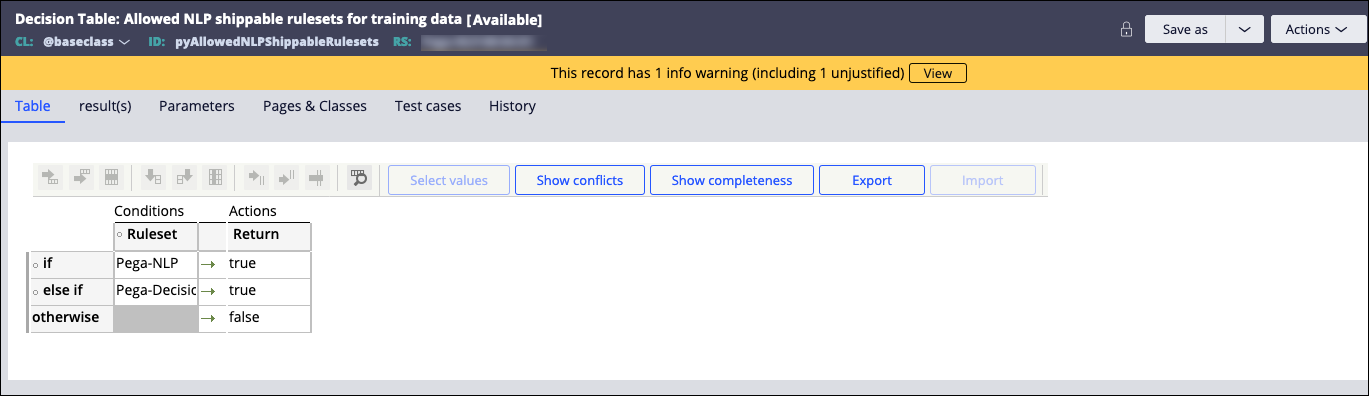
Configuring the pyAllowedNLPShippableRulesets decision table
- In the navigation pane of Dev Studio, click Records > Decision > Decision Data.
- Search for and open the SASystemEntities model.
- Download the training data in every language by clicking .
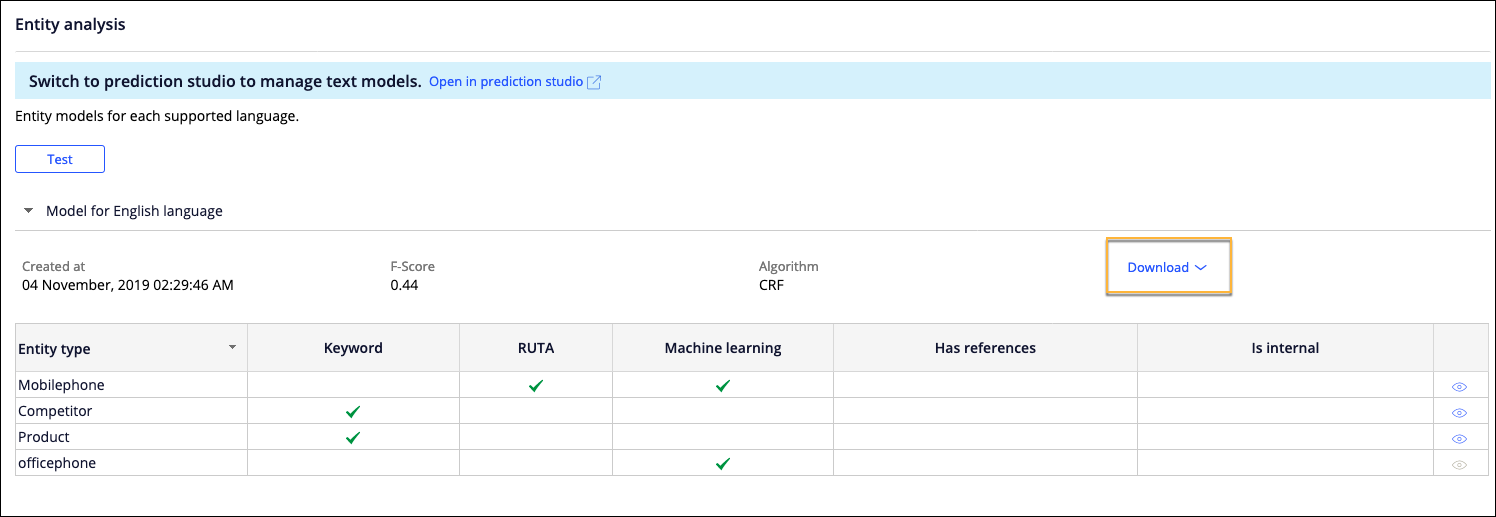
Downloading the training data files
- In the navigation pane of Dev Studio, click Records > Technical > Binary File.
- Create a binary file for each model for each language that you want to use, by clicking Create > Technical > Binary File.
- In the field, add NLPDefault.
- In the field, add information in the following format: <Rule purpose>_<language>, for example, pyNER_English.
- In the field, enter zip.
- Save the file in the implementation ruleset.
- Open the binary file and upload the training data .zip file for each language by clicking .
Previous topic Configuring Intelligent Virtual Assistant for Pega Sales Automation Next topic Configuring Intelligent Virtual Assistant for Pega Sales Automation 8.3 and 8.2
