Configuring next-best-action strategies for Pega Sales Automation 8.2
Pega Sales Automation™ uses Pega's Customer Decision Hub and Decision Management capabilities to identify the next best action for every sales opportunity.
Prerequisites
Before you begin your configuration, ensure that the following conditions are met:
- Pega Sales Automation is installed
- Adaptive Decision Manager (ADM) and Decision Strategy Manager (DSM) services are running
- The following services are running in the normal status:
- Decision Data Store
- Adaptive Decision Manager
- Data Flow
- Visual Business Director
Configuring next-best-action strategies
To configure next-best-action strategies for your Pega Sales Automation implementation, log in to the application and complete the following steps:
- Create propositions
- Create data models
- Create strategies
- Configure substrategies
- Clear interaction history
- Troubleshoot configuration
Creating propositions
- In the header of Dev Studio, click Configure > Decisioning > Decisions > Proposition Management.
- Click an existing issue, and then create a group that matches the scope of the next best action by clicking .
- On the form, create a new proposition for the issue by clicking .
- On the form, enter a name and description for the proposition, and then specify the DefaultRank.
- Click .
- Click .
Creating data models
- In the navigation panel of Dev Studio, click Records > Data Model > Data Page, and then open the D_NBASalesRepOpp data page.
- On the tab, in the section, verify that the Source field is set to Activity and the Activity name field is set to NBASalesRepOpp.
- In the header of Dev Studio, search for and select the NBASalesRepOpp activity.
The GivenSAOpp clipboard page is the primary step page that holds the required model data.
- Verify that the NBASalesRepOpp activity is set to call the NBASalesRepOpp data flow with the GivenSAOpp clipboard page.
This ensures that the NBASalesRepOpp data flow calls the NextBestActionsForSalesRep strategy.
Creating strategies
- In the header of Dev Studio, click Crete menu > Decision > Strategy.
- Enter a label for the strategy.
- In the section, select the business issue and group that you created for the proposition.
The class of the strategy is the same as the class of the PageListProperty created for the GivenSAOpp clipboard page in the data model. - Click .
To import components and define your strategy, complete the following steps:
- Importing a Proposition Data component
- Importing a Filter component
- Importing a Set Property component
Importing a Proposition Data component
- On the new form, in the toolbar, click the icon, and then click Import > Proposition Data.
- Open the Proposition Data component.
- In the pop-up window, enter the name for the proposition.
- On the Interaction history tab, perform the following steps:
- Select the check box.
- Set the Fetch interaction history for the lastvalue to 31 days.
- In the section, click
- Set the Property field to .pyOutcome and the Value field to
Clicked. - In the section, click
- Set the target to .pyOutcome and the interaction data to .pyOutcome.
- Click .
Importing a Filter component
- On the new form, in the toolbar, click the icon, and then click Arbitration > Filter.
- Connect the Filter component to the Proposition Data component.
- Open the Filter component.
- In the pop-up window, enter the name for the filter.
- In the Filter condition field, enter .pyOutcome!="Clicked".
- Click .
- Optional: To add a second component, perform steps 1-3 and connect this Filter component to the first Filter component that you created.
- Open the second Filter component and perform the following:
- In the dialog box, enter a name for the filter component.
- Select the Proposition filter check box and click Add.
- Complete the fields on the form and click .
- To create a when rule to meet your requirements, on the form, in the section, select specific filter criteria and click .
- Based on your requirements, add the next-best-action qualification filter conditions.
- Click .
- Click .
Importing a Set Property component
- On the form, on the toolbar, click the icon.
- To add a Set Property component, click Enrichment > Set Property.
- Connect the Set Property component to the Filter component that you created in the previous procedure.
This component is now used to set the needed properties.
- Open the new Set Property component.
- In the dialog box, enter a name for the property.
The .pyLabel property has the text of the next-best-action (by default, it is the proposition description). If required, you can concatenate or modify the content of the .pyLabel property to create custom text for the next-best-action. - Optional: Configure other properties, as needed.
- Click .
- Add a result shape to the strategy rule and connect the Set Properties component with the Results component.
- Click .
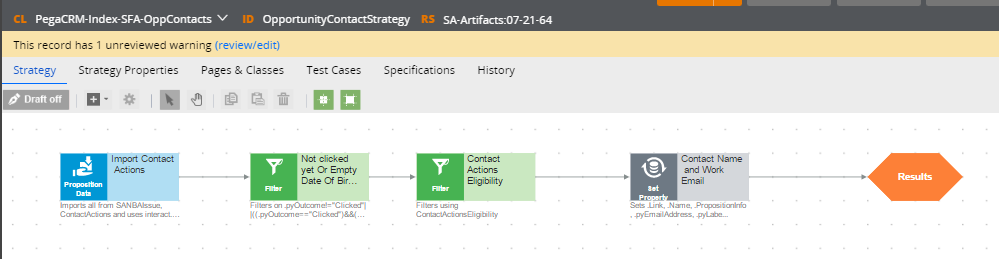
A completed strategy flow
Configuring substrategies
- In the Dev Studio header search text field, search for and select the NextBestActionsForSalesRep strategy.
This strategy is called from the data flow in the NBASalesRepOpp activity that is referred to in the data model setup step. - To add a substrategy, on the toolbar, click the icon, and then Sub strategy.
- Open the substrategy component and perform the following steps:
- Enter a name for the substrategy.
- Click External strategy and select Another page as a run strategy.
- In the field, enter the page list populated on the GivenSAOpp clipboard page.
- In the field, enter the strategy name.
- Click .
- Optional: If the new next best action should be displayed only when an opportunity is open, then connect the new substrategy to the appropriate opportunities Filter component.
- Click .
Clearing interaction history
- Log in to Pega Sales Automation by using the credentials sfasamplesysadmin / install.
- Click Launch web interface > SFA for Sales Ops.
- In the navigation menu, click .
- Click .
- Repeat steps 2 through 4 for the SFA for Sales Rep portal.
Troubleshooting configuration
- You click an action to close it but the action is not removed from the Next Best Actions dashboard widget.
- .pyOutcome is not mapped or it is missing from the Import component of the strategy.
- The filter is not configured to remove the items that have an interaction history.
- The Next Best Action dashboard widget displays only a few actions or no actions.
- Clear the interaction history.
- An exception occurs when using the strategy.
- Verify that the properties you are using in the Proposition Filter and the when rules are set up to handle null values.
Previous topic Configuring next-best-action strategies for Pega Sales Automation 8.3 Next topic Configuring lead routing in Pega Sales Automation (8.3-8.4)
