Integrating Pega Sales Automation with Hoover's Dun & Bradstreet Direct 2.0 Data connector (7.4-8.4)
To stream and integrate Hoover's Dun & Bradstreet (D&B) data across company departments and processes with the D&B Direct API, you have to first establish connectivity between Hoover's Dun & Bradstreet Direct 2.0 Data connector and your Pega Sales Automation™ application, then you need to enable the connectivity.
- Establishing connectivity
- Enabling connectivity
- Demonstrating the Hoover's D&B Direct 2.0 Data connector functionality
Establishing connectivity between Hoover's D&B Direct 2.0 Data connector and your Pega Sales Automation application
To establish a connection between Hoover's D&B Direct 2.0 Data connector and your Pega Sales Automation application, perform the following steps:
- Follow the steps in the Hoover's Dun & Bradstreet Direct 2.0 Data Installation Guide.
- Log in to your Sales Automation application and click Application menu > Definition.
- Add a DnBapi built on application.
- Add a SA-DnB application ruleset.
The following image shows the result of steps 3 and 4:
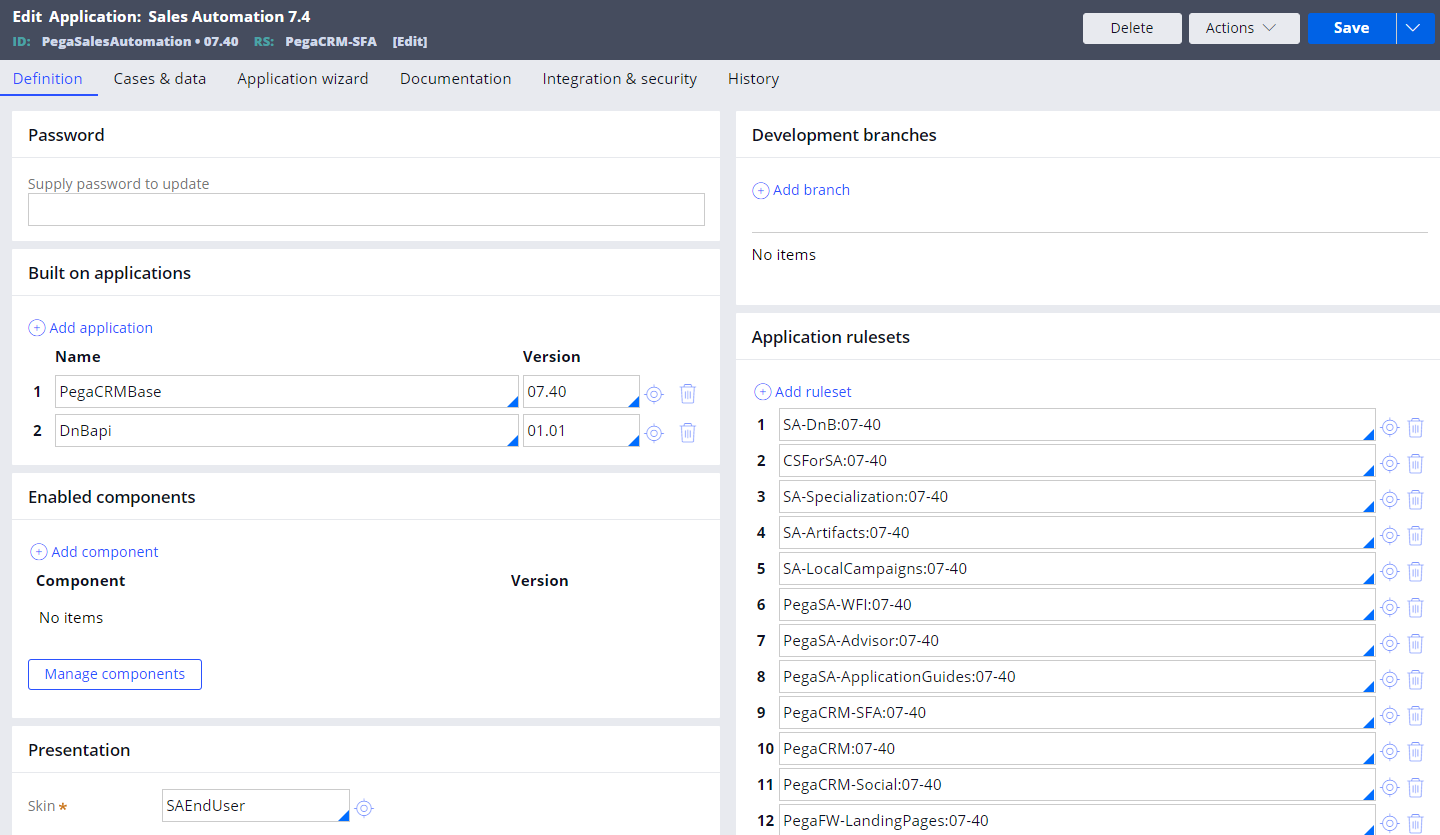
Example Definition tab configuration
- Click .
Enabling connectivity between Hoover's D&B Direct 2.0 Data connector and your Pega Sales Automation application
To enable a connection between Hoover's D&B Direct 2.0 Data connector and your Pega Sales Automation application, perform the following steps:
- Log in to your Sales Automation application.
- In App Studio, click Settings > Application Settings.
- Click Enable D&B.
- Click .
Demonstrating the Hoover's D&B Direct 2.0 Data connector functionality
After you establish and enable connectivity between the Dun & Bradstreet (D&B) connector and your Sales Automation application, to see changes in your application, perform the following steps:
- Open the Sales Automation portal.
- Click and select an organization.
- Click in the upper-right corner of the screen. You are presented with a list of organizations from Hoover's Dun & Bradstreet database.
- Select an organization and click .
As a result of integrating with D&B, the organization details, for example first name, last name, phone number, and address, are not replaced with the selected organization details. The implementation teams can customize these parameters in the application implementation layer according to their functionality.
Review the following organization details after integrating with D&B:
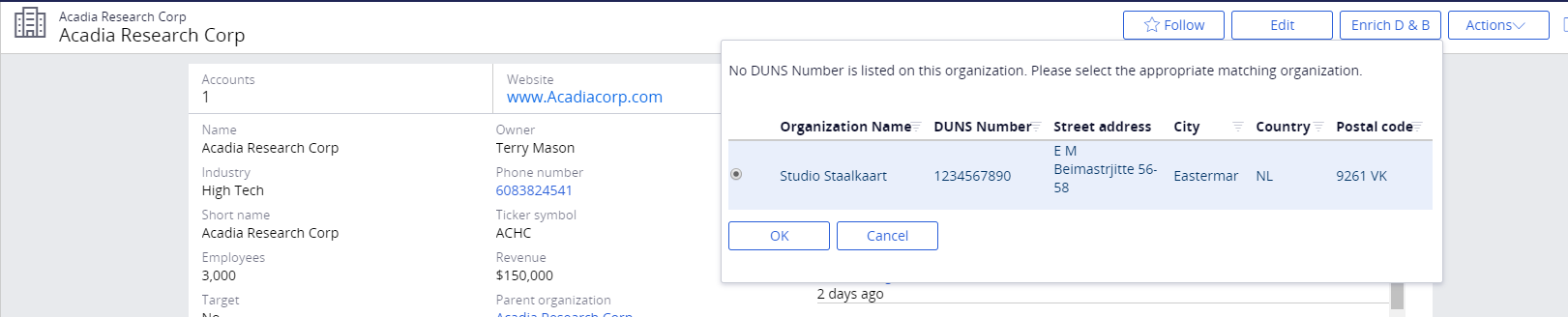
Organization details after integrating with D&B
Previous topic Pega Sales Automation data model (7.4-8.4) Next topic Configuring role-based page access in App Studio (8.3-8.4)
