Setting the response timeout
This content applies only to Pega Cloud environments
To trigger a negative feedback signal when the waiting time for an outbound campaign has expired, set the response timeout for the relevant predictions. Starting with Pega Customer Decision Hub version 8.5, you configure the response timeout in a prediction in Prediction Studio.
Pega Customer Decision Hub
Update Guide
- In Prediction Studio, open a prediction for which you want to set the response timeout, and then click Settings.
- In the Response timeout section, select the
Fixed time frame option, and then specify how long
you want the system to wait for a response to your offer.
Response timeout settings in a prediction 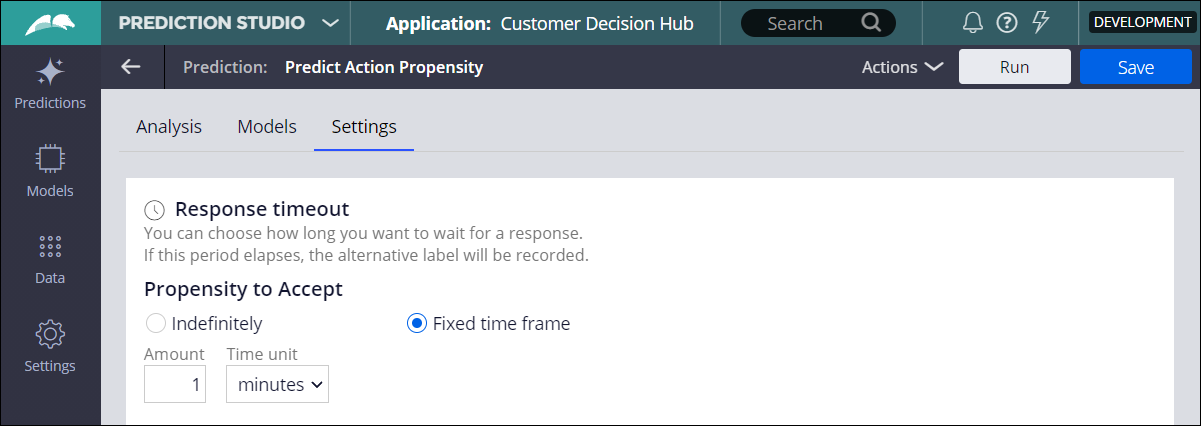
Previous topic Verifying the Pega 1:1 Operations Manager application
