Common - UC 8: Communicate appeals resolution
Pega Foundation for Healthcare
- Enter effectuation date. Effectuation date captures the effective/applicable date of appeal’s decision.
- Select Receiver, Mode of communication, and correspondence letter.
- Enter oral, and written notification date and click Submit.
- System generates acknowledgement letter and makes a copy of it available in
attachments section.
Communication of grievance and determination resolution is similar. Grievance resolution does not display effectuation date.
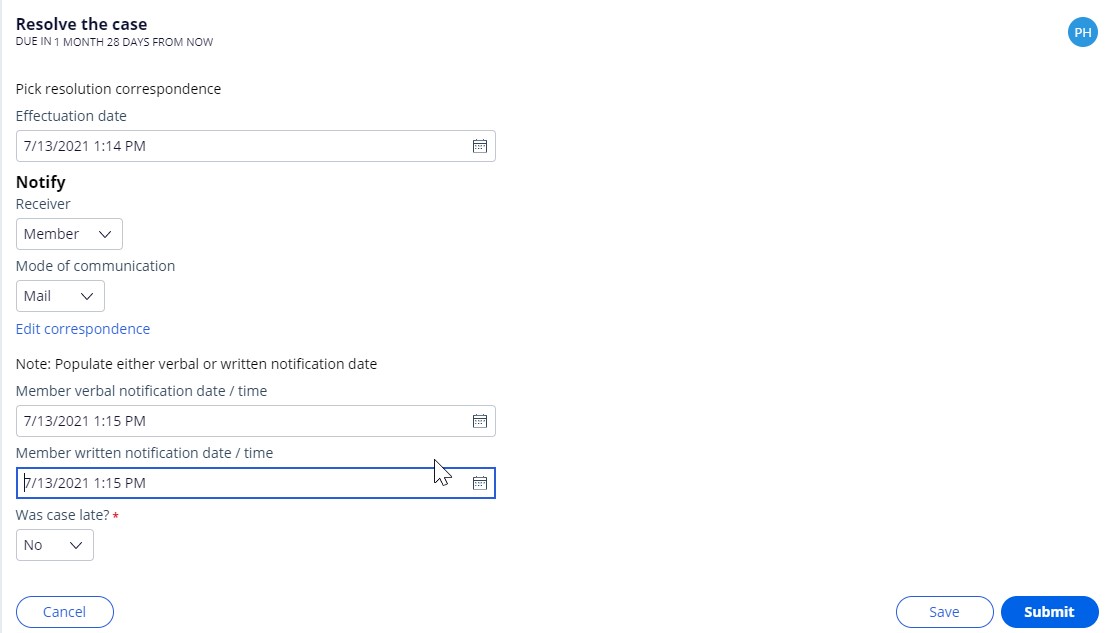
- If the user selects the Edit correspondence link under the selected Channel, the
system will display the generated letter in an editable format. The user may then
edit both content and formatting for the letter. When satisfied with the
customization of the displayed letter, the user clicks on
Submit.
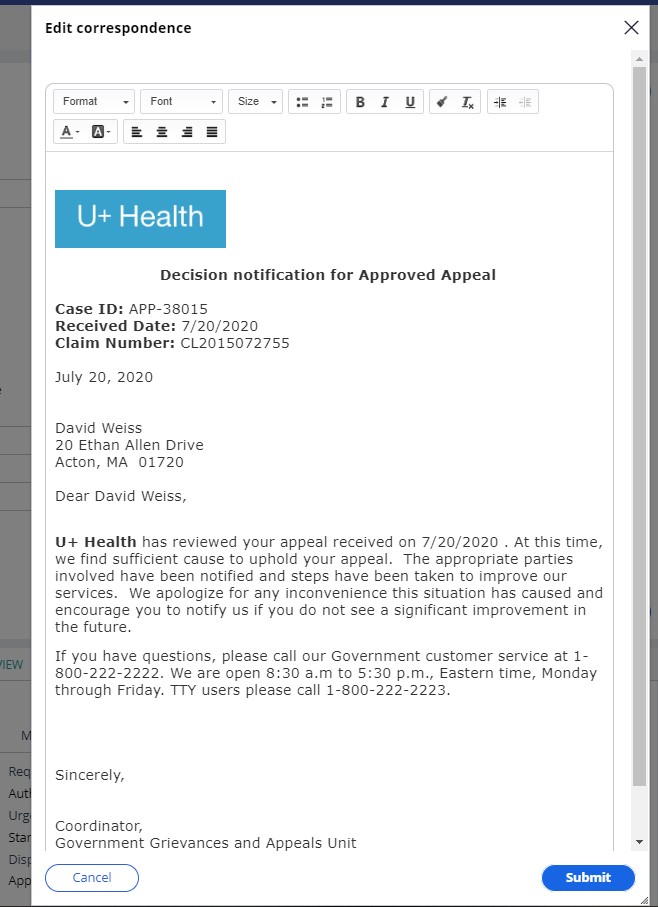
Previous topic Appeal - UC 7: Perform medical review of an appeal Next topic Appeal - UC 9: Download appeal case packet
