Adopting new settings (Pega Customer Service)
Pega Customer Service uses a requestor-scoped Declare_CAApplicationSettings data page to store feature settings that are referenced extensively in the application. The data page is sourced from a series of cascading data transforms that originate in the ApplicationSettings data transform. After an update, it is strongly recommended that you compare data transforms in your implementation application with data transforms in the built-on application to ensure that your implementation application has the latest feature settings.
When a new version of the application is released, the Declare_CAApplicationSettings data page in the built-on application is updated with any new settings, but the copy of the data page in your implementation application does not include the new settings. Missing settings in the implementation application can lead to errors or unexpected behaviors in the application.
- Check whether your implementation application is missing any of the data
transforms that contain application settings.
- In the header of Dev Studio, search for and open these two data
transforms:
- The ApplicationSettings data transform for your implementation layer.
- The ApplicationSettings data transform for the locked PegaAppCA class in the built-on application.
- Compare the the number of rows in each of the open data transforms. Each row in the ApplicationSettings data transform identifies a data transform that contain the settings for the application. If your implementation data transform contains less rows than the PegaAppCA data transform, then copy the missing data transforms to your implementation layer.
The following figure shows the ApplicationSettings data transform with 19 rows:
ApplicationSettings data transform 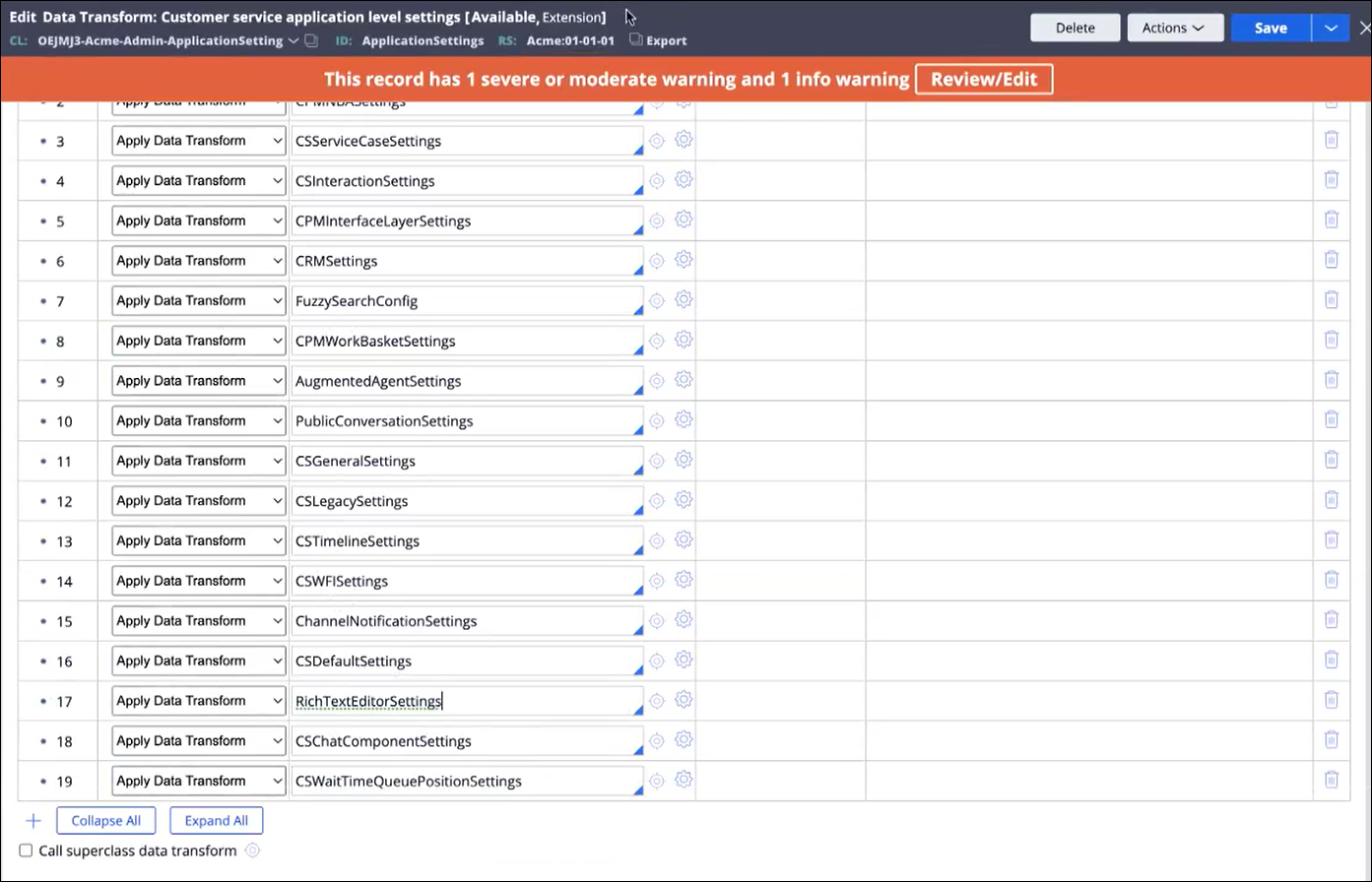
- In the header of Dev Studio, search for and open these two data
transforms:
- Copy the missing data transforms to your implementation layer.
- In the header of Dev Studio, search for and open the missing data transform, in the PegaAppCA class.
- Copy the missing data transform to your implementation layer.
- Repeat the above steps for all missing data transforms.
- Open the ApplicationSettings data transform for your implementation layer, and add the data transforms that you just copied to your implementation layer.
- Check whether your existing data transforms are missing any properties.
- In the header of Dev Studio, search for and open these two data
transforms:
- The ApplicationSettings data transform for your implementation layer.
- The ApplicationSettings data transform for the locked PegaAppCA class in the built-on application.
- Starting with the first row, click the Open icon to the right of the data transform name to view the data transform.
- Repeat the above step for the same row in the data transform for the PegaAppCA class.
- Compare the number of rows in each of the open data transforms.Each row in the data transform identifies a property that controls a setting for the application. If your implementation data transform contains less rows than the PegaAppCA data transform, then add the missing properties to the data transform that is in your implementation layer.
The following figure shows the CSExpressSettings data transform with 40 rows:
Example of settings properties in a data transform 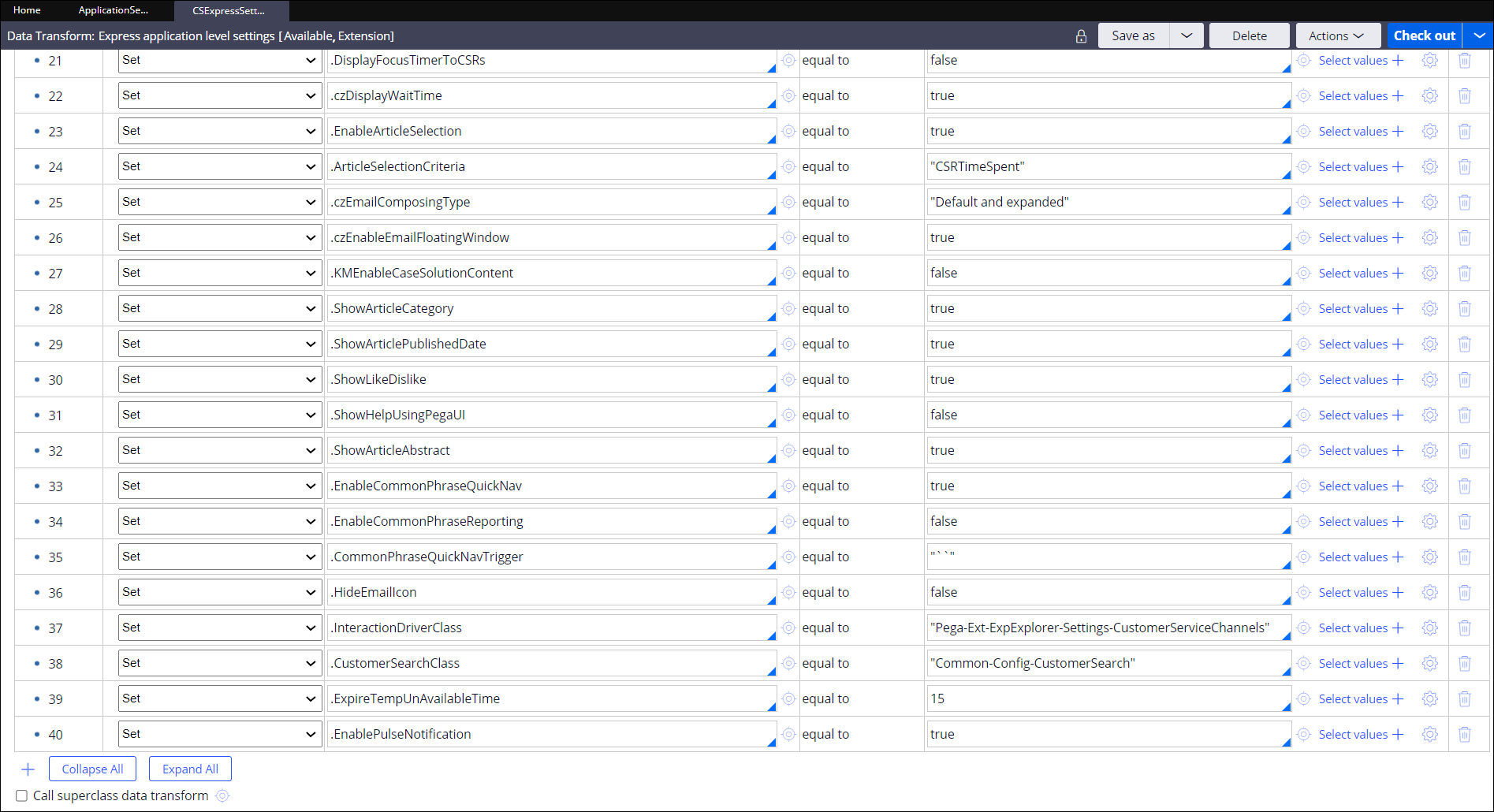
- Repeat the above steps for all of the settings data transforms that were present in your ApplicationSettings data transform before the update.
- In the header of Dev Studio, search for and open these two data
transforms:
Check for missing data transforms
Check for missing properties
Previous topic Updating your built-on application Next topic Enabling settings for business conditions (Pega Customer Service)
