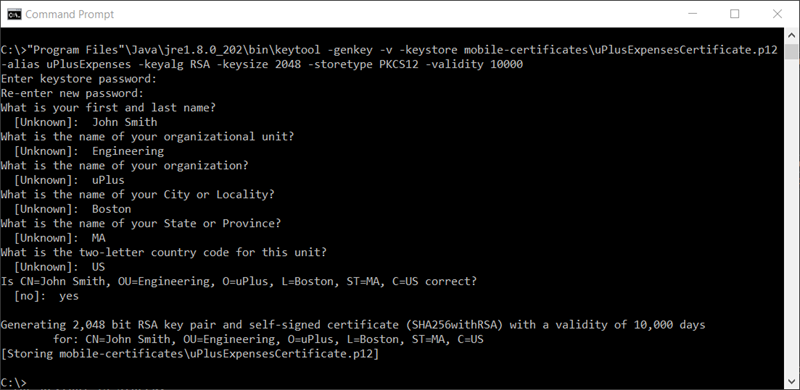Obtaining a signing certificate for Android apps
Guarantee that the code and updates of your mobile app come from a legitimate source by creating a signing certificate for the Android certificate set that is required to generate an installation package for your Android app.
You generate a signing certificate with the Java Keytool
command line utility that manages keys and certificates. The certificate guarantees that
the code and updates of your app come from a legitimate source. The certificate is
stored in a
.p12 file that you upload to an Android certificate set
in Pega Platform.
- Open your preferred terminal tool.
- At the command prompt, enter and confirm the following command with variables
that match your system configuration:
<directory with your Java version installation>\bin\keytool -genkey -v -keystore <target path and name of the certificate>.p12 -alias <unique identification of the certificate in the keystore> -keyalg RSA -keysize 2048 -storetype PKCS12 -validity <number of days for which the certificate is valid> - At the password prompt, set and confirm the password for the keystore.
- Optional: To include additional information about the certificate ownership, provide
answers to the questions in the terminal:
- For every question that you want to answer, enter your response, and
then confirm by pressing the Enter key.You can skip a question and continue to the next entry by leaving the entry blank and then pressing the Enter key.
- If the entries in the summary are incorrect, enter no, press the Enter key, and then repeat step 4.a.
- If the entries in the summary are correct, enter yes, and then confirm the data by pressing the Enter key.
- For every question that you want to answer, enter your response, and
then confirm by pressing the Enter key.
Previous topic Understanding certificate sets for Android Next topic Creating an Android certificate set