Updating from Pega Customer Decision Hub for Communications
+
This content applies to On-premises, Client-managed cloud and Pega Cloud environments
Starting from Pega Customer Decision Hub 8.6, the capabilities of Pega Customer Decision Hub for Communications (formerly known as Pega Marketing for Communications) merge with Pega Customer Decision Hub. To update from Pega Customer Decision Hub for Communications 8.5 or earlier to Pega Customer Decision Hub 8.7, in your application definition, you need to replace the communications application with Pega Customer Decision Hub application.
Your system might contain rules that are built on rules that are specific to the retired communications application. During the update, you must add the Pega Customer Decision Hub for Communications legacy component in order to add the retired rules to the Pega Customer Decision Hub application. The legacy component ensures that the updated system can resolve these rules correctly.
An example of a retired rule is the xCAR class rule NBAMCCustomerClass. This rule is not part of Pega Customer Decision Hub. New implementations of Pega Customer Decision Hub derive their xCAR class from industry-specific xCAR components or custom configurations.
- Log in to your implementation application with administrator credentials.
- In the header of Dev Studio, click the name of the application, and then click Definition.
- On the application tab, in the Built on applications section, remove PegaMarketingForCommunications, and then add PegaMarketing_FW with version 8.
- To seamlessly update your artifacts, you must install the Comms
Legacy component for Pega Customer Decision Hub.
- In the Enabled components section, click Manage components, and then click Install new.
- Select the Comms Legacy component from your local system.
- Ensure that the Enabled check box is selected for the new component, and then click OK.
- If you use Pega Next-Best-Action Advisor, add the Pega Next-Best-Action Advisor connector for Customer Decision Hub:
- Click Manage components, and then click Install new.
- Select the Pega Next-Best-Action Advisor connector for Customer Decision Hub from your local system.
- Ensure that the Enabled check box is selected
for the new component, and then click OK.The following figure shows the connector component and the Comms Legacy component added and enabled:
Adding components 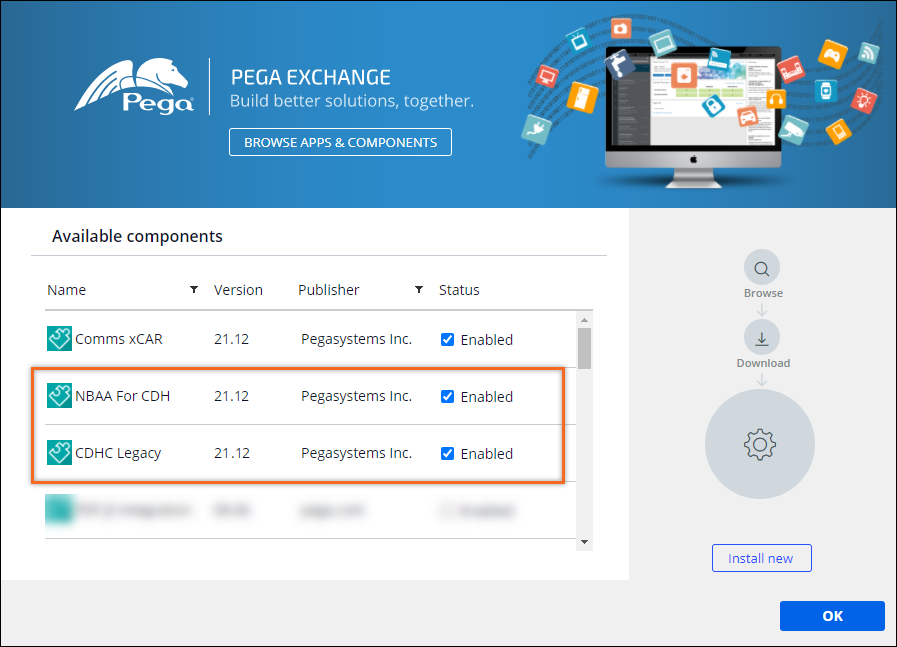
- Click Save.
- On the application tab, in the Enabled components section,
ensure that the PegaCDH_NBAA_Integration component in on
top of the application stack, as in the following figure:
Built on applications and enabled components 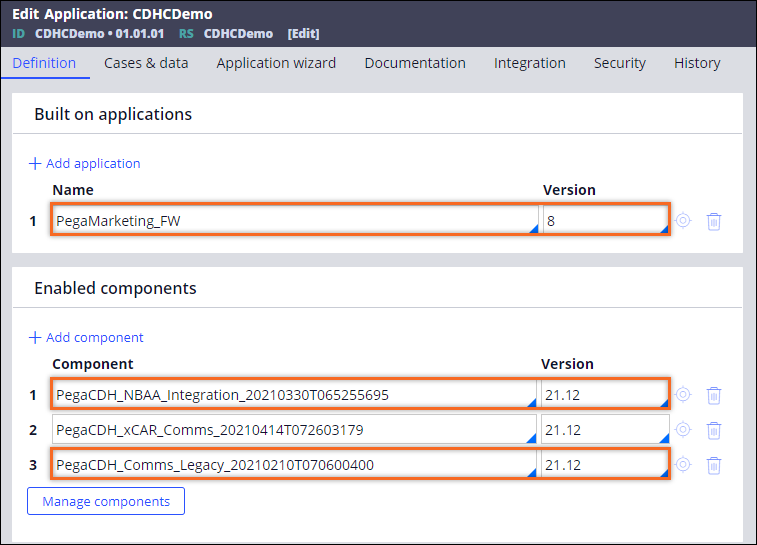
- Click Save.
- If your application has rules that are dependent on the Pega Foundation for Communications application, update the application
and apply the required hotfixes:
- Update to Pega Foundation for Communications
8.7.For more information, see Pega Foundation for Communications 8.7 Update guide.
- Apply the required hotfixes by using the Hotfix Manager.For more information, see Hotfix management.
- In the header of Dev Studio, click the name of the application, and then click Definition.
- In the Built on applications section, click Add application.
- In the Name field, enter the name of your Pega Foundation for Communications application.
- In the Version field, enter the version number of your Pega Foundation for Communications application.
- Click Save.
- Update to Pega Foundation for Communications
8.7.
- Re-save your Next-Best-Action Designer Channels configuration.
- In the Pega Customer Decision Hub portal, click .
- Click Edit, and then click Save.
- If you created any supporting decisions before the update, re-save them so that the new
properties are updated in data flows.
- In the Pega Customer Decision Hub portal, click .
- Open and re-save each supporting decision that you created before the update.
Optional: Updating the Legacy component
If your application stack contains the Pega Next-Best-Action Advisor connector for Customer Decision Hub 8.6 component, updating the component is not required. However, if you wish to use the latest features available in the components, you must install and configure the Legacy 8.6 Next-Best-Action Component for Pega Customer Decision Hub.
- Download the Legacy 8.6 Next-Best-Action Component for Pega Customer Decision Hub from the Pega Marketplace.
- Log in to your implementation application with administrator credentials.
- In the header of Dev Studio, click the name of the application, and then click Definition.
- In the Enabled components section, delete the Pega Next-Best-Action Advisor connector for Customer Decision Hub 8.6 component.
- In the Enabled components section, add the Legacy 8.6
Next-Best-Action component:
- Click Manage components, and then click Install new.
- Select the Legacy 8.6 Next-Best-Action component for Pega Customer Decision Hub from your local system.
- Ensure that the Enabled check box is selected for the new component, and then click OK.
- Click Save.
- In the Enabled components section, add the Pega Next-Best-Action Advisor
connector for Customer Decision Hub 8.7:
- Click Manage components, and then click Install new.
- Select the Pega Next-Best-Action Advisor connector for Customer Decision Hub 8.7 from your local system.
- Ensure that the Enabled check box is selected for the new component, and then click OK.
- On the application tab, in the Enabled components section, ensure that the PegaCDH_NBAA_Integration component is on top of the application stack.
- Click Save.
- Re-save your Next-Best-Action Designer Channels configuration.
- In the Pega Customer Decision Hub portal, click .
- Click Edit, and then click Save.
- If you created any supporting decisions before the update, re-save them so that the new
properties are updated in data flows.
- In the Pega Customer Decision Hub portal, click .
- Open and re-save each supporting decision that you created before the update.
Previous topic Updating the application Next topic Updating from Pega Customer Decision Hub for Financial Services
