Enabling Workforce Intelligence for Pega Attended RPA clients
If you are already running attended automations, adding Workforce Intelligence can help you identify additional automation opportunities and process inefficiencies.
After deciding your approach, enable Workforce Intelligence by completing the following tasks:
- Updating the CommonConfig.xml file
- Updating the Robot Runtime Configuration
- Deploying the DesktopAnalyticsConfig.xml file (if running Robot Runtime 19.1.76 or earlier)
Updating the CommonConfig.xml file
The CommonConfig.xmlfile must have the correct Robotic Process Automation and Workforce Intelligence parameters when enabling Workforce Intelligence. Because you are currently running attended robots, the Robotic Process Automation information in this file is already configured and you only need to update the Workforce Intelligence information.
Complete the following steps to enable the connection from Robot Runtime to Workforce Intelligence in the CommonConfig.xml file.
- In the \ProgramData\Pegasystems folder, open the CommonConfig.xml file in a text editor.
- Locate the Server name=Intelligence entry in the file.
- Verify that the baseURL attribute follows the correct format of https://xxx.wfi.pega.com where xxx is your organization’s Workforce Intelligence portal.
- Change the enabled key to true, as in the following example:
<ServerConfiguration tenant="TenantName">
<Servers>
<Server name="RobotManager" baseURL="https://MyPegaServer.com/prweb" enabled="false" proxyAddress="" RPA="false" suppressNotificationsForRPA="false" authenticationType="Basic" RPAServiceOperator="RPAOperator" workgroup="" robotName="{MachineName}"/>
<Server name="Config" baseURL="https://omc.openspan.com/" enabled="false" proxyAddress=""/>
<Server name="Intelligence" baseURL="https://xxx.wfi.pega.com"enabled="true" proxyAddress="" />
<Server name="IdP" baseURL="https://MyAuthServer.com/Endpoint" enabled="false" proxyAddress=""/>
<Server name="CredentialManager" enabled="false" baseURL="" mappingFileLocation="CommonApplicationData" providerType="DPAPI" />
<Server name="PegaDevServer" baseURL="" enabled="false" proxyAddress="" authenticationType="" />
</Servers>
</ServerConfiguration>
Updating the Robot Runtime configuration
For the Robot Runtime configuration, setting the AllowRunWithNoPackage key to true is critical when enabling Workforce Intelligence. The Workforce Intelligence data collectors (Runtime users) do not need a robotic automation package. Allowing Robot Runtime to run without a package ensures that Robot Runtime starts in the background without generating any error messages for your data collectors.
If you have Robot Manager, update the key in Robot Manager instead of in the RuntimeConfig.xml file.
Update the AllowRunNoPackage key in the RuntimeConfig.xml file
If you do not have Robot Manager, update the AllowRunNoPackage key in the RuntimeConfig.xml file.
- If the RuntimeConfig.xml file is present within a user’s profile, such as in C:\Users\{username}\AppData\Roaming\Pegasystems or %appdata%/pegasystems, delete this file so that updated configuration is copied from the installation folder to this location.
- Navigate to your installation folder, based on your environment:
- 64-bit environment: C:\Program Files (x86)\Pegasystems\Pega Robot Runtime
- 32-bit environment: C:\Program files\Pegasystems\Pega Robot Runtime
- Open the RuntimeConfig.xml file.
- Change the AllowRunWithNoPackage key to true, as shown in the following example.
<add key="AllowRunWithNoPackage"value="true"/>
Update the AllowRunNoPackage key in Robot Manager
If you have Robot Manager, update the AllowRunWithNoPackage key value to true within Robot Manager. Refer to Managing Runtime Configuration Files for additional information.
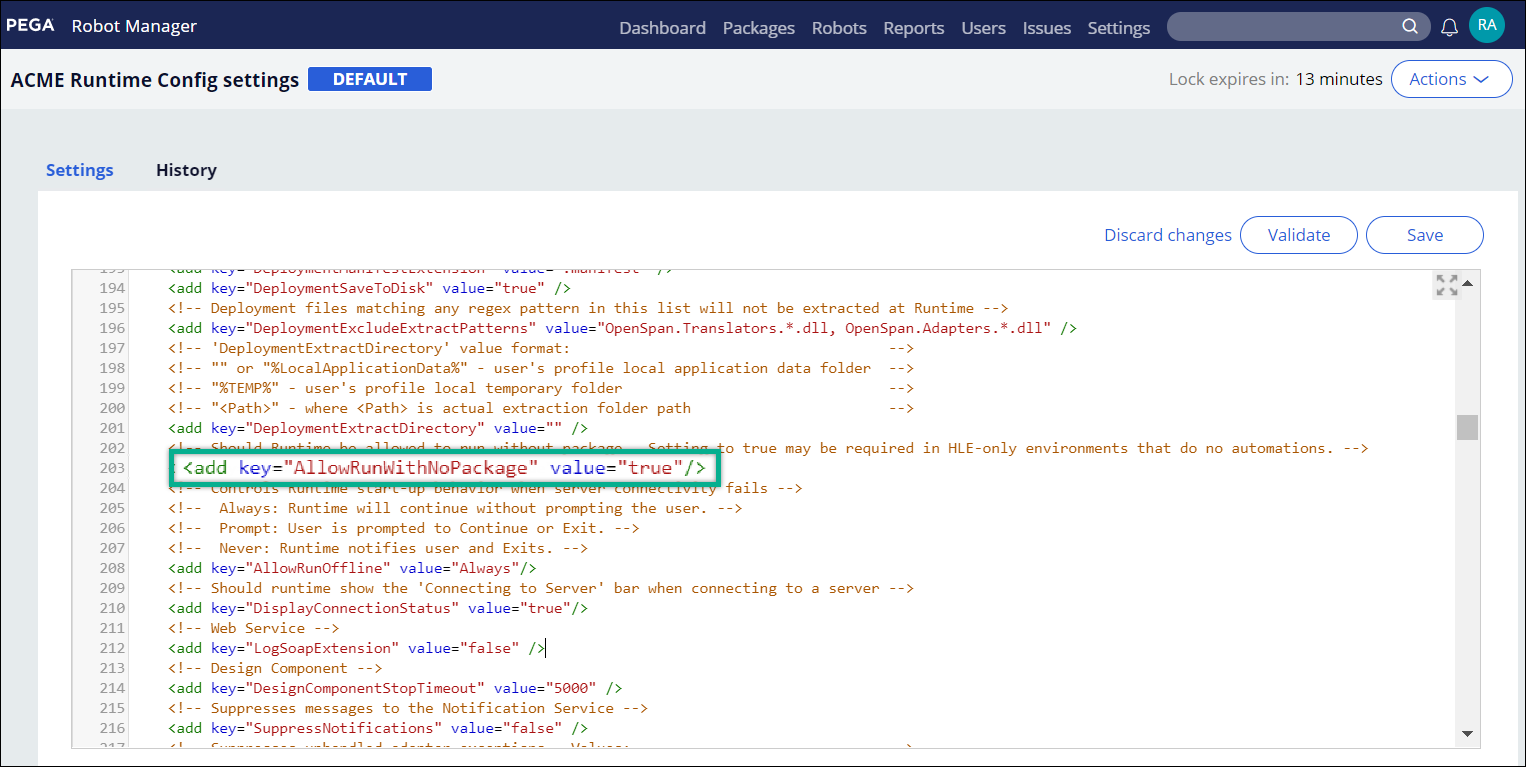
Deploying the DesktopAnalyticsConfig.xml file
The DesktopAnalyticsConfig.xml file directs Robot Runtime to start the data collection for Workforce Intelligence. The Workforce Intelligence Service Delivery team can provide a DesktopAnalyticsConfig.xml file where the data collection is turned off by default, if needed. However, if data collection is turned on in the file, then you need to deploy this file for data collection to begin.
- Obtain the DesktopAnalyticsConfig.xml file from the Workforce Intelligence Service Delivery Team if you do not already have it.
- Deploy the file as a part of your Robot Runtime software package to one of the following locations, depending on your environment.
- 64-bit environment: C:\Program Files (x86)\Pegasystems\Pega Robot Runtime
- 32-bit environment: C:\Program files\Pegasystems\Pega Robot Runtime
Data collection tips
After successfully adding Workforce Intelligence, keep the following tips in mind for managing data collection.
- You can manage data collection from the Workforce Intelligence portal using the Client Configuration page and Organization page.
- Data collection is only enabled for data collectors who are part of a team within the hierarchy.
- Data collection is disabled by default for the Unknown team.
Previous topic Exporting and importing IDs in Workforce Intelligence Next topic Submitting an onboarding form for Workforce Intelligence
