Item definition
The Item definition tab allows to define the actual content of the questionnaire: the questions and groups of questions that will be displayed to the user. For example, on the following image, the system shows the content of a KYC Type that contains seven groups (in orange) and where the Group 5 (Cooperative) has eight different questions (in green).
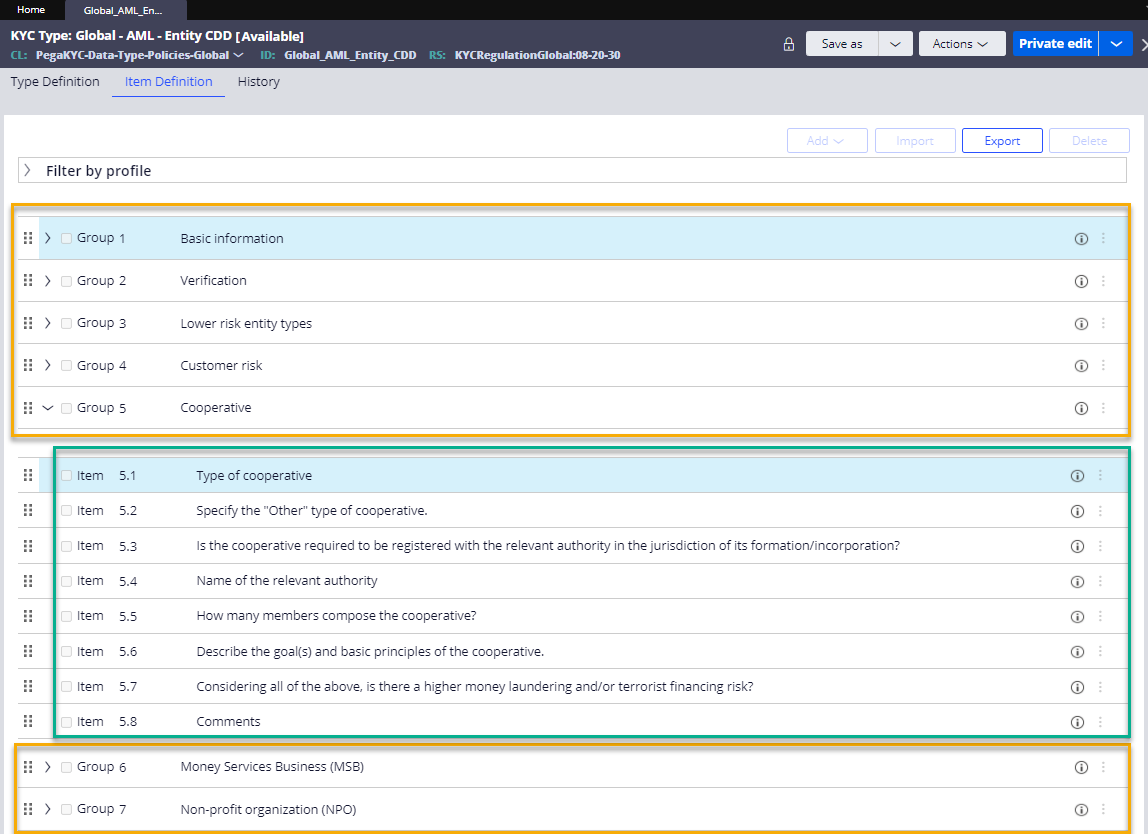
When applying this definition in run time and rendering the questionnaire for the user, some of these groups and items might not be applicable and therefore might not be visible to the user. It is important to remember that this definition is a static representation of the questionnaire that later on, based on business rules, will present different behaviors and forms in front of the customer.
There are four main options that can be accessed from the top of the Item Definition tab:
- Add
- You should click on this option to add a new item or item group. The new element will be created immediately after the item or group selected in the screen. The item configuration of the new element should be done as explained later in this section.
- Import
- The utility automatically creates items and groups from an Excel spreadsheet. For more details, see Adding items and groups from Excel spreadsheet.
- Export
- The groups and items of the KYC Types can be exported into a spreadsheet so that they can be shared with users with no access to Pega.
- Delete
- You should click on this option to remove multiple groups or items from the list. Select each of the elements to be removed (see the checkbox at the left of the line that contains the element) and click on the button to proceed with the deletion.
At the same time, each of the elements in the questionnaire presents some additional options through the information icon and the three-dots icon displayed at their very right. Most of the options are there to support an easy management of the elements (for example, cut or paste) and to give access to their configuration.
Previous topic Type definition Next topic Configuration of item groups
