Assessing needs in Pega Next-Best-Action Advisor
Use the Needs assessment capability in agent-assisted channels, for example, contact centers, to negotiate alternative recommendations and their details with customers. By assessing customer needs, you increase a chance of the recommendation becoming accepted.
Pega Customer Decision Hub
- Analyze the Shared needs assessment dialog box, and then
select recommendations, as shown in the following figure:
Shared needs assessment section 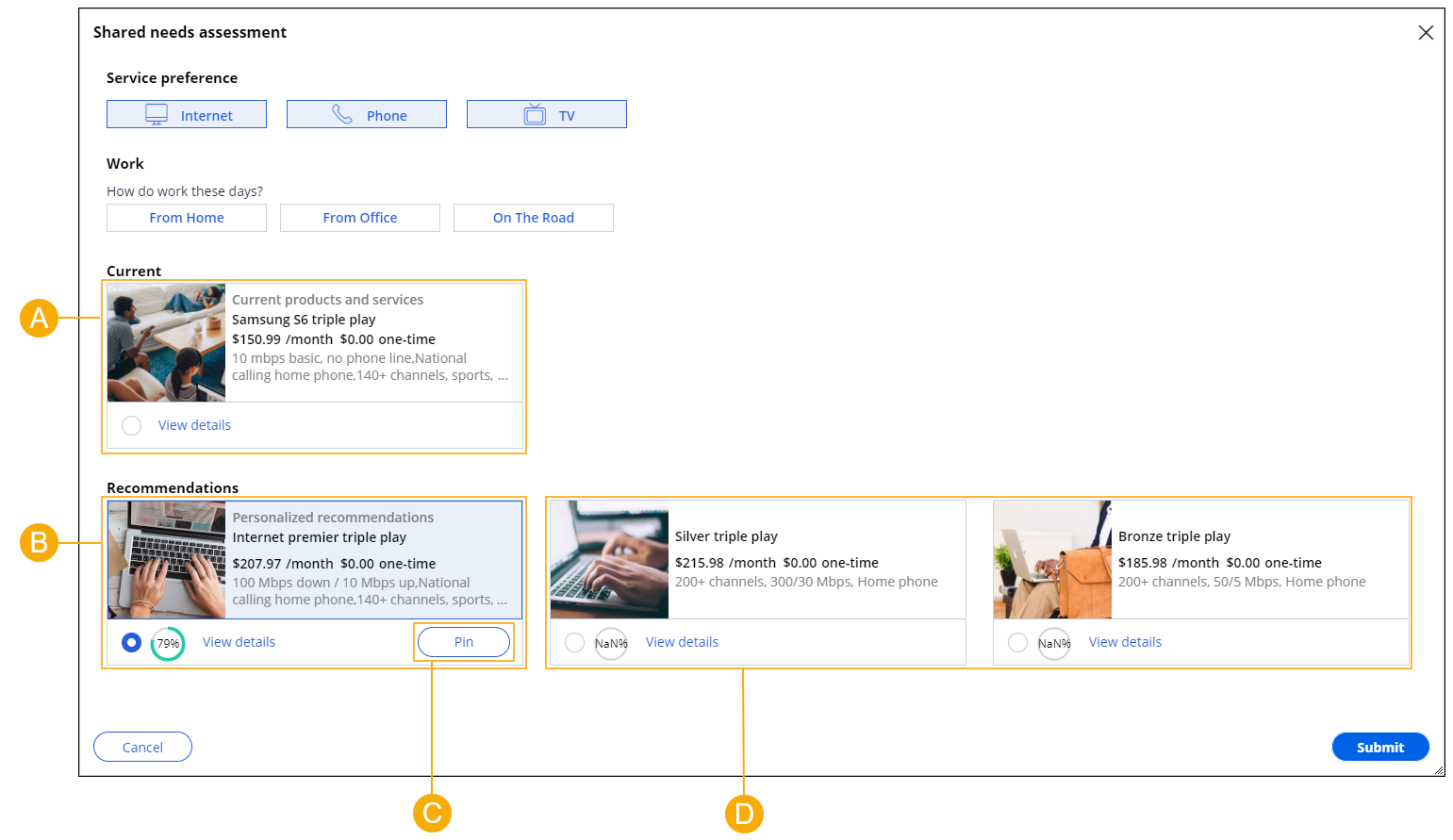
- A
- The current recommendation.
- B
- The personalized recommendation.
- You can negotiate and modify personalized recommendations.
- C
- Clicking Pin bookmarks a recommendation.
- For more information, see "Pinning" in Features of the Pega Next-Best-Action Advisor.
- D
- The alternative recommendations.
- You cannot modify alternative recommendations.
- In the Service preference area, add additional services to a recommendation by clicking a service name.
- Review an alternative recommendation:
- In the Recommendations area of the Shared needs assessment dialog box, select an advertised recommendation, for example, Silver triple play.
- Click Submit.
- In the Recommendations section, review the costs.
- On the Shared row, switch back to the personalized recommendation by clicking Recommend.
- In the Shared needs assessment dialog box, select the personalized recommendation, and then click Submit.
- In the Recommendations section, compare the selected recommendation with alternative recommendations for all subscribers by clicking Compare.
- Set the maximum monthly cost:
- In the top right corner of the Recommendations section, click Filter by monthly cost.
- In the Set monthly cost dialog box, enter the exact amount that the customer is willing to pay.
- Click Apply.
- Review the updated recommendations within the new cost limit.
- In the Recommendations section, upgrade a subscription
that is not eligible for an upgrade by default:
- In the row for the subscription that you want to upgrade, click Recommend.
- In the needs assessment section, review the current holdings and upgrade recommendations.
- To include that subscription in the upgrade, select a recommendation, and then click Submit.
- To remove that subscription from the upgrade, select the current holding, and then click Submit.
- In the Recommendations section, review the upgrade of a
subscription that is eligible for an upgrade by default.
- In the row for the subscription that is eligible for an upgrade by default, click Recommend.
- In the needs assessment section, review the current holdings and upgrade recommendations.
- To include that subscription in the upgrade, select a recommendation, and then click Submit.
- To remove that subscription from the upgrade, select the current holding, and then click Submit.
- At the bottom of the Recommendations section, click Next.
Previous topic Showing recommendations in Pega Next-Best-Action Advisor Next topic Refining recommendations in Pega Next-Best-Action Advisor
