Showing recommendations in Pega Next-Best-Action Advisor
Use the Recommendations capability in agent-assisted channels, for example, contact centers, to show recommendations to customers.
Pega Customer Decision Hub
The following procedure is an example of the
recommendation stage of the retention journey for a customer whose long-term contract is
coming to an end and is eligible for a multilevel subscription that includes his family
members.
- Show next best action:
- Log in to your customer service portal as a CSR.
- Answer a call by clicking Accept.
- Identify the customer, and then verify them as a client based on the
displayed contact information.At this point, Pega Next-Best-Action Advisor requests a response from Pega Customer Decision Hub and shows the recommended next best action to the CSR. For more information, see Architecture of the Pega Next-Best-Action Advisor capabilities.
- If the next best action is to retain the customer, in the Next best action section, select Negotiate Retention.
- Review the recommendation by analyzing the Recommendations
section, as shown in the following figure:
Details of the Pega Next-Best-Action Advisor Recommendations section 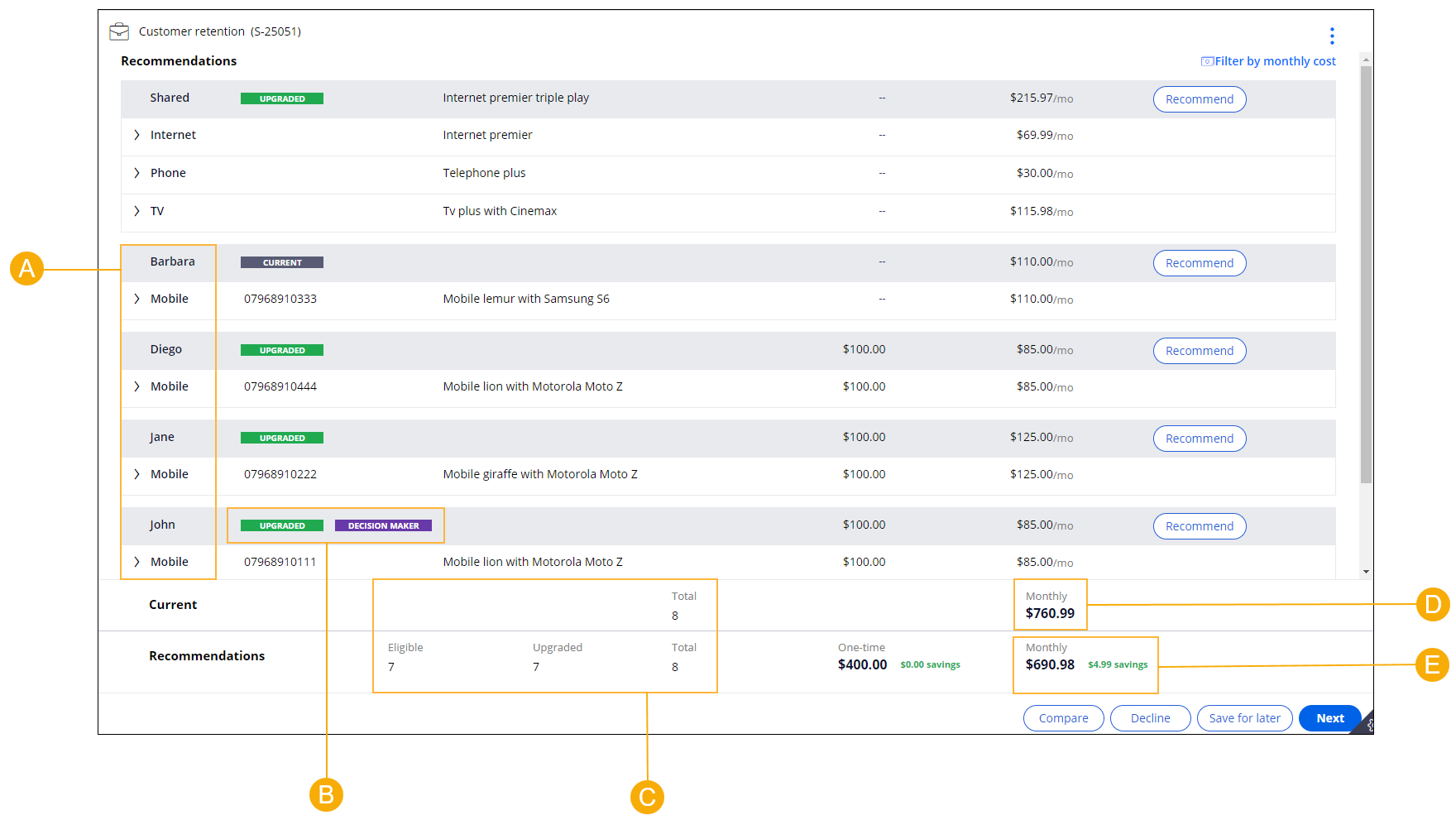
- A
- List of subscriptions.
- B
- Subscriber badges that tell the CSR whether the subscription is an upgrade.
- The Decision Maker badge indicates the owner of the account.
- C
- Total eligibility count numbers.
- For more information, see "Eligibility counts" in Features of the Pega Next-Best-Action Advisor.
- D
- Monthly cost of current holdings.
- E
- Monthly cost of recommendations.
- View the details of the shared recommendation, as shown in the following
figure:
Shared recommendation section 
- In the Shared section, expand the recommendations by clicking the arrows.
- Optional: If needed, hover over recommendation details to see the full text.
- Remove the monthly cost limit to view recommendations without the cost
limit:
- In the top right corner of the Recommendations section, click Filter by monthly cost.
- In the Set monthly cost dialog box, return to the recommended cost by clicking Reset.
- Review the updated recommendations.
- On the Shared row, refine your shared recommendation and view more shared recommendations by clicking Recommend.
Previous topic Understanding Pega Next-Best-Action Advisor capabilities Next topic Assessing needs in Pega Next-Best-Action Advisor
