Refining recommendations in Pega Next-Best-Action Advisor
Use the Negotiation capability in agent-assisted channels, for example, contact centers, to customize recommendations within a customer's budget.
Pega Customer Decision Hub
The following procedure is an example of a negotiation
stage in the retention journey of a customer whose long-term contract is coming to an
end and is eligible for a multilevel subscription that includes his family members.
- Analyze the Negotiation section, as shown in the
following figure:
Details of the Pega Next-Best-Action Advisor Negotiation section 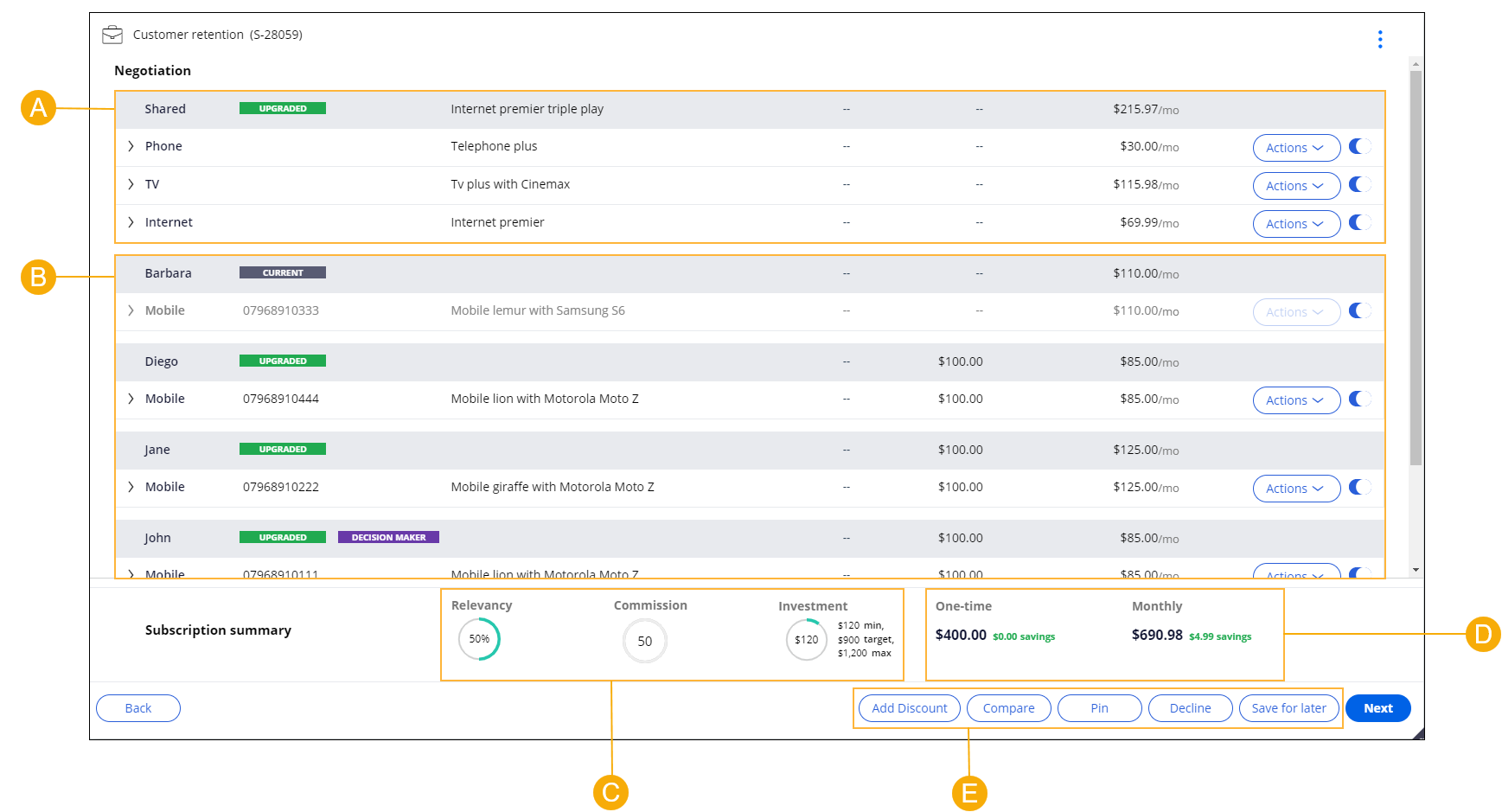
- A
- List of shared subscriptions.
- B
- List of individual subscriptions.
- C
- The average relevancy, commission, budget used, and budget available (minimum, target, and maximum) calculated by Pega Customer Decision Hub.
- D
- The total cost (monthly and one-time), including discounts.
- E
- Negotiation options menu:
- View additional personalized discounts by clicking Add Discount.
- Generate an offer comparison by clicking Compare. For more information, see Comparing actions with Bundle Negotiator in the Next-Best-Action Advisor.
- Bookmark a recommendation by clicking Pin. For more information, see "Pinning" in Features of the Pega Next-Best-Action Advisor.
- If you are unable to reach a satisfactory resolution, click Decline to indicate that the customer has chosen not to upgrade.
- Pause the negotiation by clicking Save for later. For more information, see "Saving for later" in Features of the Pega Next-Best-Action Advisor.
- View and add more subscription recommendations, accessories, or devices:
- See subscription recommendations by clicking the arrow next to the
subscription name to expand the list of available options, as shown in
the following figure:
Details of the Pega Next-Best-Action Advisor subscription area 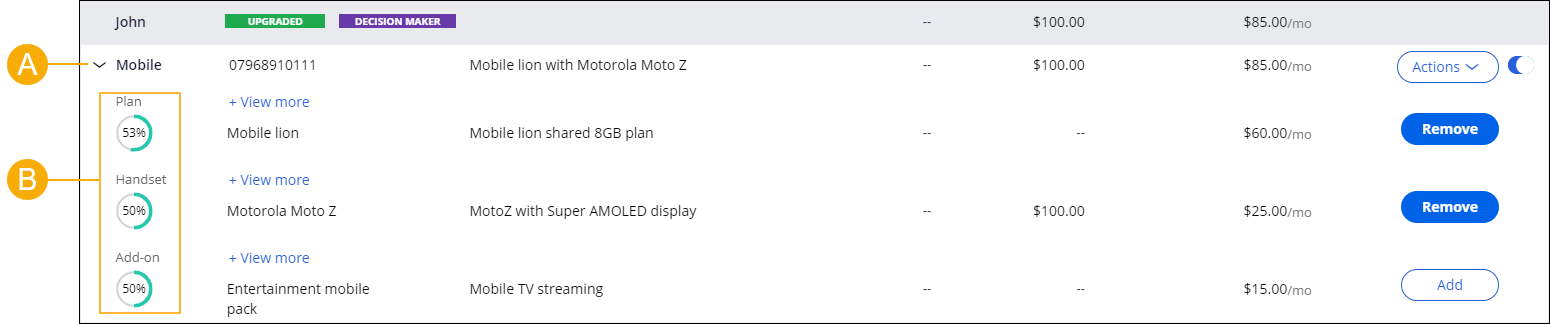
- A
- Subscription name.
- B
- Subscription sub-category names.
- Next to Plan, see additional
recommendations for the subscription by clicking View
more.The subscription recommendations are determined by the strategy framework and are ordered based on priority.
- Next to a sub-category name, view devices and accessories for your
subscription by clicking View more.A device can be a handset or a router. An accessory can be an item such as a charger or a phone case.
- In the applicable row, add subscription recommendations, devices, or
accessories by clicking Add.The total cost now includes the subscription cost.
- View subscription recommendations, devices, or accessories, that are
not in the list by clicking , and then by searching by a name.For more information, see "Searching by name" in Features of the Pega Next-Best-Action Advisor.
- See subscription recommendations by clicking the arrow next to the
subscription name to expand the list of available options, as shown in
the following figure:
- Negotiate a household discount:
- At the bottom of the Negotiation section, click Add discount.
- In the Personalized discount dialog box, from the list of available discounts, add a discount by clicking Add.
- Compare the updated recommendation with the pinned recommendation by clicking Compare.
- Accept a recommendation:
- In the Negotiation section, click Next.
- Complete the required fields on each screen and then click Next until you reach Confirm.
- Click Confirm.
- Switch to your customer service application to fulfill the accepted
subscription.Fulfillment of subscriptions is outside of the scope of Pega Next-Best-Action Advisor and this tutorial.
Previous topic Assessing needs in Pega Next-Best-Action Advisor Next topic Features of the Pega Next-Best-Action Advisor
